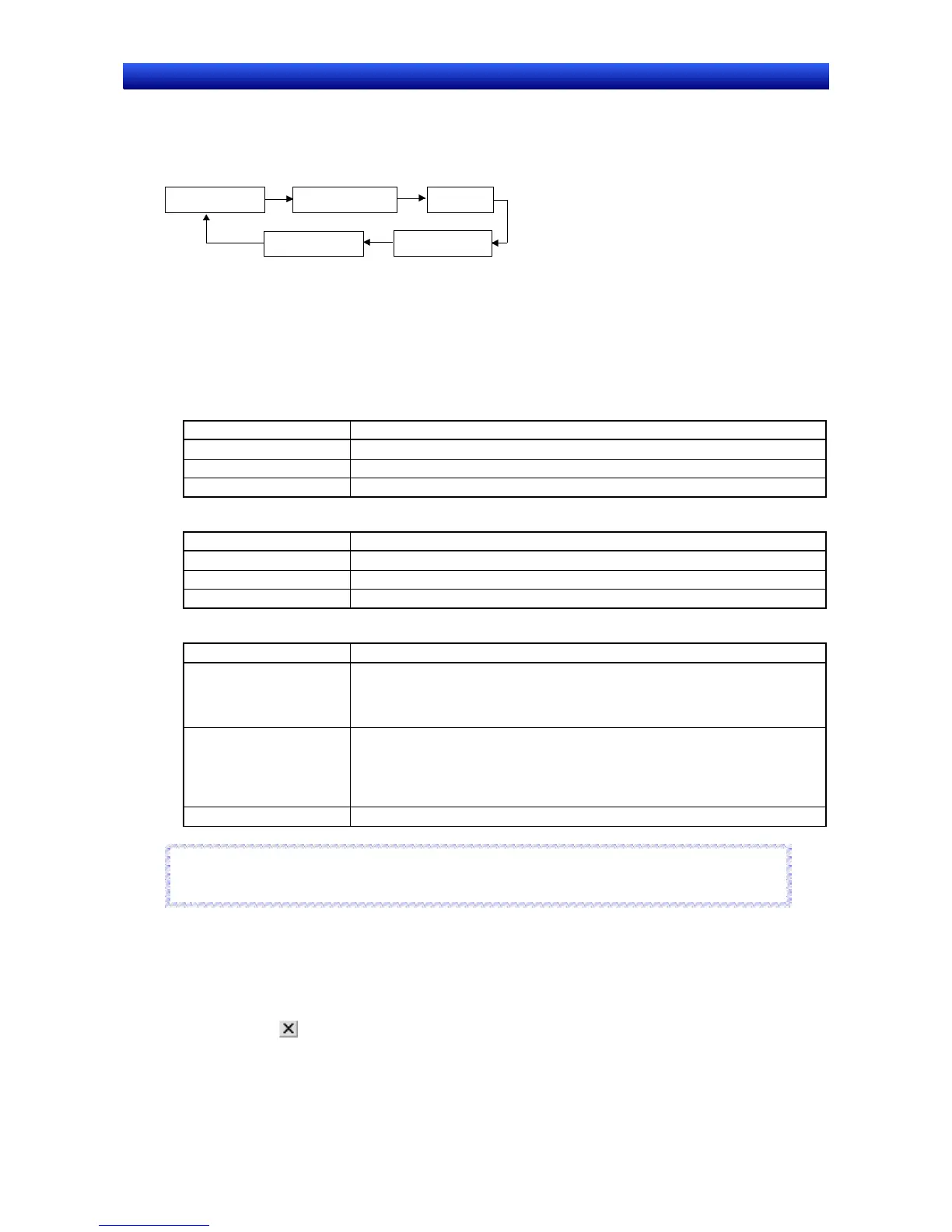Section 8 Testing 8-1 Test Function
NS-Designer Operation Manual NS-Designer Operation Manual NS-Designer Operation Manual
Switching Screen Display and Style
By double-clicking a position on the test screen where no function is located, the screen display and
style can be switched using the following procedure. The settings can also be switched from the
View Menu.
Show title bar,
hide menu ba
Selecting a Screen
Select File - Select page, and display the required screen by selecting it from the Select Page
Dialog Box.
Function List
The functions in each menu of the test screen are as follows:
File Menu
Menu item Function
Select Project Select the project to be tested.
Select Screen Select the screen to be displayed.
Exit Exit the test.
View Menu
Menu item Function
Title Select whether to display or hide the test screen title bar.
Menu Select whether to display or hide the test screen menu bar.
Full Screen Switch the test screen to full screen display mode.
Option Menu
Menu item Function
Input mode Select the input mode for Numeral Display & Input and String Display & Input
from keypad or external device (such as keyboard).
While external device is selected, the menu item is displayed with a check
mark.
Caption mode Select whether to display labels or show addresses.
(This function is the same as that selected under the NS-Designer View - Show
Address.)
While Show Address is selected, the menu item is displayed with a check
mark.
About product information Displays information on the product.
Reference
♦ Addresses are not displayed for data block tables.
R
R
e
e
f
f
e
e
r
r
e
e
n
n
c
c
e
e
Exiting Tests
Ends the test screen and test tool.
1. Use one of the following operations to end the test.
•
•
Select File - Exit.
Click the Button at the top right of the window.
• Double-click the test mode icon at the top left of the window.
8-2
