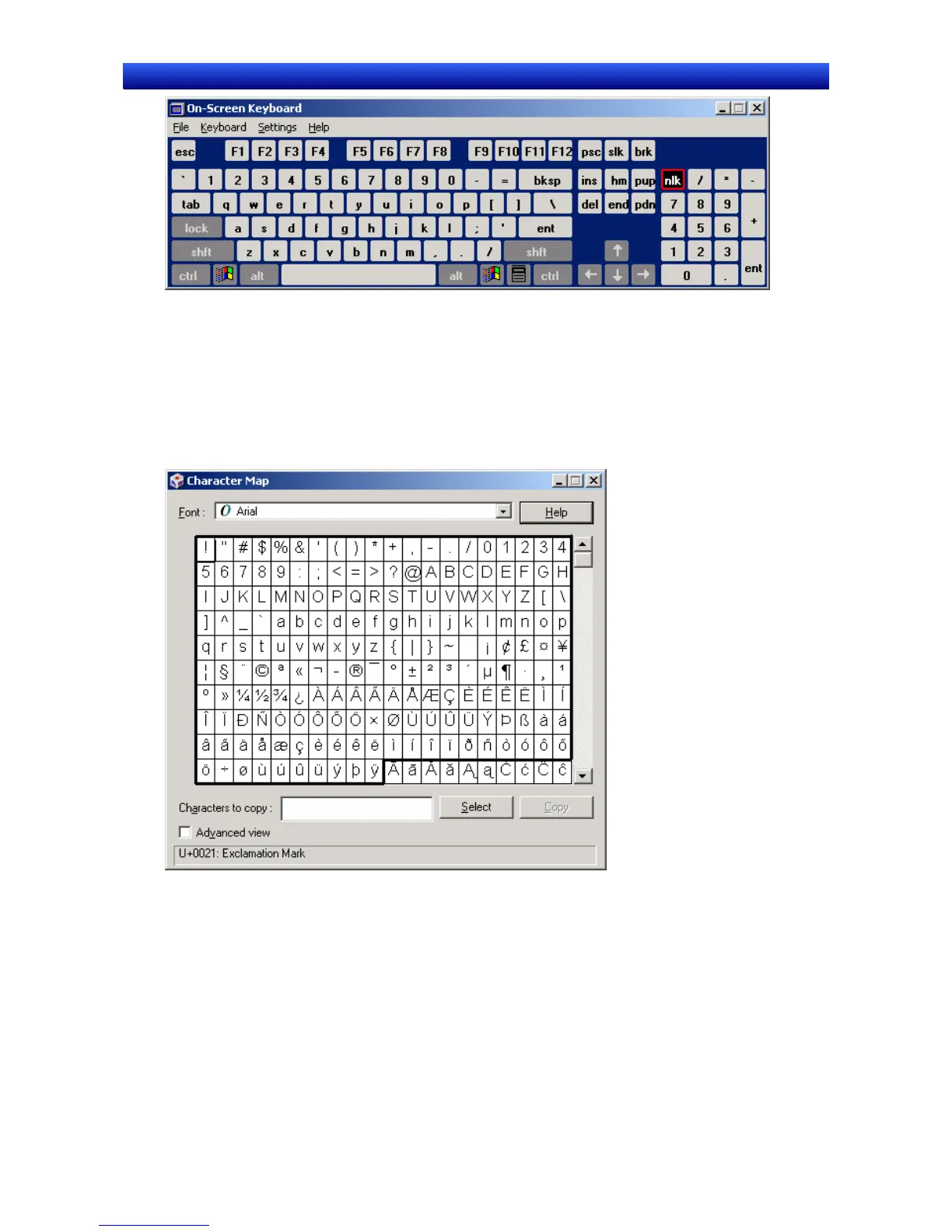Section 13 Multi-language Display 13-2 Creating Multi-language Display Screens
NS-Designer Operation Manual NS-Designer Operation Manual NS-Designer Operation Manual
3) Character Map
”Character Map” is a standard Windows program that allows characters to be selected from a list and
then input into the application as desired. It is started by selecting Programs – Accessories – System
Tools – Character Map. Depending on the Windows setup, it may not be installed. In this case, install
it from Control Panel – Add/Delete Programs – Add/Delete Windows Components.
The characters outlined in the following image are the western European characters that can be input
with the NS Series. Regardless of the input locale setting mentioned later, these characters can always
be input with NS-Designer.
Note: In some circumstances, the characters outside the outlined section may not be displayed on NS-Designer
or the PT.
Character strings are input using the Character Map in the following way.
1. Insert the desired characters in Characters to copy by double-clicking them in order.
2. Once all the desired characters have been inserted, click the Copy Button.
3. Input the character string in the desired place in NS-Designer using Ctrl-V (i.e., press the Ctrl and
V Keys at the same time to copy the character string).
13-8
