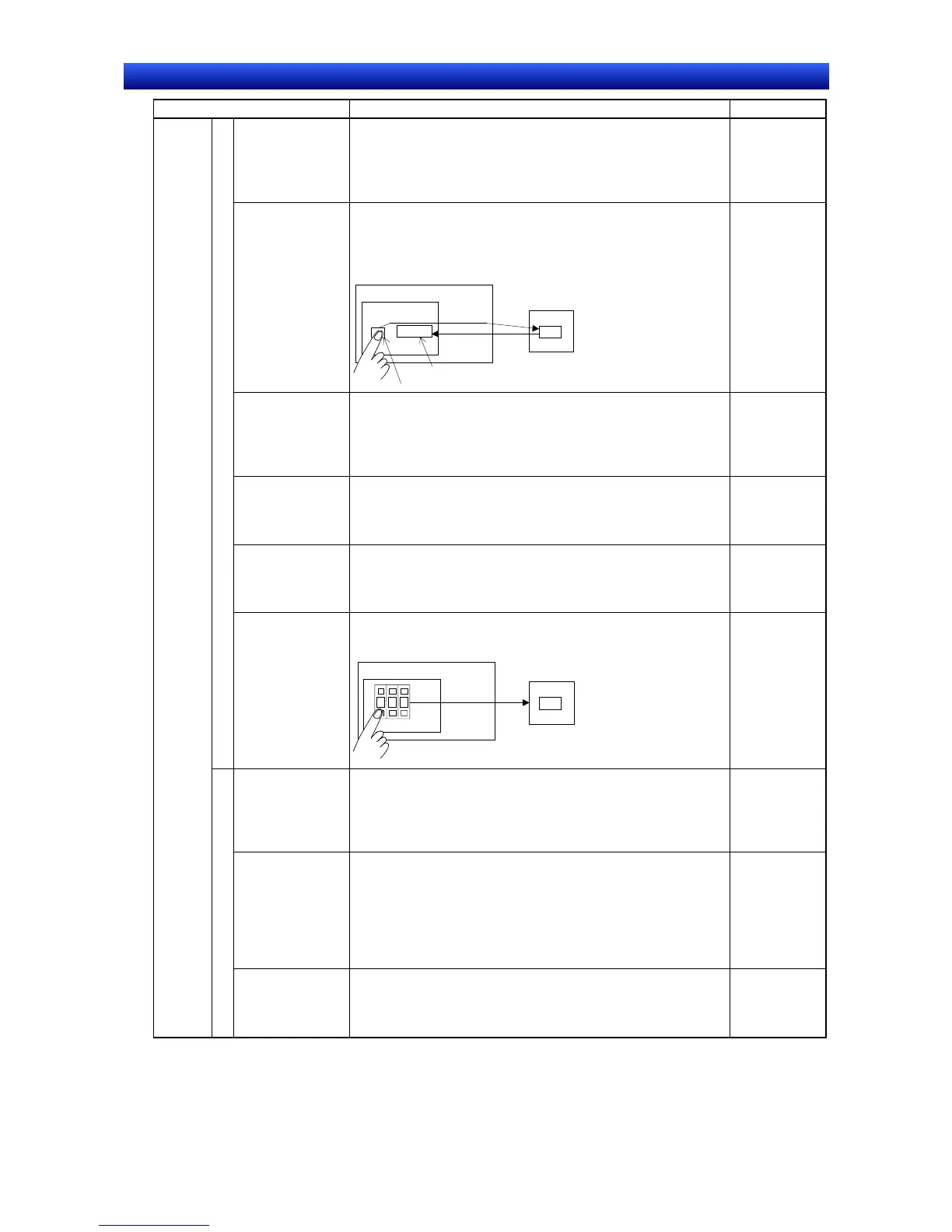eration Manual
Item Procedure Reference
Inputting numbers
from a tenkey
1. Create a numeral display and input object (Functional Ob-
ject - Numeral Display & Input).
2. On the Keypad Tab Page of the numeral display and input
property settings, set either Standard system keypad or
Large standard system keypad as the input method.
Programming
Manual Sec-
tion 2-11
Writing a constant
with one button
1. Create a word button object (Functional Object - Word But-
ton).
2. Select Set Value for the button operation on the General Tab
Page in the Property Setting Dialog Box.
123
Numeral Display & Input
Word Button
PT
Screen
PLC
123
Programming
Manual Sec-
tion 2-9
Incrementing or
decrementing a
value with buttons
1. Create a word button object (Functional Object - Word But-
ton).
2. Select Increment/Decrement for the button operation on the
General Tab Page in the Property Setting Dialog Box.
Set a negative value to decrement.
Programming
Manual Sec-
tion 2-9
Inputting a value
from a pop-up
window
1. Create a numeral display and input object (Functional Ob-
ject - Numeral Display & Input).
2. On the Keypad Tab Page of the Property Setting Dialog Box,
select Input from Pop-up Screen.
Programming
Manual Sec-
tion 2-11
Inputting a value
from a pop-up
window
Create a command button object on the specified pop-up win-
dow (Functional Object - Command Button).
Set Key button on the General Tab Page of the Property Setting
Dialog Box.
Programming
Manual Sec-
tion 2-9
Writing
data to
the PLC
Writing numeric values
Inputting from
thumbwheel
switches
Create thumbwheel switch object (Functional Object -
Thumbwheel Switch).
-
1 2 3
- -
+
+ +
PT
Screen
PLC
123
Programming
Manual Sec-
tion 2-11
Inputting from a
virtual keyboard
1. Create a String Display and Input object (Functional Object
- String Display & Input).
2. On the Keyboard Tab Page of the Property Setting Dialog
Box, set either Standard system keypad or Large standard
system keypad.
Programming
Manual Sec-
tion 2-11
Transferring a text
string to a specific
object when a
button is pressed
1. Create a command button object (Functional Object -
Command Button).
2. Select Keyboard for the function selection on the General
Tab Page in the Property Setting Dialog Box.
3. To send a set string, select Specified string and to send a
string that depends on the value of an address, select Indirect
Specification of String.
Programming
Manual Sec-
tion 2-9
Writing text strings
Writing recipe data
to PLCs
1. Create a data block table object (Functional Object - Data
Block Table).
2. Set the data block to be written on the General Tab Page of
the Property Settings Dialog Box.
Programming
Manual Sec-
tion 2-16
