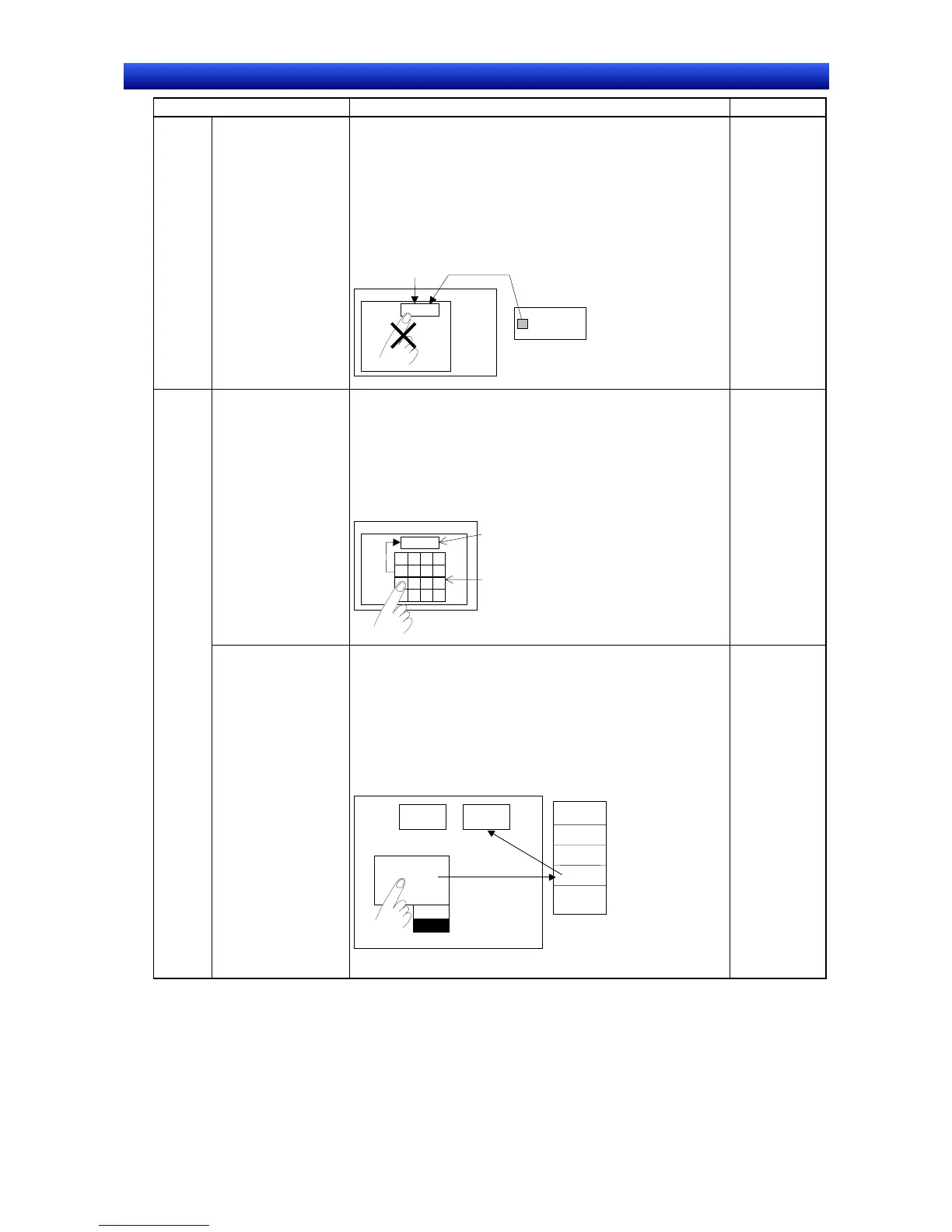eration Manual
Item Procedure Reference
Writing
data to
the PLC
Disabling writing nu-
meral or text strings
from PLC operations
1. Create a numeral display and input object (Functional Ob-
ject - Numeral Display & Input) or create a string display
and input object (Functional Object - String Display & In-
put).
2. Turn ON Display Expansion Tab on the Control Flag Tab
Page of the Property Setting Dialog Box and set Enable input
on other screens to Indirect. The specific bit can be used to
enable and disable writing from the numeral display and input
object or the string display and input object.
Screen
PLC
PT
456
Numeral input field
Bit OFF
Input
Programming
Manual Sec-
tion 2-8
Func-
tional
objects
with
buttons
Creating an original
tenkey and registering
it as a library object
1. Create a command button object (Functional Object -
Command Button).
2. Set Key button on the General Tab Page of the Property Set-
ting Dialog Box and create a button to send the specified text
string or command code to the input field for the specified
functional object.
3. Select the entire tenkey and select Tools - Register Library.
PT
Number input field
Command buttons
(key function)
Screen
0
123
1
4
7
.
2
5
8
CL
3
6
9
↵
↓
↑
+-
Input
Section 5-13
Programming
Manual Sec-
tion 2-9
Changing a label us-
ing a button
1. Create a word button object (Functional Object - Word But-
ton).
2. Select Load Keyboard Screen for the button operation on the
General Tab Page in the Property Setting Dialog Box. Set the
set value to the label switch number.
3. Set the $SW10 as the write address.
($SW0 in system memory contains the current label switch
number.)
Screen
$SW10
PT
START START
English
"1" is written.
PLC
Japanese
English
Label switch number 0: Japanese
Label switch number 1: English
Programming
Manual Sec-
tions 2-4 and
2-9
