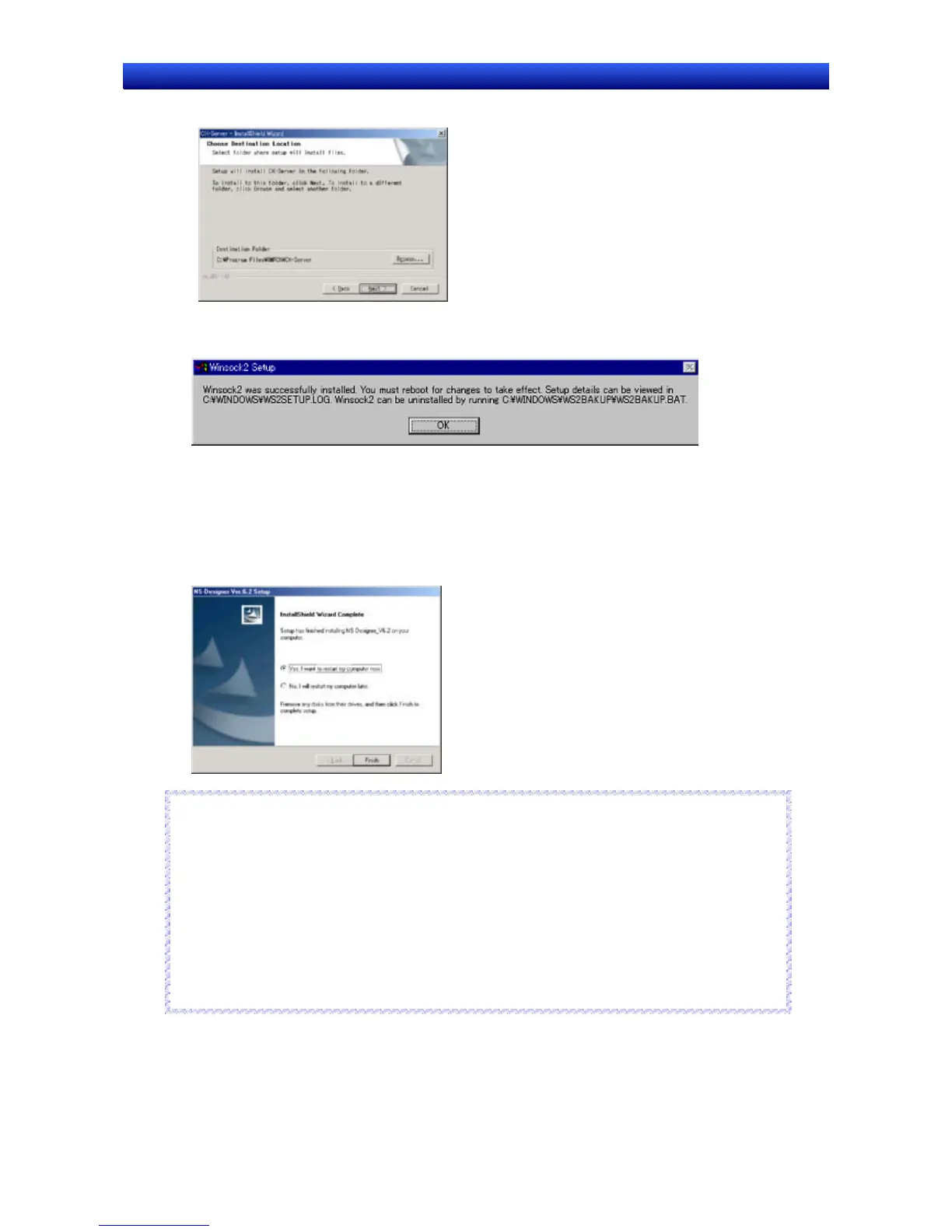Section 2 Setup, Starting, and Exiting 2-2 Installing the NS-Designer
NS-Designer Operation Manual
NS-Designer Operation Manual
12. Click the Next Button. The screen for specifying the installation destination will be displayed.
13. Click the Next Button. If the following message is displayed, click the OK Button to continue in-
stallation.
CX-Server installation followed by installation of CX-Server Driver management tools will begin,
and the installation program will automatically copy the CX-Server and CX-Server Driver man-
agement tools files to the specified directory.
14. When installation has been completed, the following dialog box will be displayed. Select whether or
not to restart the computer immediately, and click the Finish Button to complete the installation.
Always restart the computer before using NS-Designer.
Reference
♦
When installing NS-Designer in Windows NT, 2000, or XP, log onto the computer as the adminis-
trator to ensure that system DLL files can be overwritten. If overwriting system DLL files fails,
NS-Designer may not operate properly.
♦
When adding Smart Active Parts after installation of NS-Designer, double-click the CD-ROM direc-
tory \SmartActiveParts\Setup.exe from Windows Explorer to execute the setup program. Select all
the Smart Active Parts to be used in the dialog box for selecting components.
♦
Refer to the How to manage after conversion file in the Programs Folder under the Windows Start
Menu for details after NT31C/NT631C Conversion Support Tool conversion.
♦
Internet Explorer Ver 5.5 or higher is required to transfer data.
R
R
e
e
f
f
e
e
r
r
e
e
n
n
c
c
e
e
2-5
