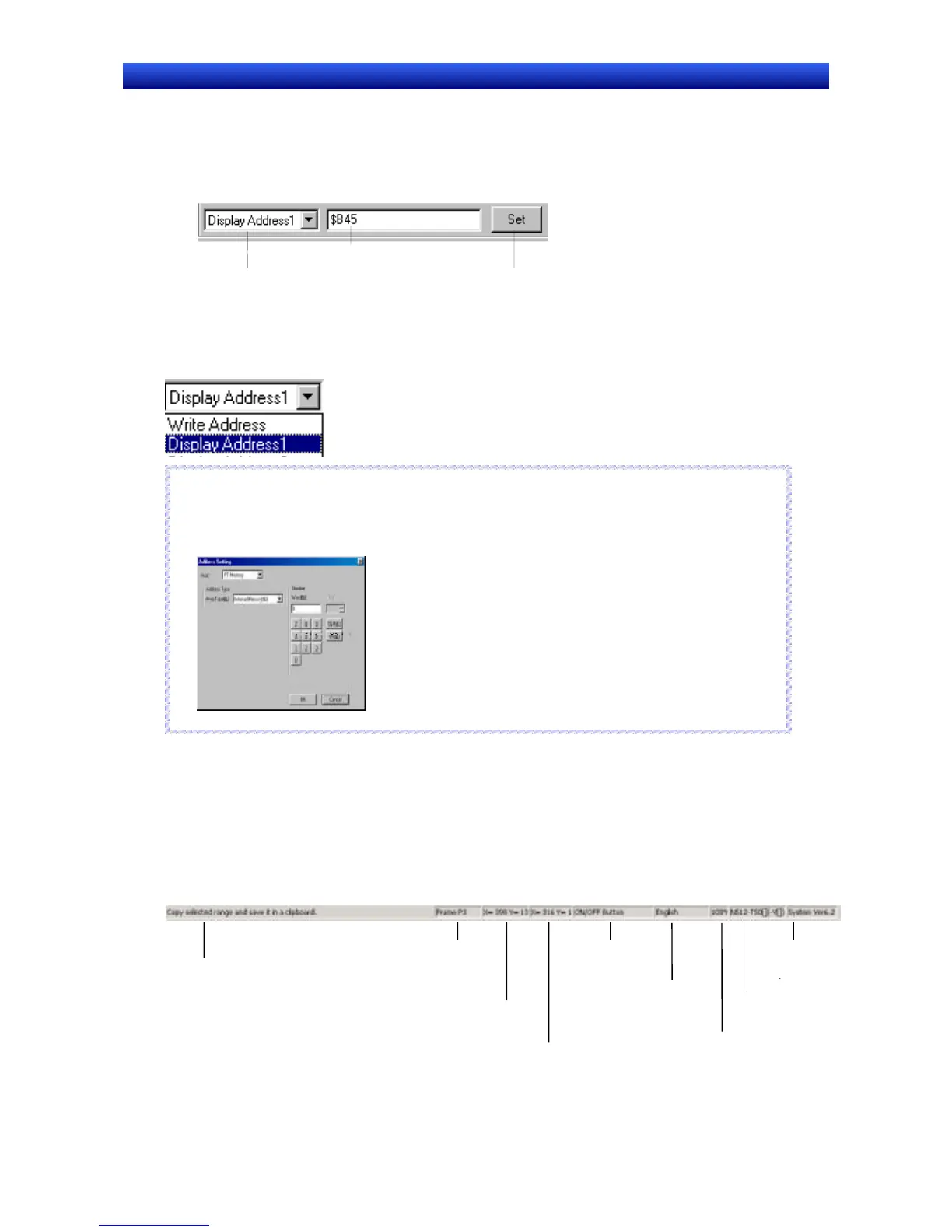Section 2 Setup, Starting, and Exiting 2-5 User Interface
NS-Designer Operation Manual
NS-Designer Operation Manual
Address Toolbar
Displays the setting functions for the addresses of the functional objects in a toolbar. Select the func-
tional object for which the address is to be set and set the address.
Using this toolbar, address settings can be edited and changed without having to open a properties
dialog box for the settings.
Clicking this button displays the
Address Setting Dialog Box from
which the address can be set.
Displays the set address.
Displays the address type.
When a functional object
has multiple address
settings, select the address
type from the combo box
and then set each address.
Selections for ON/OFF Button
Reference
♦ Another method for setting addresses apart from directly inputting from the keyboard, is to input the
address from the Address Settings Dialog Box that is displayed by clicking the Settings Button.
Refer to 5-7 Address Settings for details.
R
R
e
e
f
f
e
e
r
r
e
e
n
n
c
c
e
e
Screen Creation Screens
These screens are used to create the screens displayed on the PT.
Status Bar
The status bar displays an explanation of the function or object where the cursor is positioned or which
is selected.
Displays information
on the function of the
toolbar icon or menu
item selected.
Displays the current
coordinates of the
cursor.
Displays the upper left
coordinates of the object.
Displays the object
name currently
selected.
Displays the
switch label name
currently selected.
Displays the
current zoom
status.
Displays the PT
model currently
selected
Displays the
selected NS-
Designer system
