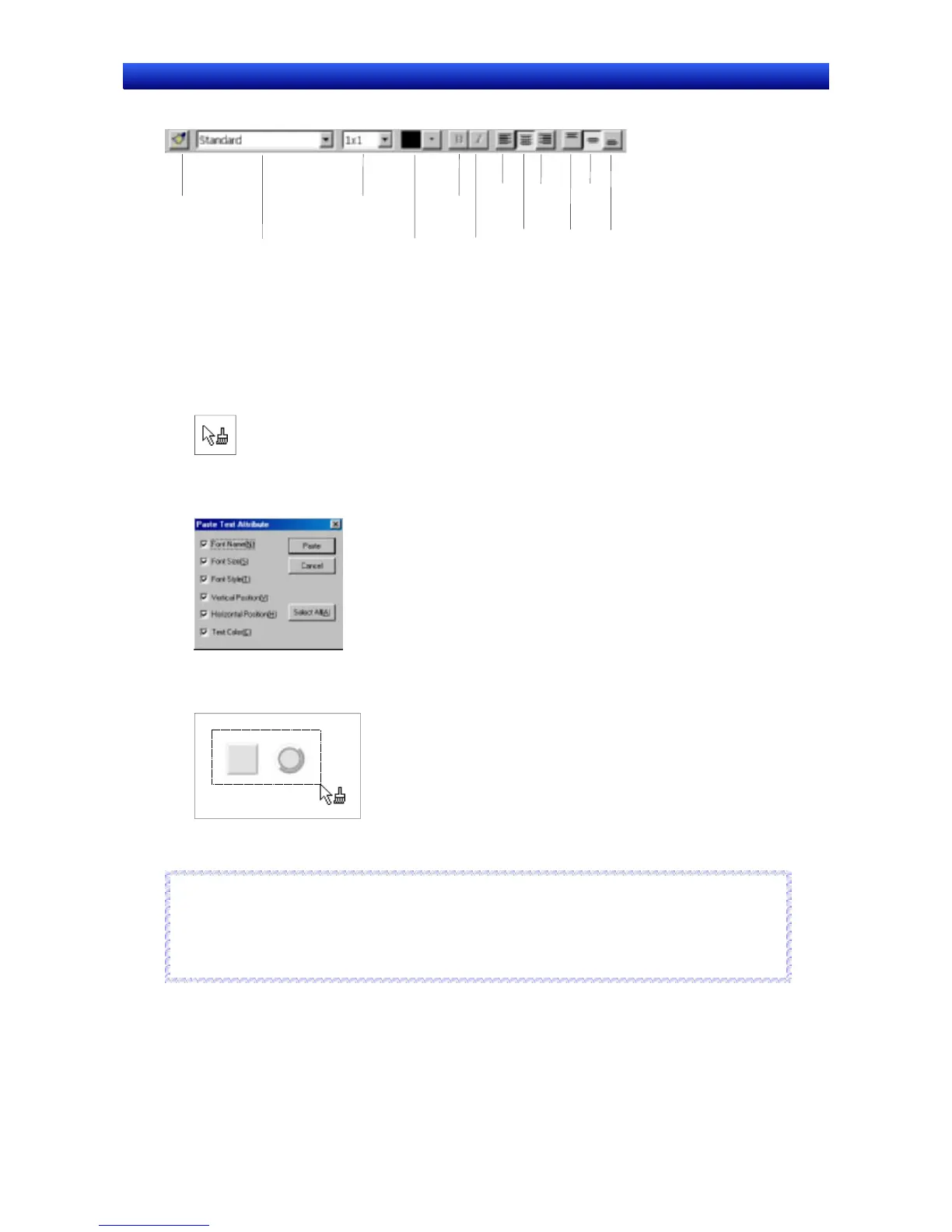Section 2 Setup, Starting, and Exiting 2-5 User Interface
NS-Designer Operation Manual
NS-Designer Operation Manual
Font Properties Toolbar
This toolbar displays the font properties setting functions for text in functional objects as icons.
Font
Copy/Paste
Font
Font Size
Font Colo
Center
in a
Row
Align
Bottom
The Copy/Paste Font Properties Button can be used to copy the text properties set for a functional ob-
ject and paste them into another functional object. Therefore, settings can be pasted in a batch without
having to open a separate properties dialog box for every setting.
1. Select the functional object with the text properties to be copied.
2. Select the Copy/Paste Font Properties Button to change the appearance of the cursor to the fol-
lowing.
3. Click over the functional object where the text attributes are to be pasted. The Paste Text Attribute
Dialog Box will be displayed.
To paste text attributes to multiple functional objects, select the functional objects that are going to
be edited by enclosing them with the cursor, as shown below.
4. Select the items to be pasted and click the Paste Button.
Reference
♦ When raster fonts (font names: fine, standard, and rough) are selected, the bold and italic styles in
the toolbar cannot be used.
Refer to Text Attributes under 2-8 Common Functional Object Functions in the NS Series Pro-
gramming Manual for details.
R
R
e
e
f
f
e
e
r
r
e
e
n
n
c
c
e
e
2-19