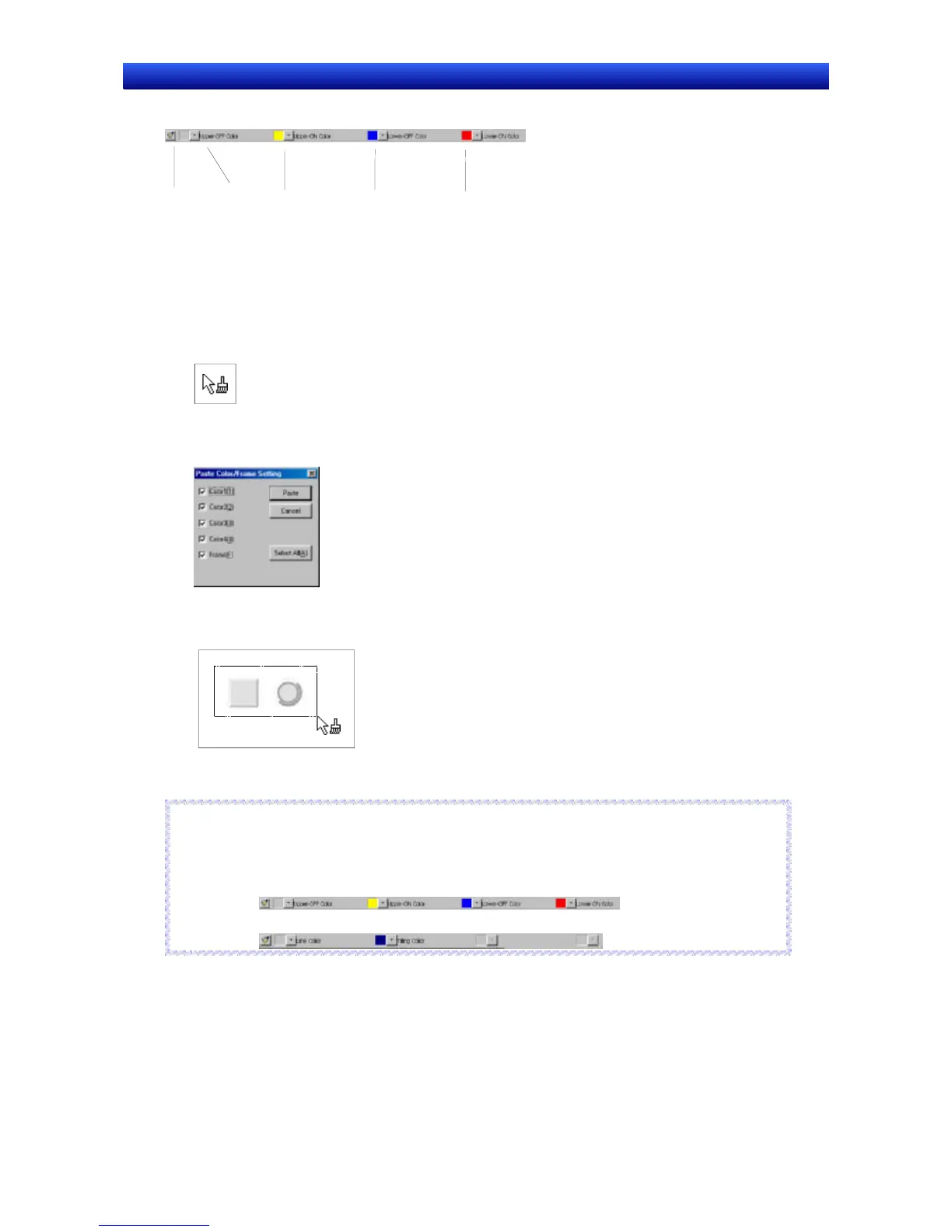Section 2 Setup, Starting, and Exiting 2-5 User Interface
NS-Designer Operation Manual
NS-Designer Operation Manual
Colors Toolbar
Displays the color settings for functional objects and fixed objects as icons.
Copy/Paste
Color
Color 1
Color 2 Color 3 Color 4
The Copy/Paste Color Button can be used to copy the display color of a functional object or fixed object
and paste it into another functional object or fixed object. Therefore, settings can be pasted in a batch
without having to open a separate properties dialog box for every setting.
1. Select the functional object or fixed object with the color to be copied.
2. Click the Copy/Paste Color Button to copy the color and change the appearance of the cursor to
the following.
3. Click over the functional object or fixed object where the color is to be pasted. The Paste
Color/Frame Setting Dialog Box will be displayed.
To paste colors to multiple functional objects or fixed objects, select the functional objects or fixed
objects that are going to be edited by enclosing them with the cursor.
4. Select the items to be pasted and click the Paste Button.
Reference
♦ The names of the items displayed as Color 1, Color 2, Color 3, and Color 4 in the Color Toolbar
vary with the selected functional object and object settings.
Examples: Selecting rectangle, 2-light as the button type for ON/OFF Buttons.
Selecting circle/oval (fixed object).
R
R
e
e
f
f
e
e
r
r
e
e
n
n
c
c
e
e
2-18