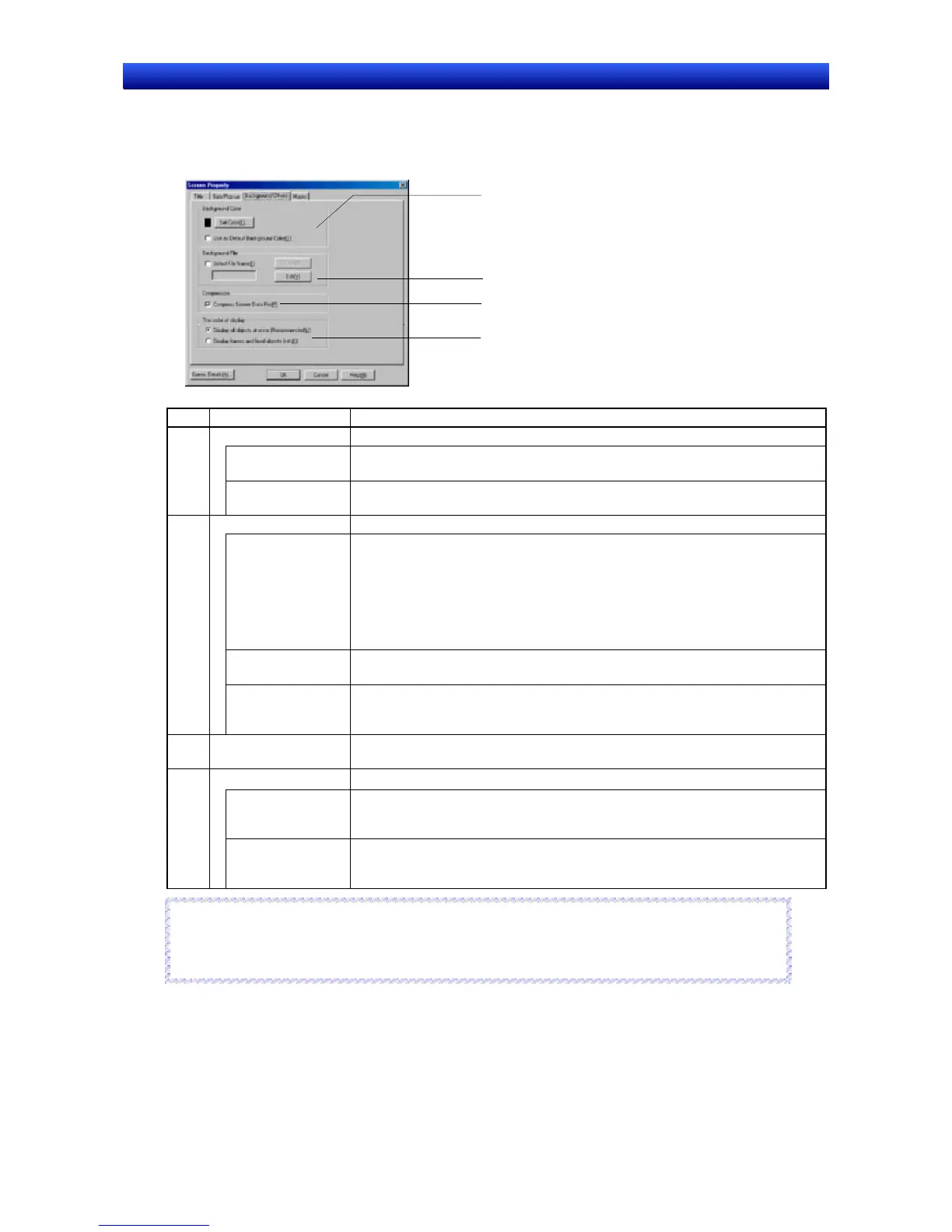Section 4 Screen Types and Operations 4-1 Basic Operations
NS-Designer Operation Manual
Background/Others
1. Select the Background/Others Ta b.
2. Set the screen background and data file compression settings.
1
2
4
3
No. Item Details
1 Background Color Select the screen’s background color from 256 options.
Set Color
Click the Set Color Button to display the Color Setting Dialog Box. Select the
background color from the dialog box.
Use as Default
Background Color
Select this item to set the background color as the default next time a new
screen is created.
2 Background File Specify the background file.
Select File Name Select to specify an image file as the screen background. The following files
can be specified.
Specify a file name as a character string of up to 12 characters (up to 8 char-
acters for the file name and 3 characters for the extension). The following
characters can be used for file names:
Alphanumerics, underscore (_), dollar sign ($), and period (.)
BMP and JPEG file formats are supported.
Select
Click the Select Button to open the File Dialog Box. Select the file from the
dialog box.
Edit
Click the Edit Button to start the image editor and allow the background to be
edited. Specify the image editor to be started up in the Editor Tab Page of the
Options Dialog Box (Tools - Options).
3 Compress Screen
Data File
Select this item to save the screen data file in compressed format.
4 The order of display
Display all objects
at once.
(Recommended)
Select this item to display all objects at once after getting information that is
necessary to display the objects.
Display frames
and fixed objects
first.
Select this item to display frames and fixed objects first and then display all of
the other objects after getting the necessary information.
Reference
♦ Bitmap files (BMP or JPEG) that conform to Microsoft Windows standards can be set for the background.
♦ Specify which application to start up as the image editor under Tools - Options.
R
R
e
e
f
f
e
e
r
r
e
e
n
n
c
c
e
e
4-3
