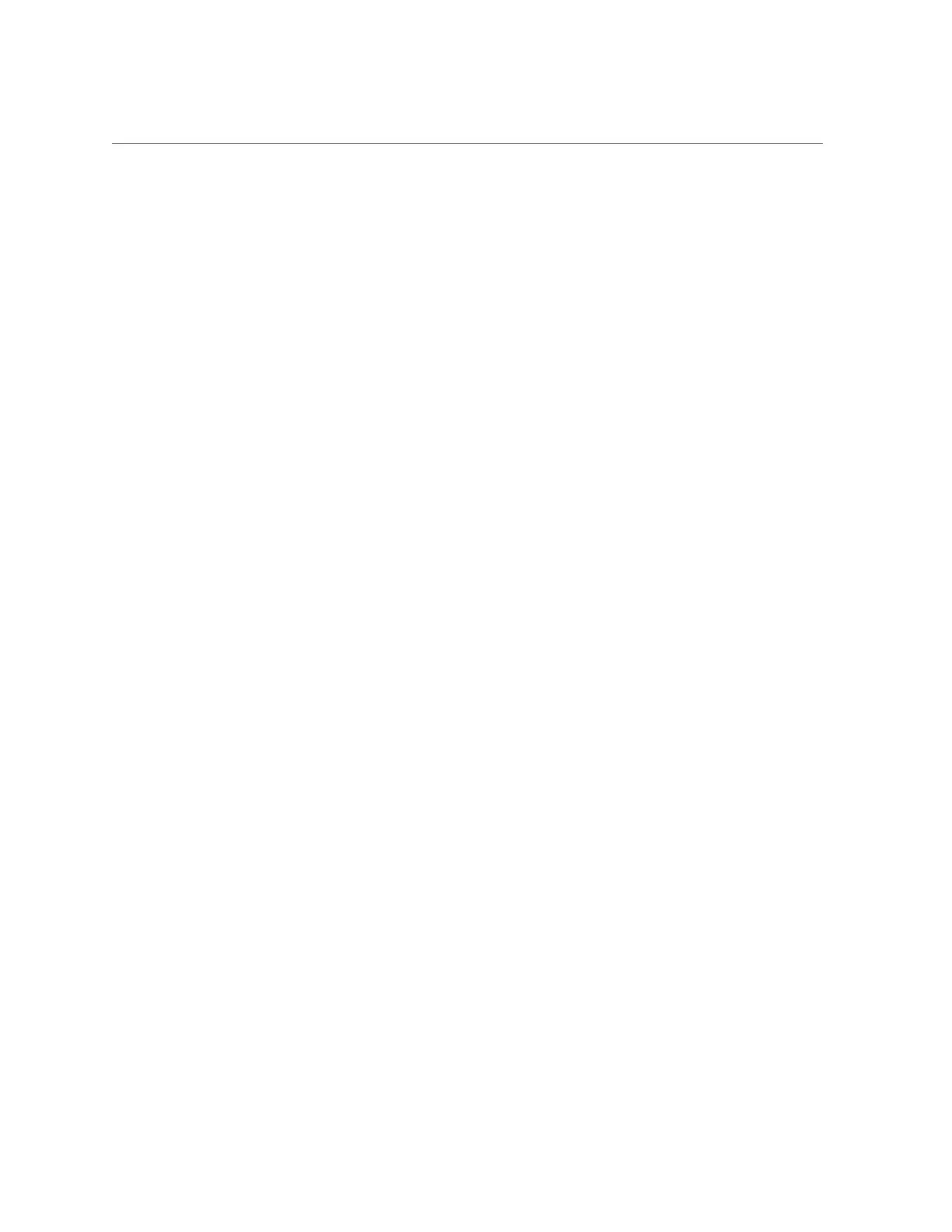Verify the Service Processor Card
Servicing the Service Processor Card 115
3.
Verify that the front and rear Service Required LEDs are not lit.
See “Interpreting LEDs” on page 29.
If the Service Required LED is lit, see “Diagnostics Process” on page 25.
4.
Log in to Oracle ILOM.
See “Log In to Oracle ILOM (Service)” on page 28.
5.
Start the faultmgmt shell.
-> start SP/faultmgmt/shell
Are you sure you want to start the faultmgmt shell (y/n)? y
faultmgmtsp>
6.
Use the fmadm faulty command to determine if the server is operating normally.
■
If a fault was detected, see “Diagnostics Process” on page 25.
■
If no fault was detected, the SP was installed successfully.
7.
Verify that the SP date is correct.
-> show /SP/clock
/SP/clock
Targets:
Properties
datetime = Tue Jan 01 23:15:59 1970
timezone = GMT (GMT)
uptime = 0 days, 00:01:18
usentpserver = disabled
Commands:
cd
set
show
->
8.
Set the datetime property, if necessary.
-> set /SP/clock datetime=MMDDhhmmYYYY
9.
Set the timezone property, if necessary.
-> set /SP/clock timezones=3_to_4_characters
where the timezone value equals a three or four character timezone abbreviation, such as EST
or AHST.