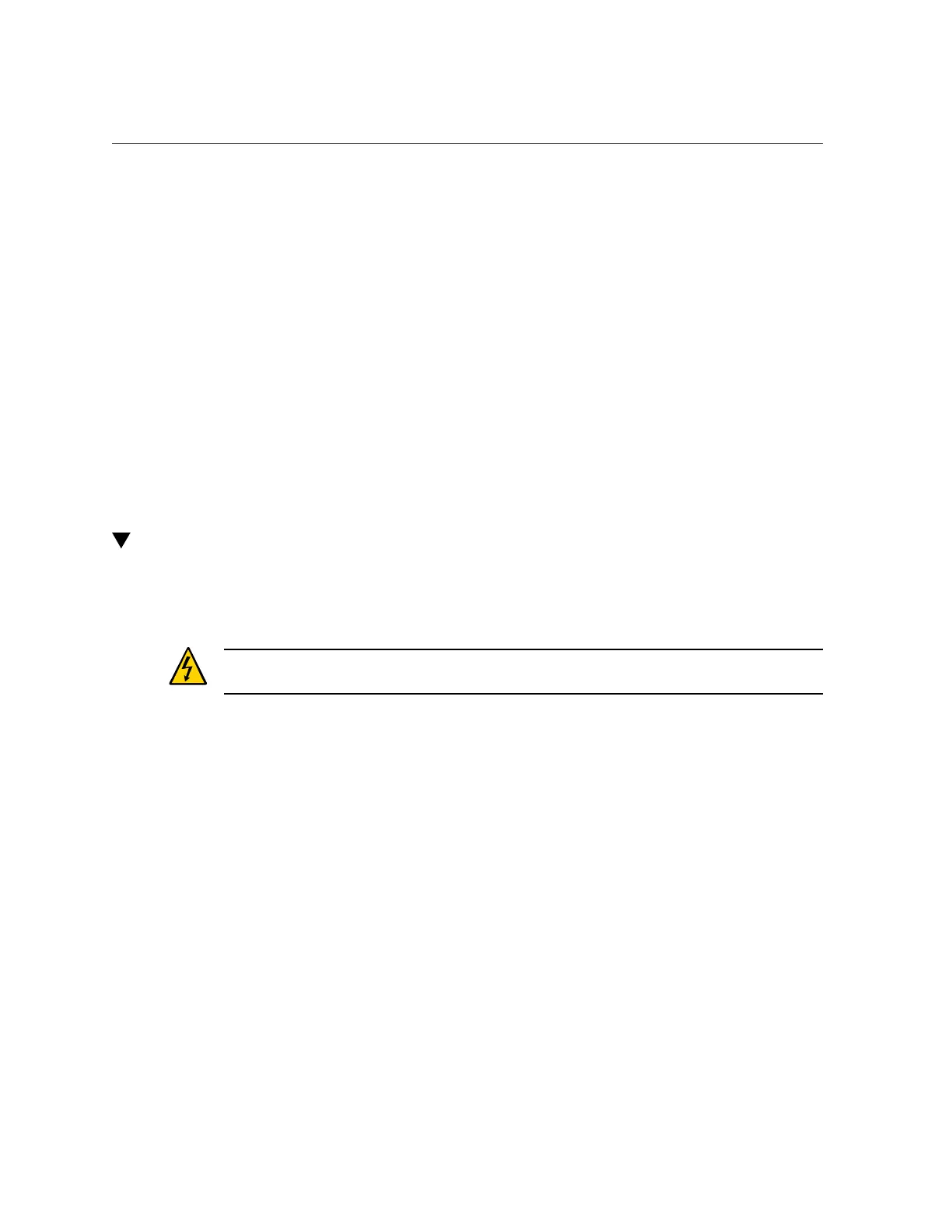Remove a Hard Drive
Servicing Hard Drives 83
1.
Determine if the System Service Required LEDs are lit on the front panel or the
rear I/O module.
See “Interpreting LEDs” on page 29.
2.
From the front of the server, check the drive LEDs to identify which drive needs
to be replaced.
See “Hard Drive LEDs” on page 82.
3.
Remove the faulty drive.
See “Remove a Hard Drive” on page 83.
Related Information
■
“Remove a Hard Drive” on page 83
■
“Verify the Hard Drive” on page 86
Remove a Hard Drive
Hard drives are hot-service components if they are in slots 1 to 7. The hard drive in slot 0
cannot be removed unless it has an alternate I/O path.
Caution - This procedure requires that you handle components that are sensitive to electrostatic
discharge. This discharge can cause server components to fail.
1.
Locate the drive in the server that you want to remove.
■
See “Front Panel Components (Service)” on page 14 for the locations of the
drives in the server.
■
See “Determine Which Hard Drive Is Faulty” on page 82 to locate a faulty
drive.
2.
Determine if you need to shut down the OS to replace the drive, and perform one
of the following actions:
■
If the drive cannot be taken offline without shutting down the OS, follow
instructions in “Power Off the Server (SP Command)” on page 54, and then
go to Step 4.
■
If the drive can be taken offline without shutting down the OS, go to Step 3.
3.
Take the drive offline: