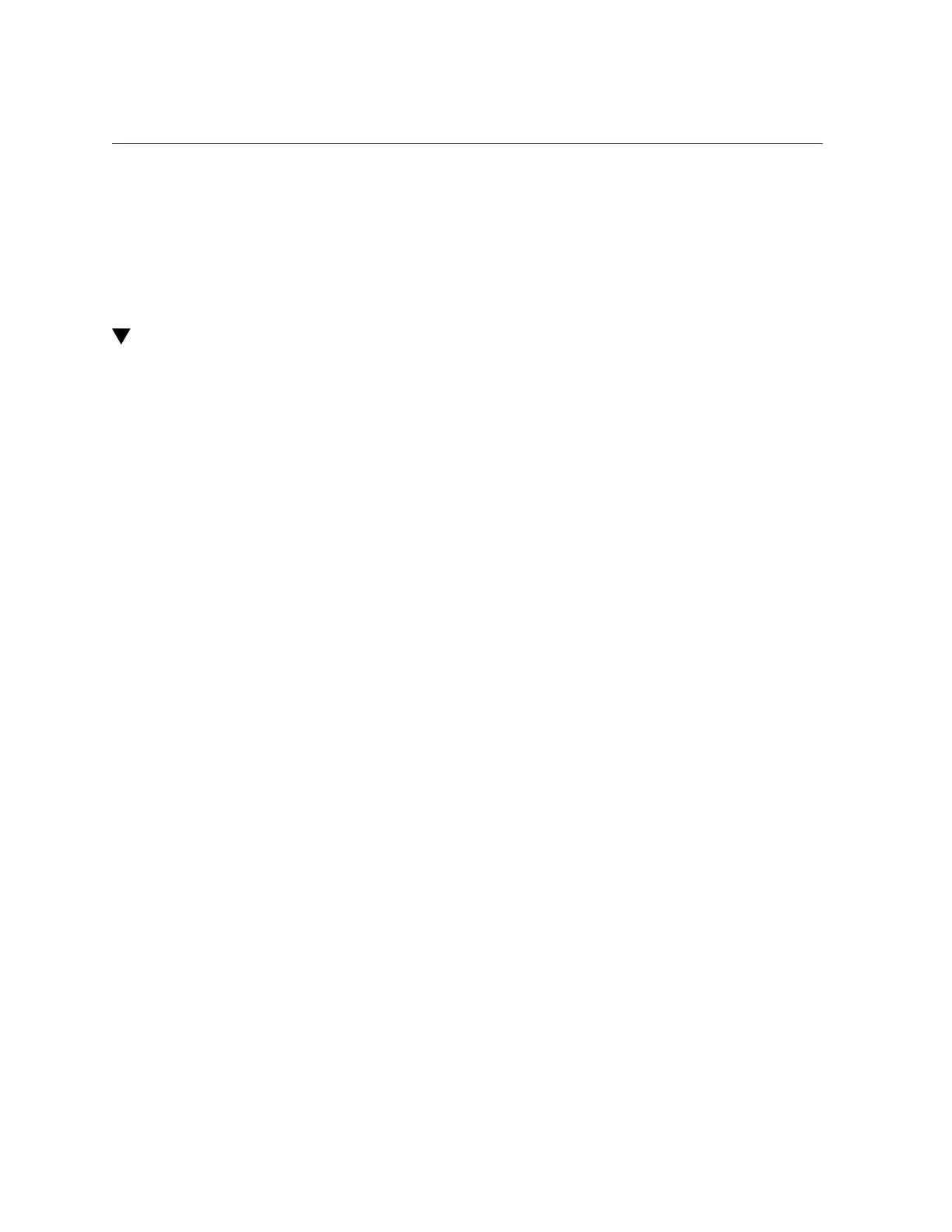Verify the PCIe Card
Servicing PCIe Cards 171
Related Information
■
“Determine Which PCIe Card Is Faulty” on page 155
■
“Remove a Card Carrier” on page 155
■
“Verify the PCIe Card” on page 171
Verify the PCIe Card
1.
Ensure that you have completed the following:
■
Applied power to the server.
See “Connect the Power Cords” on page 191.
■
Started the system.
See “Power On the Server (Oracle ILOM)” on page 192.
2.
Verify that the Fault LED is not lit on the PCIe card.
3.
Verify that the System Service Required LEDs on the front panel and rear I/O
module are not lit.
See “Interpreting LEDs” on page 29.
4.
Verify that the System PCIe Fault LED on the front panel is not lit.
See “Front Panel Controls and LEDs” on page 31.
5.
Perform one of the following tasks based on your verification results:
■
If any of the LEDs are lit, see “Diagnostics Process” on page 25.
■
If none of the LEDs are lit, go to Step 6.
6.
Verify that the green Power LED is lit on the card that you installed.
7.
Log in to Oracle ILOM.
See “Log In to Oracle ILOM (Service)” on page 28.
8.
Start the faultmgmt shell.
-> start SP/faultmgmt/shell
Are you sure you want to start the faultmgmt shell (y/n)? y
faultmgmtsp>
9.
Use the fmadm faulty command to determine if the server is operating normally.