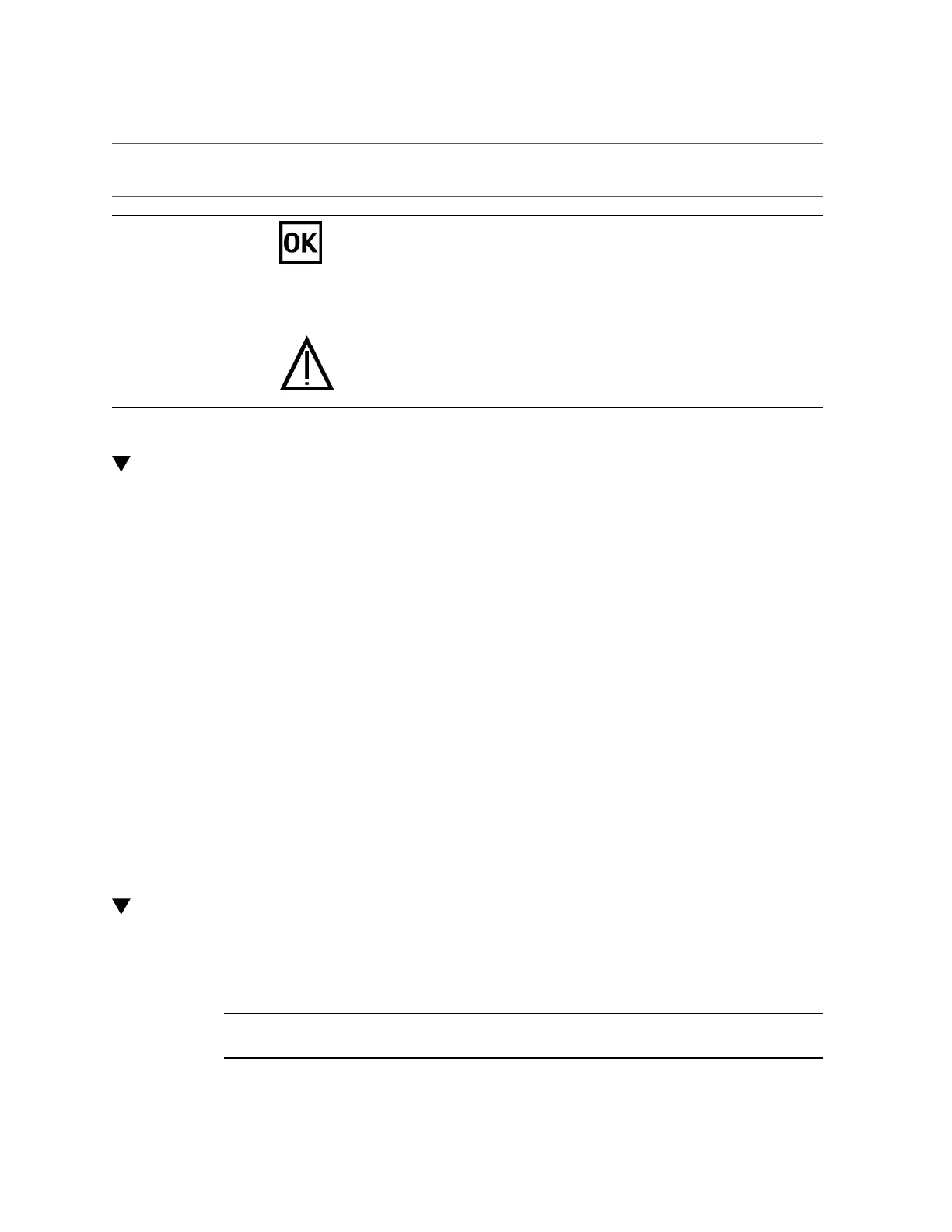Determine Which PCIe Card Is Faulty
Servicing PCIe Cards 155
No. LED Icon Description
3 Power OK LED
(green)
Indicates these conditions:
■ Off – PCIe card is not running. You can safely remove the card or install a new card.
■ Steady on – PCIe card is powered on and is running in its normal operating state. No
service actions are required. You cannot remove the PCIe card.
■ Blinking – PCIe card is powering up or powering down. You cannot insert or remove
the card.
4 Service Required
LED (amber
The Service Required LED indicates these conditions:
■ Off – PCIe card is operating normally.
■ On – PCIe card requires service.
Determine Which PCIe Card Is Faulty
The following LEDs are lit when a fault is detected:
■
System Service Required LEDs on the front panel and rear I/O module
■
System Rear PCIe LED on the front panel
■
Service Required LED on the faulty PCIe card
1.
Determine if the System Service Required LEDs are lit on the front panel or the
rear I/O module.
See “Interpreting LEDs” on page 29.
2.
Determine if the rear PCIe LED is lit on the front panel.
See “Front Panel Controls and LEDs” on page 31.
3.
From the rear of the server, find the PCIe card that has an amber Service
Required LED lit.
4.
Remove the faulty PCIe card.
See “Remove a Card Carrier” on page 155.
Remove a Card Carrier
The server supports single-wide and double-wide card carriers. The removal steps are the same
for both carrier widths. This topic includes illustrations only for the single-wide carrier.
Note - If you are installing a PCIe card that requires a double-wide carrier, you must remove
two single-wide carriers.