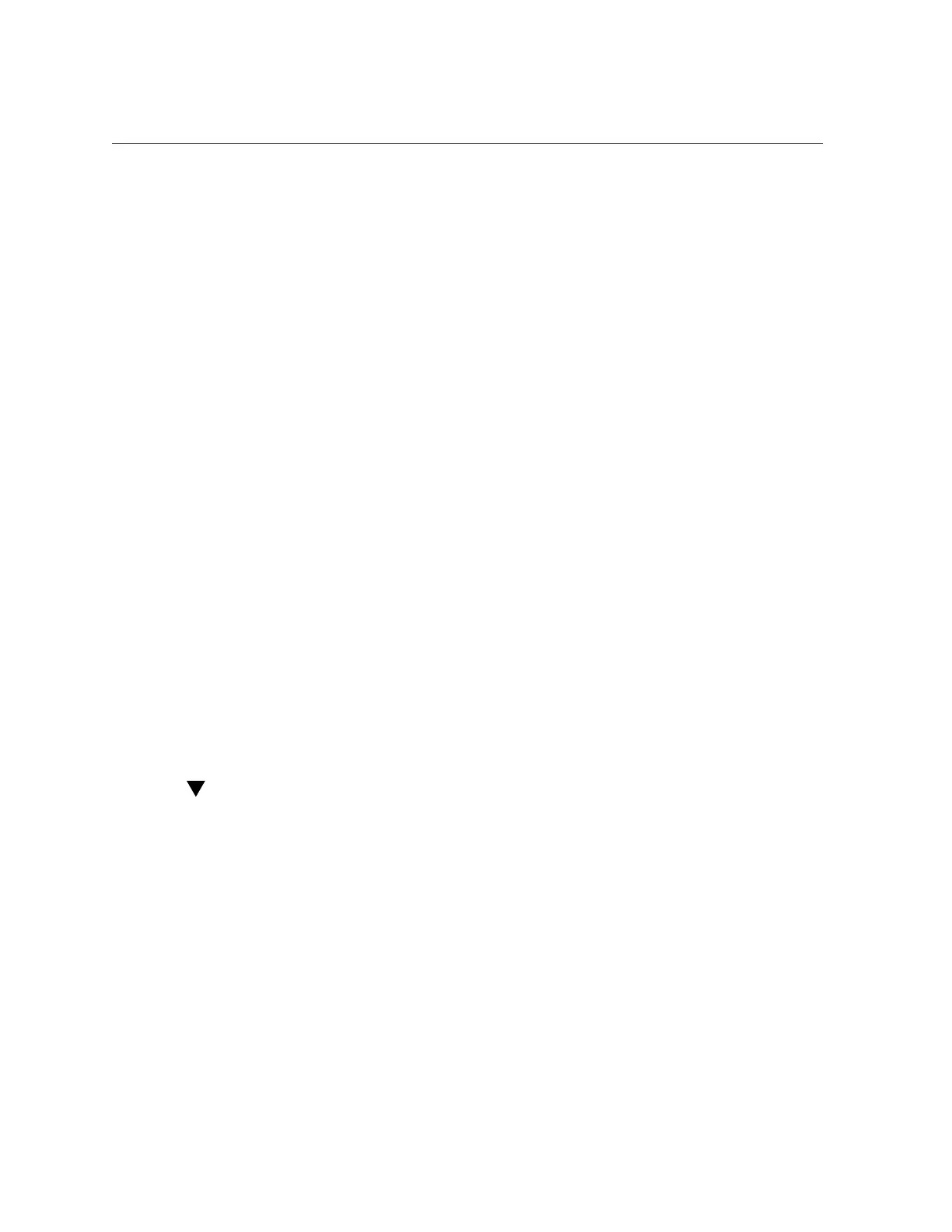Interpreting Log Files and System Messages
Detecting and Managing Faults 45
http://www.oracle.com/pls/topic/lookup?ctx=oc122
6.
Determine your next step.
■
If you are servicing a component, return to the procedure for that component.
■
If you are upgrading the server, return to “Server Upgrade Process” on page 59.
Related Information
■
“PSH Overview” on page 41
■
“Check for Faults” on page 41
■
“Server Upgrade Process” on page 59
Interpreting Log Files and System Messages
With the OS running on the server, you have the full complement of Oracle Solaris OS files and
commands available for collecting information and for troubleshooting.
If PSH does not indicate the source of a fault, check the message buffer and log files for
notifications for faults. Drive faults are usually captured by the Oracle Solaris message files.
These topics explain how to view the log files and system messages.
■
“Check the Message Buffer” on page 45
■
“Understanding Diagnostics” on page 25
■
“Managing Faults” on page 41
Check the Message Buffer
The dmesg command checks the system buffer for recent diagnostic messages and displays
them.
1.
Log in as superuser.
2.
Type:
# dmesg
Related Information
■
“View Log Files (Oracle Solaris)” on page 46