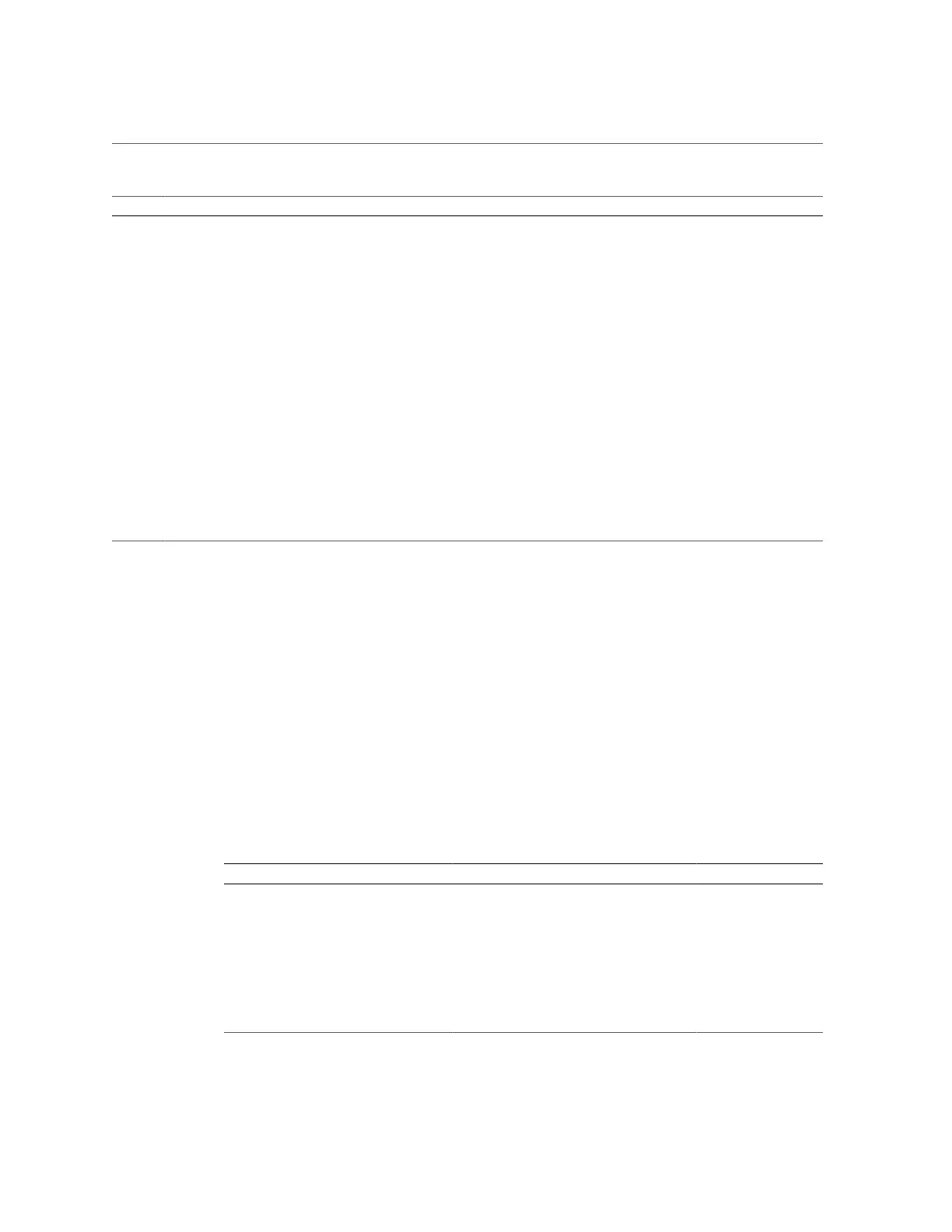Understanding Diagnostics
Detecting and Managing Faults 27
Step Diagnostic Action Possible Outcome Links
1. Confirm that the Power OK
and AC OK LEDs are lit.
If these LEDs are not lit, check the power source and
power connections to the server.
“Interpreting LEDs” on page 29
2. Check the server for detected
faults.
Use these tools to check for faults:
■ System LEDs on the front and rear panels.
■
fmadm faulty from the Oracle Solaris prompt or
through the Oracle ILOM fault management shell.
■
show faulty from the Oracle ILOM. prompt or
through the Open Problems BUI
■ Datacenter management tools, such as Oracle
Enterprise Manager Ops Center.
“Check for Faults” on page 41
3. Check the log files for fault
information.
If system messages indicate a faulty component, replace
it.
“Interpreting Log Files and System
Messages” on page 45
4. RunOracle VTS software. To run Oracle VTS, the server must be running the
Oracle Solaris OS.
■ If Oracle VTS reports a faulty component, replace it.
■ If Oracle VTS does not report a faulty component,
run POST.
■ Refer to the Oracle VTS software
documentation.
■ “Configuring
POST” on page 35
■ Contact technical support if the
problem persists.
Related Information
■
“Tool Availability” on page 27
■
“Log In to Oracle ILOM (Service)” on page 28
■
“Oracle ILOM Service-Related Tools” on page 29
■
Oracle ILOM Documentation Library
Tool Availability
This table describes what tools are available at the different states in which the server operates.
Tool Oracle ILOM Prompt OpenBoot Prompt Oracle Solaris Prompt
Status LEDs Yes Yes Yes
PSH commands Yes No Yes
Oracle ILOM logs and commands Yes No No
OpenBoot commands No Yes No
Oracle Solaris logs and commands No No Yes
Oracle VTS No No Yes (if installed)
Third-party software No No Yes (if installed)