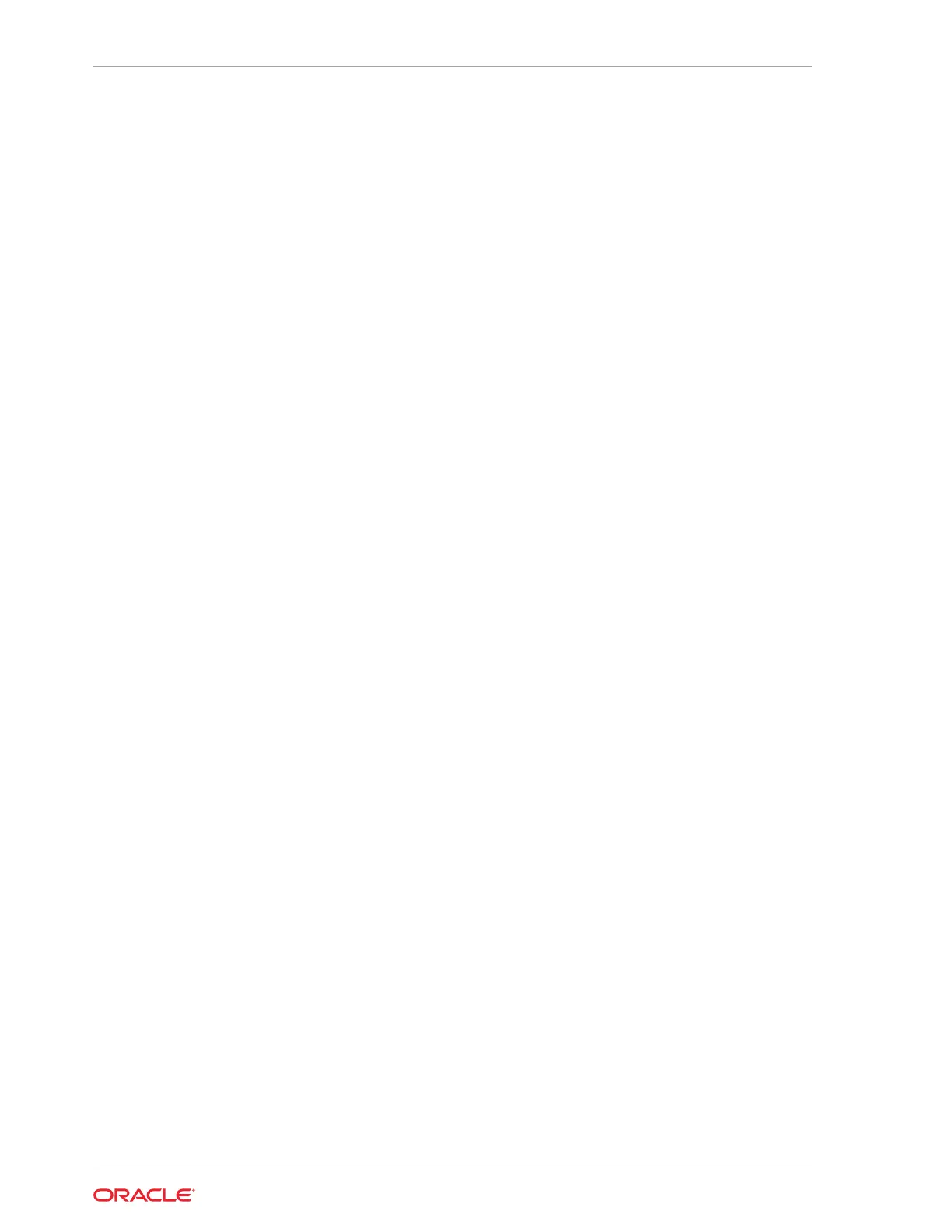3. If you use an External FRA (Network File System) backup location, then obtain the
Network File System (NFS) mount point location.
4. Create a backup policy using the object store credentials or NFS mount point as
the backup destination.
5. Attach the backup policy to the database that you want to backup.
6. Create a manual backup of the database and save the backup report generated
when the backup completes.
Follow these steps to create a database from backup:
1. Log into the Web Console:
https://host-ip-address:7093/mgmt/index.html
2. Click the Database tab.
3. Click Create Database to display the Create Database page.
4. Click Clone Database from Backup, then click Next to display the Clone
Database from Backup page.
5. Select the Backup Destination from which you want to create the database. If your
backup destination is ObjectStore:
a. Select Backup Destination as ObjectStore.
b. Select your Object Store Credential Name.
c. Enter the password in the Backup Encryption Passwords field and the
Confirm Backup Encryption Passwords field.
If your backup destination is Network File System (NFS):
a. Select Backup Destination as External FRA.
b. Specify the External FRA Mount Point.
c. Enter the password in the Backup Encryption Passwords field and the
Confirm Backup Encryption Passwords field.
6. Click Browse and select the backup report from which you want to create the
database.
When the backup report is loaded, additional fields appear on the page and are
populated based on the backup report. You can edit some of the fields.
7. In the DB Name field, enter a name for the database.
The name must contain lowercase alphanumeric characters and cannot exceed 8
characters. The Oracle system identifier (SID) is always set to the database name.
8. Enter the password in the SYS User Password field and the Confirm SYS User
Password field.
9. Click Create.
10. Click Yes to confirm that you want to clone a database from the selected Object
Store or External FRA.
When you submit the job, the job ID and a link to the job appears. Click the link to
display the job status and details.
Chapter 9
Working with Databases
9-8
