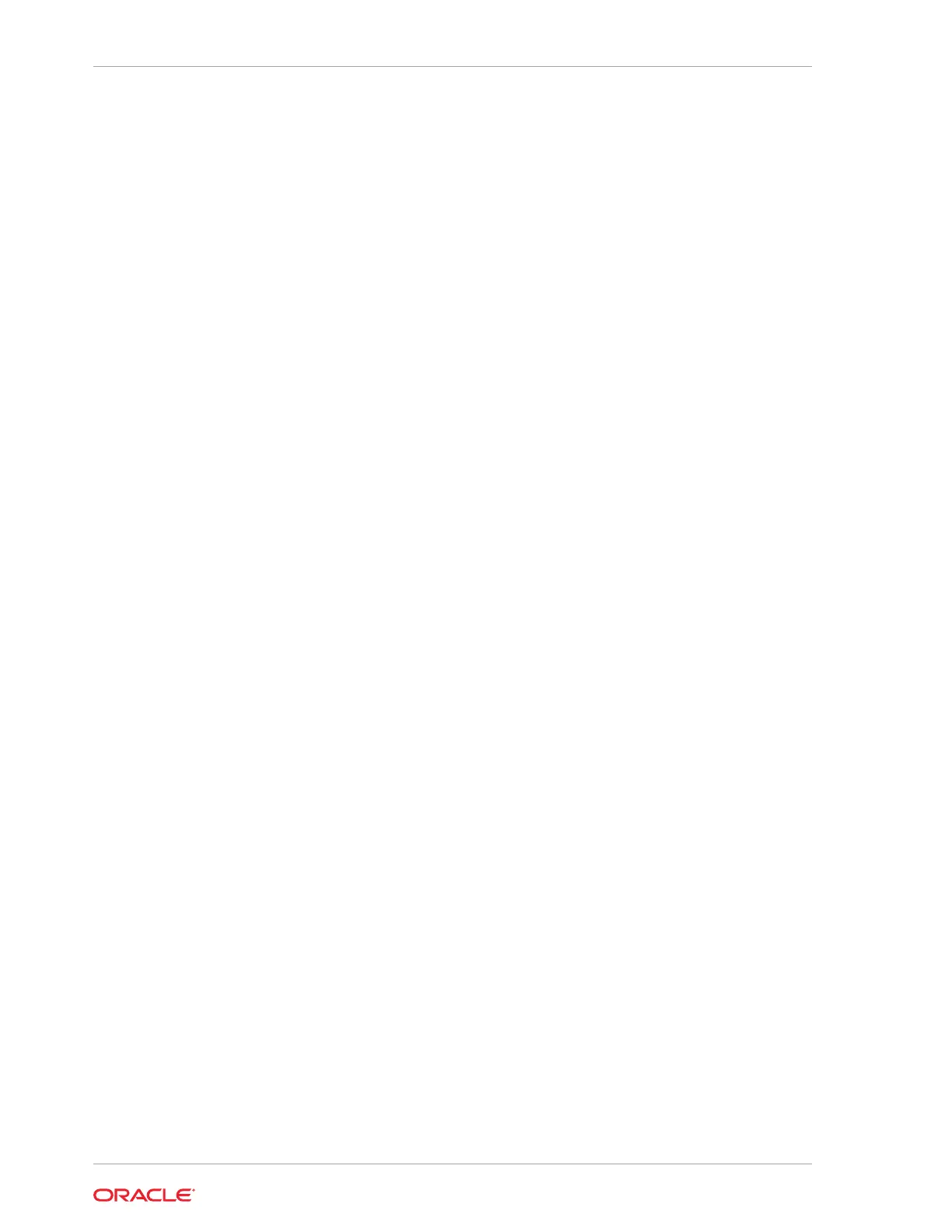1. Log in as
root
.
2. To verify that a system is a virtualized platform, enter the command
oakcli show
env_hw
.
# oakcli show env_hw
VM-ODA_BASE ODA X7-2-HA
The system is configured as a virtualized system when the command is valid and
returns output that is prefixed with the string VM-ODA_BASE. For example, the
output of the following command shows that the platform is configured with a
virtual machine environment (VM-ODA_BASE) and identifies the hardware
platform (ODA X7-2-HA).
If the system is configured as a bare metal platform, then the command
oakcli
show env_hw
is invalid.
Setting Up the Virtualized Platform
Set up the
dom0
virtualized operating system on both nodes and configure the initial
public network.
You must provision the virtualized operating system image on both nodes, either at the
same time, or one after another.
1. Download the Oracle Database Appliance 18.3 Virtualized OS ISO Image.
a. From an external client machine, log on to My Oracle Support.
b. Locate the patch for the Oracle Database Appliance Virtualized OS ISO
Image. Refer to the Oracle Database Appliance Release Notes for the patch
number.
c. Select the patch version for release 18.3.
d. Click Download to download the zip file onto your external client. Unzip the
zip file onto external client to get the ISO image.
2. Open a browser and connect to Oracle Integrated Lights Out Manager (ILOM) on
Node0 as root.
The Summary home page appears.
3. Launch the Remote Console.
a. Expand Remote Control in the left navigation.
b. Click the Redirection tab.
c. Click Launch Remote Console.
The state of the system determines what appears on the Console page.
4. Add the Virtualized OS ISO Image.
a. Click the Devices tab, then select CD-ROM.
A file browser on the local client opens.
b. Browse to the Oracle Database Appliance Virtualized OS ISO Image, highlight
the image, then click Open.
5. Configure the CD-ROM as the next boot device.
Chapter 5
Setting Up the Virtualized Platform
5-2
