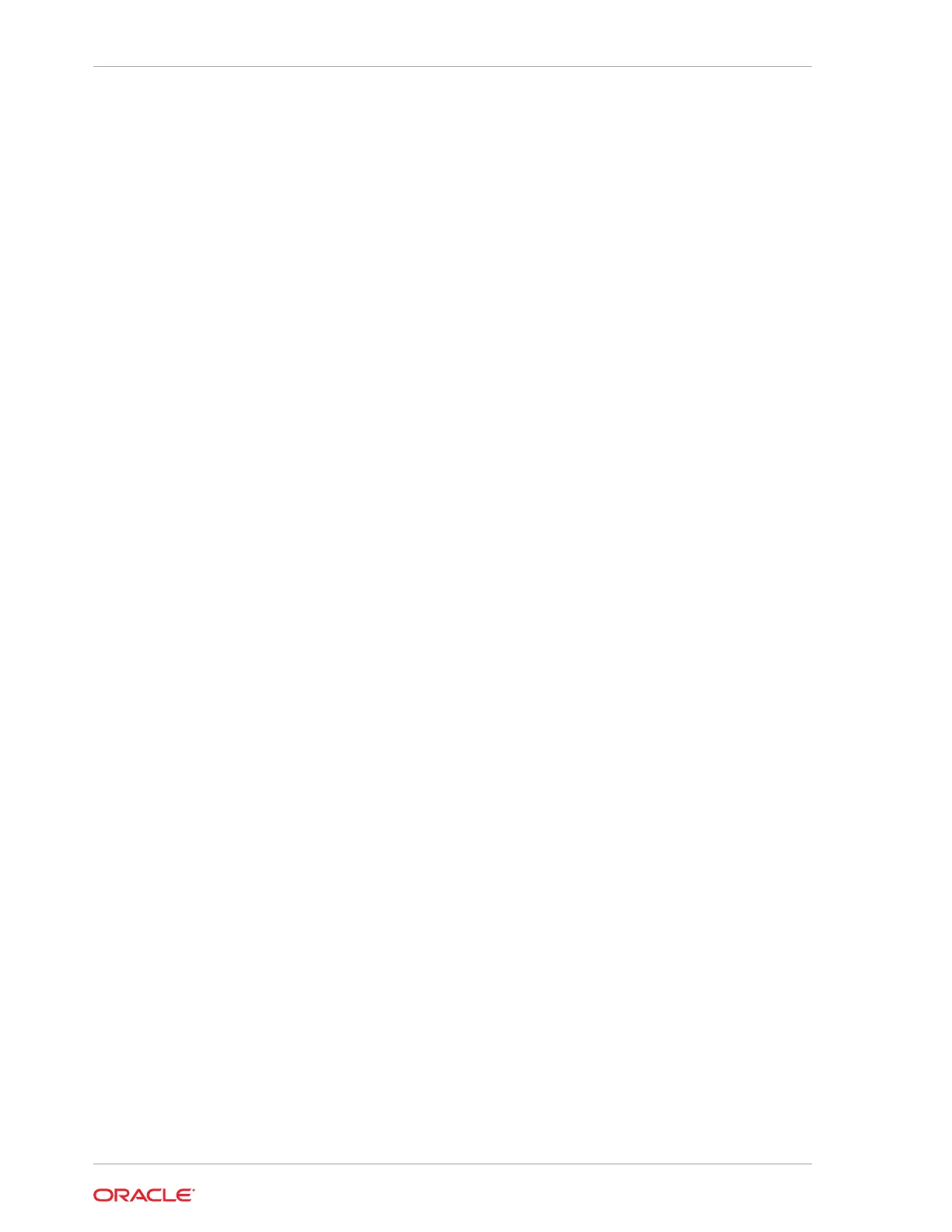The details include whether or not Auto Backup is enabled, the Backup
Destination, and options to create a backup, enable or disable automatic backups,
update the database, and archive log backup schedule.
5. (Optional) Click Manual Backup to create a single backup. Click Update
Database Backup Schedule to schedule automatic backups. Click Update
Archive Log Backup Schedule to schedule archive log backups.
6. Click the Activity tab to check the job status.
When the job completes successfully, the backup policy is associated with the
database.
Updating a Database Backup Policy
Use the Web Console to update the recovery window or change the crosscheck option
for a database backup policy.
Crosscheck determines if the files on the disk on in the media management catalog
correspond to data in the RMAN repository.
1. Click the Database tab in the Web Console.
2. Click Backup Policy in the left navigation to display a list of backup policies.
3. Expand the Actions menu for a backup policy, then click Update.
4. To change the recovery window, use the up or down arrow to change the number
of days.
5. To enable or disable the crosscheck, select or deselect Enable Crosscheck.
6. Click Update. Click Yes to confirm that you want to update the backup policy.
A link to the job appears. When the job completes successfully, the backup
configuration is ready.
Backing Up a Database
Apply a backup policy to a database, create a manual backup, update a database
backup schedule, or update an archive log backup.
You can use the Web Console or the command-line interface to create a database
backup. In the command-line interface, use the command odacli create-backup
for a specified Database.
Before creating a database backup, you must have a backup policy. The backup policy
defines the recovery window and the backup destination. You must associate a
backup policy with the database, otherwise you cannot create backups.
Follow these steps to backup a database from the Web Console:
1. In the Web Console, click the Database tab.
2. Click a database name to select a database from the list.
3. Review the database information, including the backup policy name and
destination details. To select a backup policy for the database, click Apply
Backup Policy. Select a policy and specify the Backup Encryption Password.
4. Click Manual Backup, Update Database Backup Schedule or Update Archive
Log Backup Schedule.
Chapter 11
Updating a Database Backup Policy
11-12
