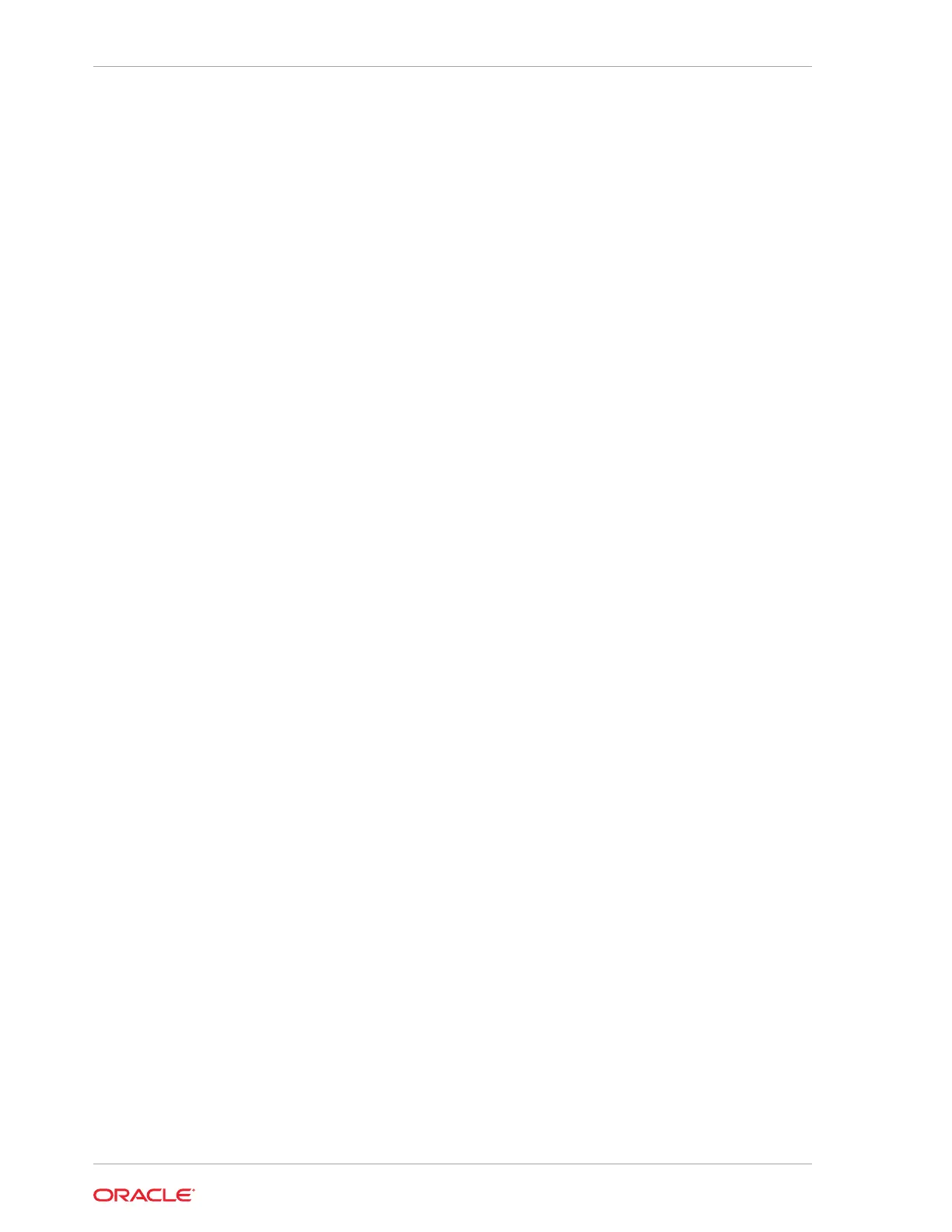Shutting down interface p1p1: [ OK ]
Shutting down interface p1p2: [ OK ]
Shutting down loopback interface: [ OK ]
Bringing up loopback interface: [ OK ]
Bringing up interface btbond1:
Determining if ip address 192.0.2.24 is already in use for device
btbond1...
[ OK ]
Bringing up interface em1: [ OK ]
Bringing up interface p1p1:
Determining if ip address 192.0.2.24 is already in use for device
p1p1... [ OK ]
Bringing up interface p1p2:
Determining if ip address 192.0.2.24 is already in use for device p1p2...
[ OK ]
Bringing up interface btbond1.122:
Determining if ip address 192.0.2.24 is already in use for device
btbond1.122...
[ OK
INFO: Restarting the DCS agent
initdcsagent stop/waiting
initdcsagent start/running, process 32104
Verifying Cabling and Network Connections
After powering on Oracle Database Appliance, verify that the network connections are
set up correctly.
Run the validation scripts only on Oracle Database Appliance HA models.
1. Log into the Oracle Database Appliance console and access the server node with
user name as
root
and password
welcome1
.
2. Run validation scripts on both nodes, to verify cabling:
# /opt/oracle/dcs/bin/odacli validate-storagetopology
INFO : ODA Topology Verification
INFO : Running on Node0
INFO : Check hardware type
SUCCESS : Type of hardware found : X7-2
INFO : Check for Environment(Bare Metal or Virtual Machine)
SUCCESS : Type of environment found : Bare Metal
INFO : Check number of Controllers
SUCCESS : Number of ahci controller found : 1
SUCCESS : Number of External SCSI controllers found : 2
INFO : Check for Controllers correct PCIe slot address
SUCCESS : Internal RAID controller :
SUCCESS : External LSI SAS controller 0 : 3b:00.0
SUCCESS : External LSI SAS controller 1 : 5e:00.0
INFO : Check if JBOD powered on
SUCCESS : 2JBOD : Powered-on
INFO : Check for correct number of EBODS(2 or 4)
SUCCESS : EBOD found : 4
INFO : Check for External Controller 0
SUCCESS : Cable check for port 0 on controller 0
Chapter 4
Verifying Cabling and Network Connections
4-4
