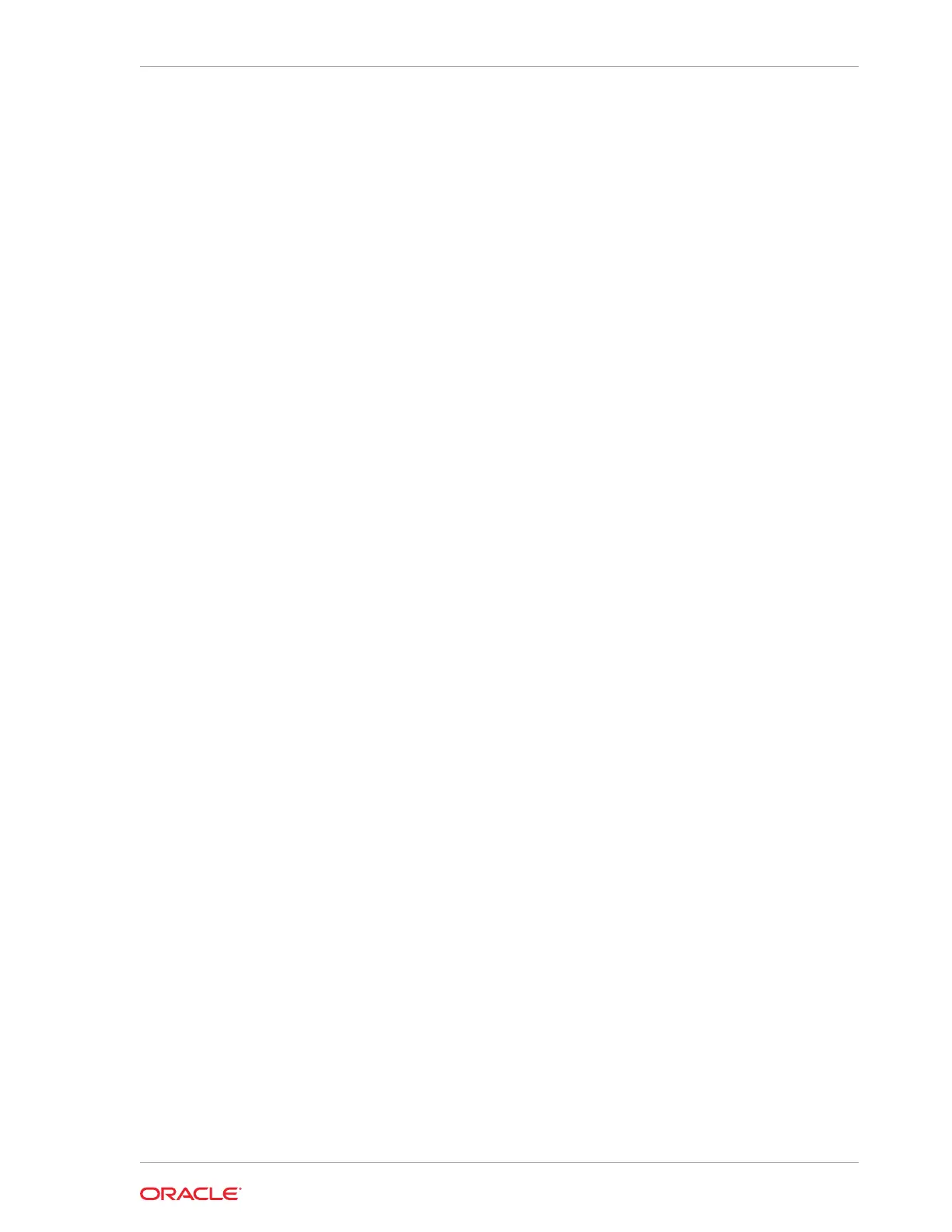a. Using a client system's browser, enter the IP address or host name assigned
by DHCP into the browser address field and press Enter.
b. At the login page, enter the default user name,
root
and the default password,
changeme
.
The Oracle ILOM web interface appears.
2. Log in using a command-line interface (CLI) by completing these steps:
a. Using a client system, establish a secure shell (SSH) connection by entering
the following on the command line:
ssh -l root sp_ip_address
where
sp_ip_address
is the IP address assigned by DHCP.
b. Enter the default user name,
root
, and the default password,
changeme
.
The Oracle ILOM CLI prompt appears.
Troubleshooting the ILOM Configuration
If the ILOM is not working, then ensure that the ILOM NIC is enabled and that
ipv4
is
enabled.
You can configure the ILOM with the IPMI tool or through the BIOS. The following
describes how to use the IPMI tool:
1. Open the IPMI tool.
# ipmitool –I open sunoem cli
2. Go to
SP/network
and verify that the port is enabled:
cd /SP/network
3. If the port is not enabled, then enable the port.
set state=enabled
4. In
SP/network
, verify that
ipv4
is enabled.
5. If
ipv6
is enabled, then disable
ipv6
and enable
ipv4
# ipmitool -I open sunoem cli "set /SP/network/ipv6 state=disabled"
# ipmitool -I open sunoem cli "set /SP/network/ipv4 state=enabled"
Chapter 3
Configuring Oracle Integrated Lights Out Manager
3-11
