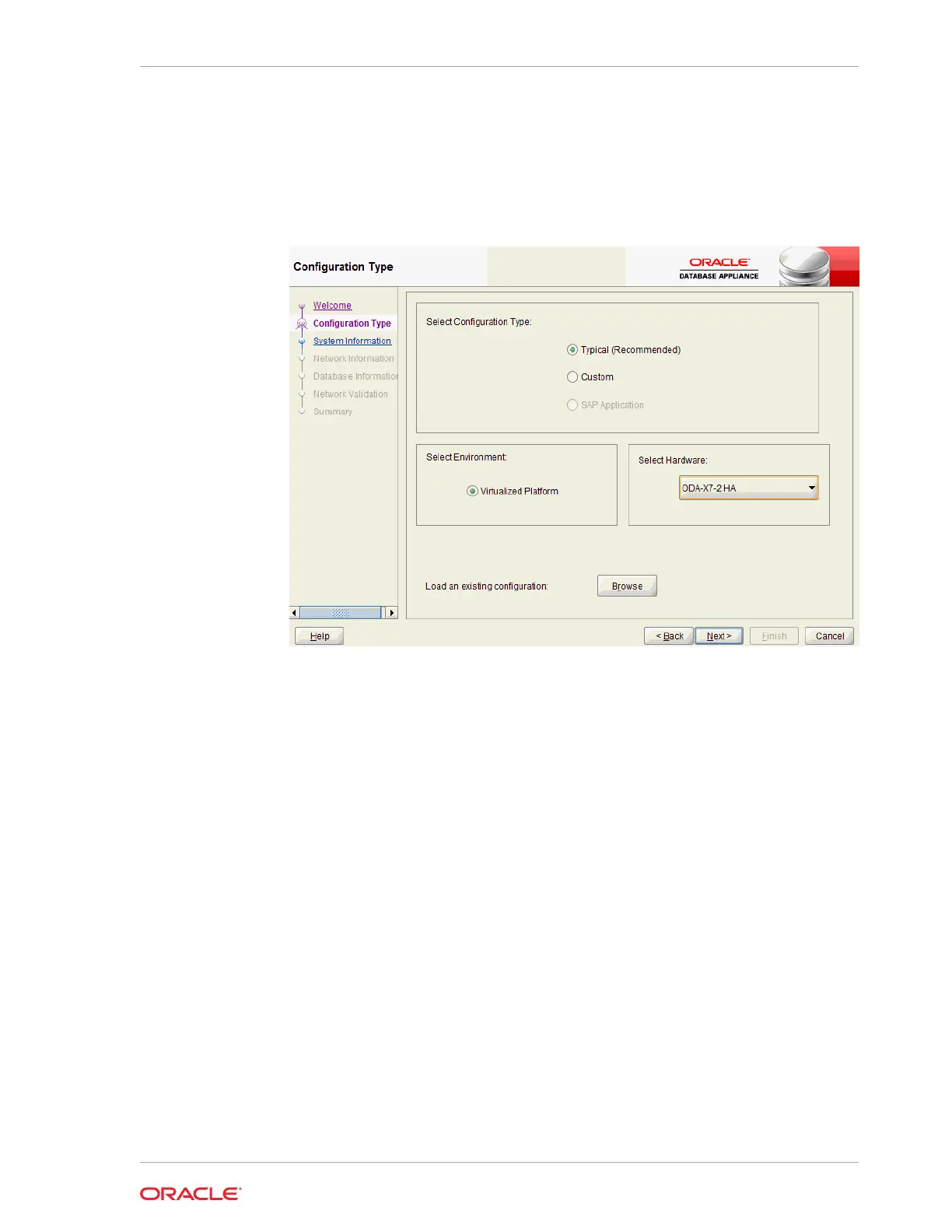• If you want to use a configuration file that you created earlier with this version
of the Configurator, then click Browse and locate the file on your client. Click
Next.
• If you do not have a configuration file, select the Typical configuration type
and select the hardware model from the menu. Click Next.
16. Enter or review the configuration details for your system, network, and database
information. For details, see “Running the Standalone Oracle Database Appliance
Configurator”.
17. Validate your network on the Network Validation page.
a. Click Run Validations to perform network validation.
b. Click Save Validation Output to save the validation output.
c. Click Next
18. On the Summary page, review your configuration options and deploy your
configuration.
a. (Optional) Click Save to save the configuration file.
b. Click Install to deploy the configuration.
The deployment can take an hour to complete. Monitor the install progress. When
the deployment is complete, go to the next step.
19. Validate the deployment by executing the oakcli show version -detail
command on ODA_BASE (Node 0).
# /opt/oracle/oak/bin/oakcli show version -detail
The output displays the System Version, Component Name, Installed Version, and
Supported Version for each of the components.
Chapter 5
Installing Virtualized Platform Software and Deploying the Appliance
5-11
