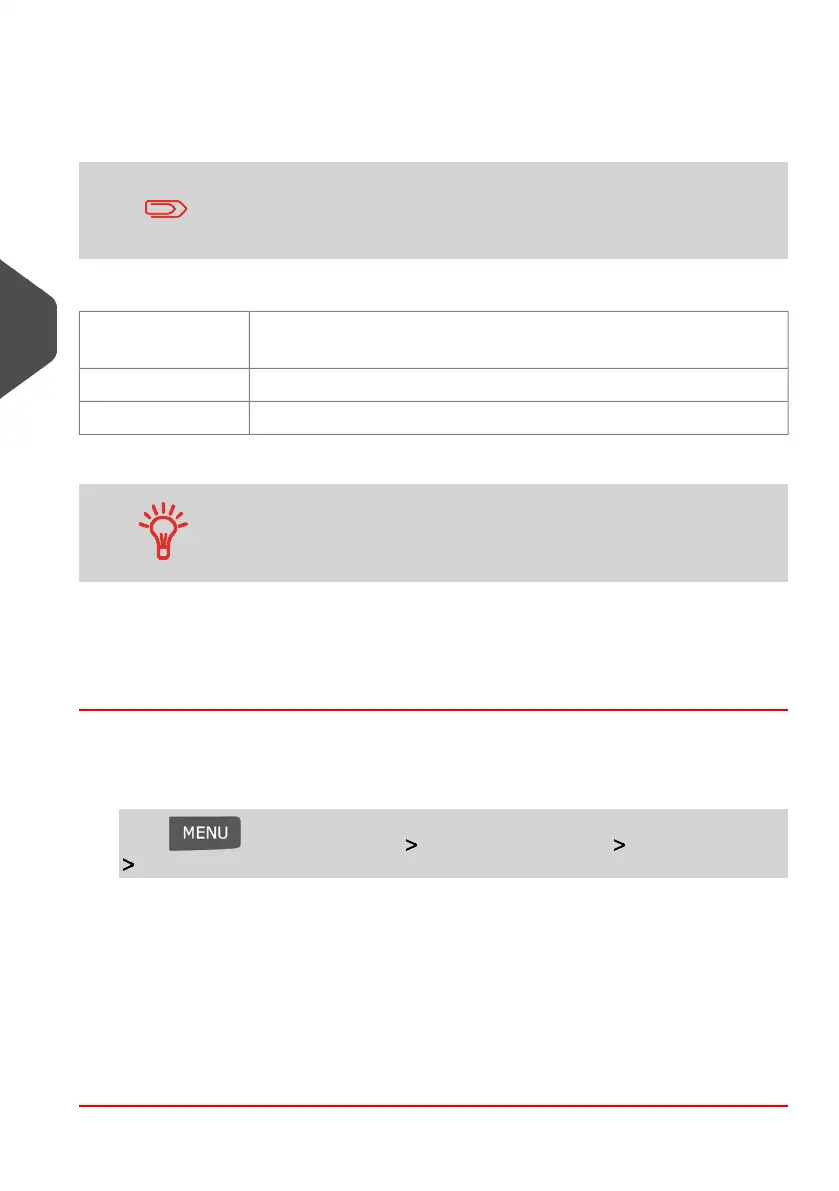Importing Account List
To import accounts into your Mailing System, place the CSV file on a USB memory key.
You can only import CSV files located in the root directory of the
USB memory key.
The CSV file should have the following characteristics:
Format is ACS_yyyymmdd_hhmmss.CSV (example:
ACS_20091007_035711.CSV
Name
; (semi-colon)Field delimiter
New lineRecord delimiter
To add accounts to your Mailing System, export the current account
list and modify it before re-importing it into the Mailing System.
See also
• Maximum number of accounts: Account Information on page 92.
How to Import Accounts
To import accounts from a CSV file:
1. As supervisor (see How to Log in as Supervisor on page 134):
Press and select the path: Account Management Manage Accounts
Import Account
2. Insert your USB memory key into the USB port of the base (at rear left) and press
[OK].
3. Select the CSV file to import and press [OK].
4. Follow the instructions displayed on the screen.
At the end of the process, a message will inform you when you may remove the USB
memory key.
98
| Page 98 | Jan-13-2017 10:32 |
5
Managing Accounts and Assigning Rights