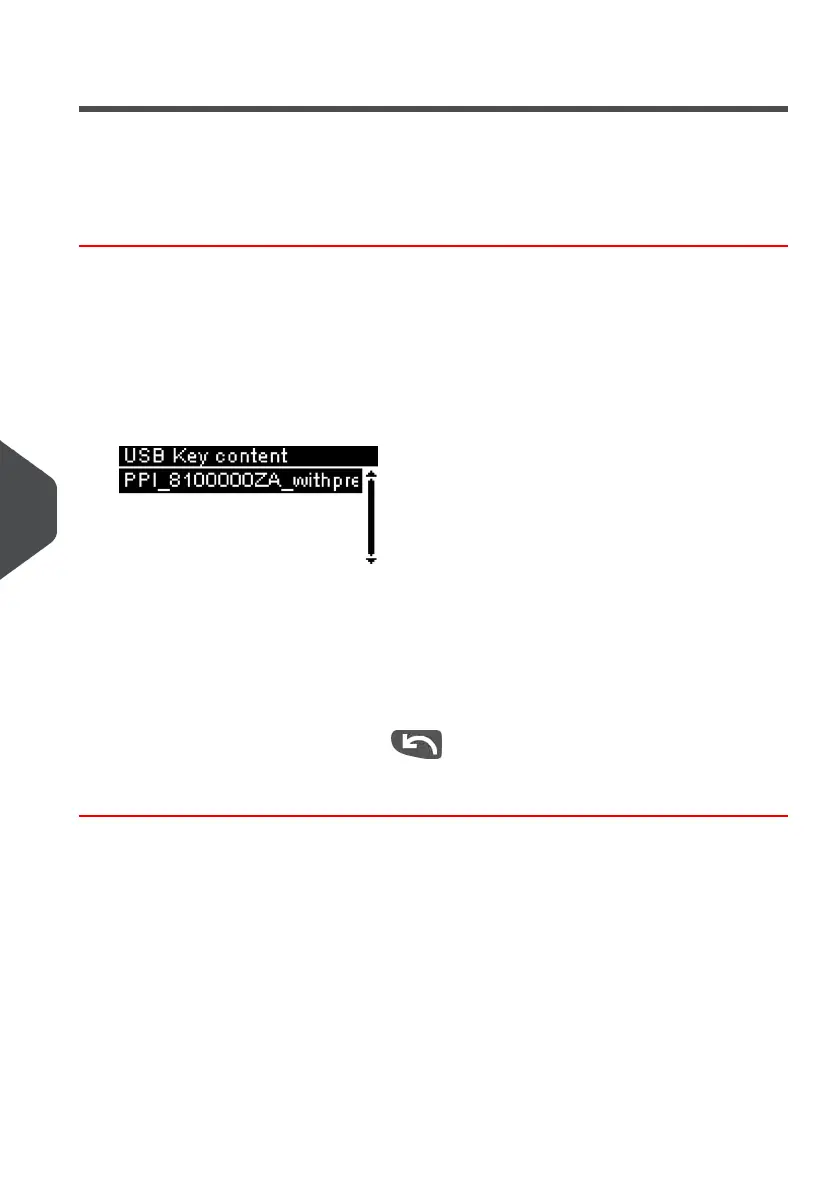Adding or Deleting Permit Impressions
You can add or delete Permit Impressions to the system using a USB memory key as
follows.
How to Add or Delete a Permit Impression
To add a Permit Impression:
1. Display the Permit Impressions list (see How to Display your Permit Impressions List
on page 177).
2. Select Add new and connect the memory device to an USB port of the system (on
your left hand side at the rear of the base: see Connectors on page 17).
3. Press [OK].The USB memory key content is displayed.
4. Select a Permit Impression to load into the system an press [OK].
The Permit Impression list is updated with the new Permit Impression.
To delete a Permit Impression:
1. Select the Permit Impression to delete and press [OK].
2.
Confirm deletion, otherwise press .
The system updates the Permit Impression list.
178
| Page 178 | Jan-13-2017 10:32 |
9
Options and Updates