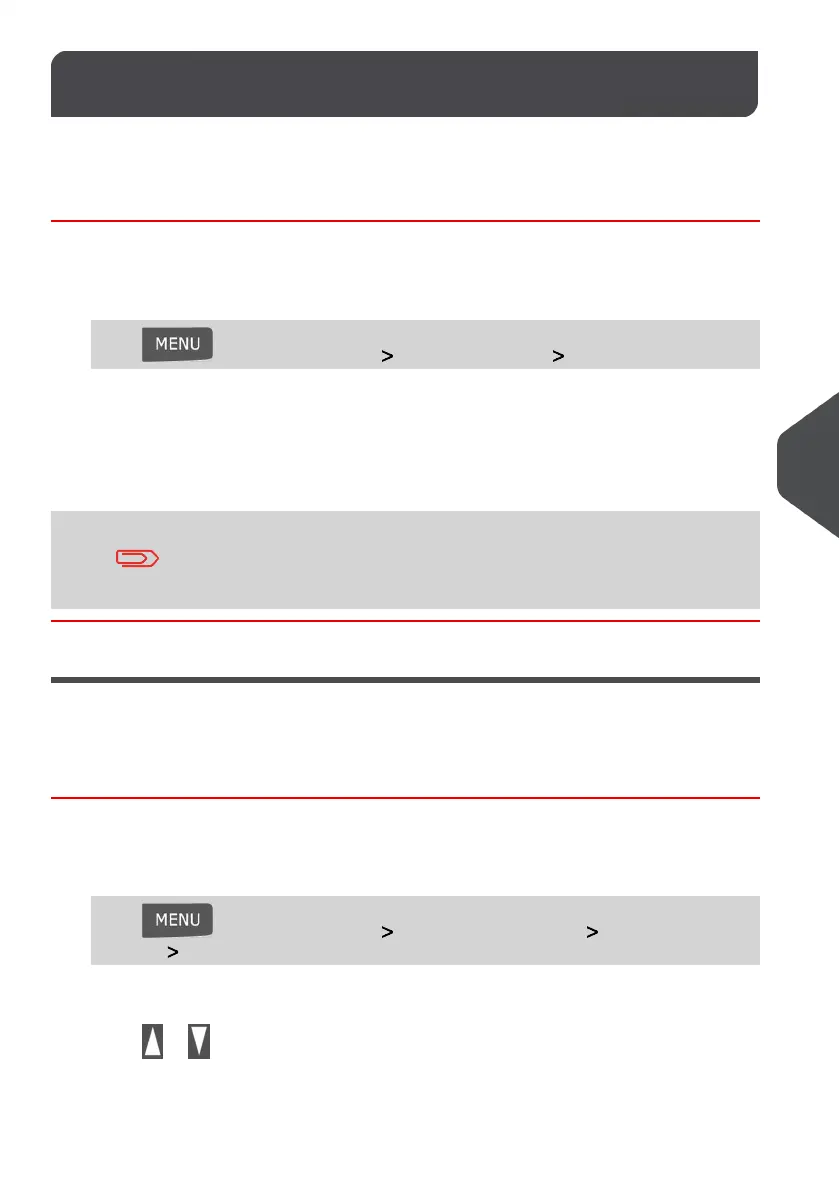Display Settings8.5
You can adjust the contrast of the display for bright or dark working environments.
How to Adjust the Display Contrast
To adjust the display contrast:
1. As a user:
Press and select the path: User Preferences Contrast
2. Type up or down keys to increase or decrease the contrast.The screen updates
immediately.
3. Press [OK] to exit.
This is a User Setting that only lasts as long as you are logged in.
As a User once you log out, the Default Display Setting will be
reactivated.
Setting Default Display Contrast
To change the Default Contrast Setting of your screen follow the instructions outlined below.
How to Change the Display Contrast by Default
To set the default contrast :
1. As supervisor (see How to Log in as Supervisor on page 134):
Press and select the path: Default User Settings Default User Pref-
erences Contrast
2.
Press or to increase or decrease the contrast. The screen updates to the new
setting.
3. Press [OK] to validate.
139
| Page 139 | | Jan-13-2017 10:32 |
8
Configuring your Mailing System