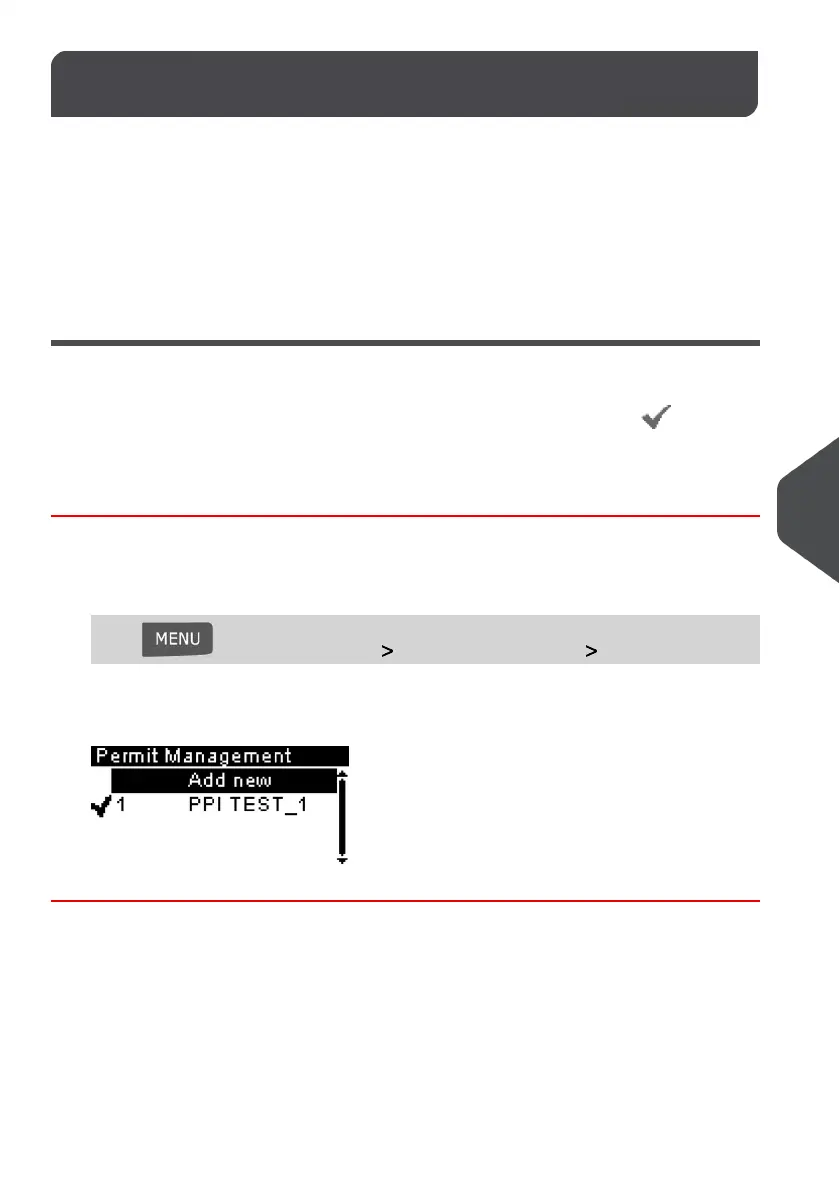Managing Permit Impressions9.6
As supervisor, you can:
• Display the list of Permit Impressions currently available on your Mailing System
• Add new Permit Impressions using a USB Memory Key
• Delete Permit Impressions
• Select a Default Permit Impression (see How to Change the Default Permit Impression
on page 156).
The Permit Impressions List
The Permit Impressions List displays all Permit Impressions that are currently installed on
your Mailing System. Any Permit Impression appearing with a check mark is your
Default Permit Impression.
How to Display your Permit Impressions List
To display the Permit Impressions List:
1. As supervisor (see How to Log in as Supervisor on page 134):
Press and select the path: Options and Updates Update Permits
The Permit Impressions List is displayed in the Permit Mail management screen.
177
| Page 177 | | Jan-13-2017 10:32 |
9
Options and Updates
