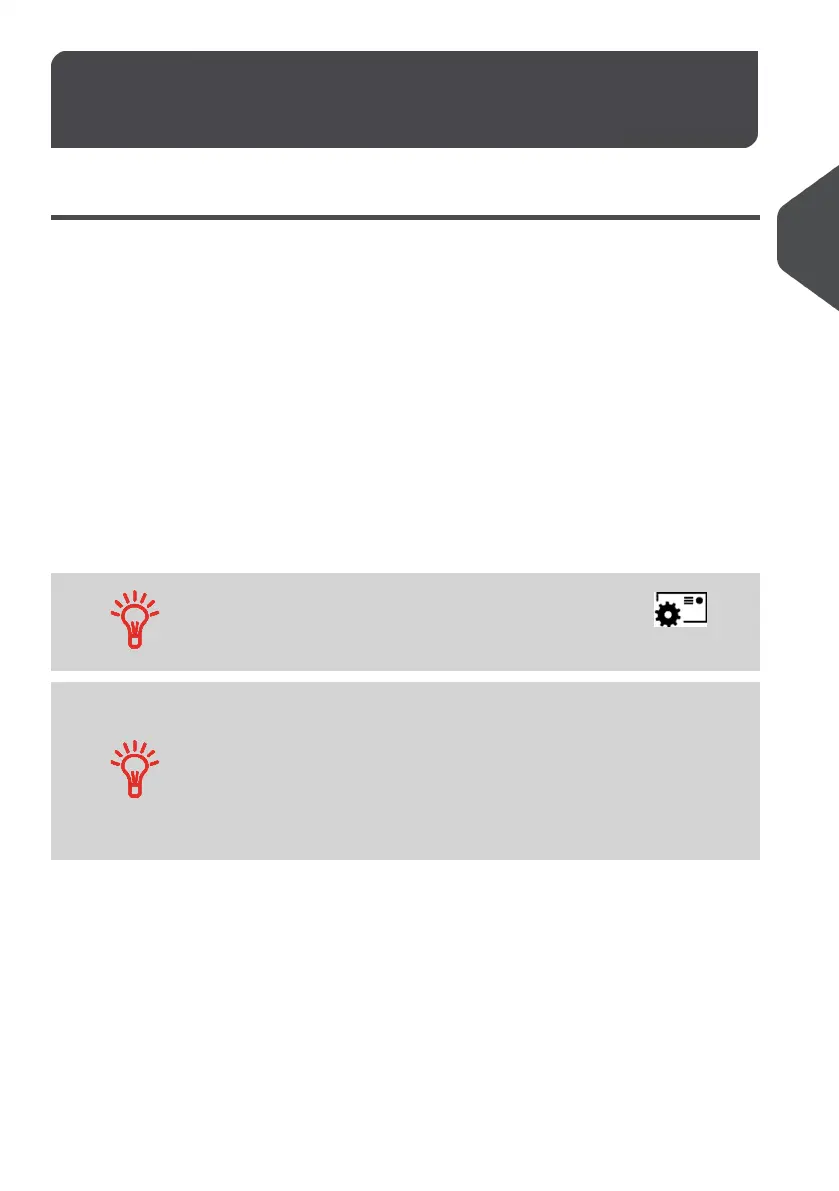How to Choose a Meter Impres-
sion
3.1
Customizing Your Impression
You can choose from a variety of impression types to complete your job runs as needed.
You can select a Standard Impression to print postage, a “Received” Impression to print
the date on Incoming Mail, or to seal envelopes without printing a Meter Impression.
For each Meter Impression you create, your Mailing System will display the Impression
Options you have selected on your Screen.
Home Screen and Configuration Menu
Each type of Meter Impression available on your system is associated with:
• A specific Home Screen that displays current impression configuration (weight,
postage...).
• A specific Build Impression Menu that allows you to view, edit or select a new
impression.
For direct access to the Build Impression Menu, press
Shortcut Key on the Control Panel.
Your system has five Shortcut Keys for direct access to save time.
You can eliminate key strokes to:
• Select a Postage Rate
• Select an Impression Memory
• Add or check your Postage Funds
• Choose a Weighing Mode
• Change a Meter Impression
23
| Page 23 | | Jan-13-2017 10:32 |
3
Processing Mail