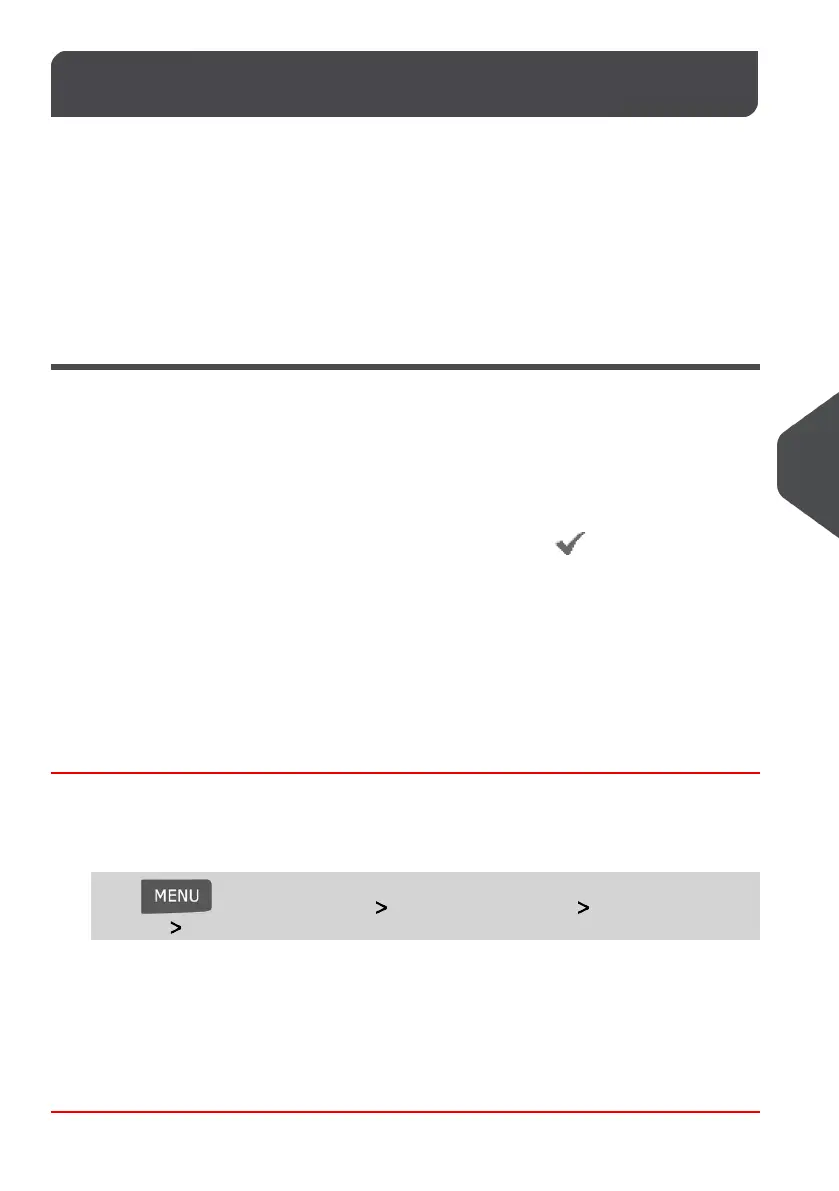Default Impression Settings8.9
The settings of the default impression include:
• Default Impression Preferences: sets the Default Postage Rates and Slogan that
is activated automatically each time a User begins to set up a job run.
• Automatic Date Advance: allows you to print to a future date on your mail.This is
useful if you process mail after the last mail pickup for the day.This ensures that the
proper Date of Mailing is printed for the next day’s mail pickup.
• Printing offset: sets the default offset print position from the right side of the envelope.
Default Impression Settings
There are several Default Impression Settings that you can change as needed.These
settings include:
• The Default Postage Rate
• The Default Permit Impression
• The Default Slogan
When viewing lists that appear on your screen, the check mark indicates a Default
Impression Setting.
Changing the Default Postage Rate
This setting defines the Postage Rate that is automatically activated by your system each
time a User begins to set up a Job Run.
How to Change the Default Postage Rate
To change the default postage rate:
1. As supervisor (see How to Log in as Supervisor on page 134):
Press and select the path: Default User Settings Default Impression
Settings Default Postage Rate
2. Press [OK] and select the default postage rate using the rate wizard.
3. Press [OK] to validate.
See also
• Managing Postage Rates on page 175.
155
| Page 155 | | Jan-13-2017 10:32 |
8
Configuring your Mailing System
