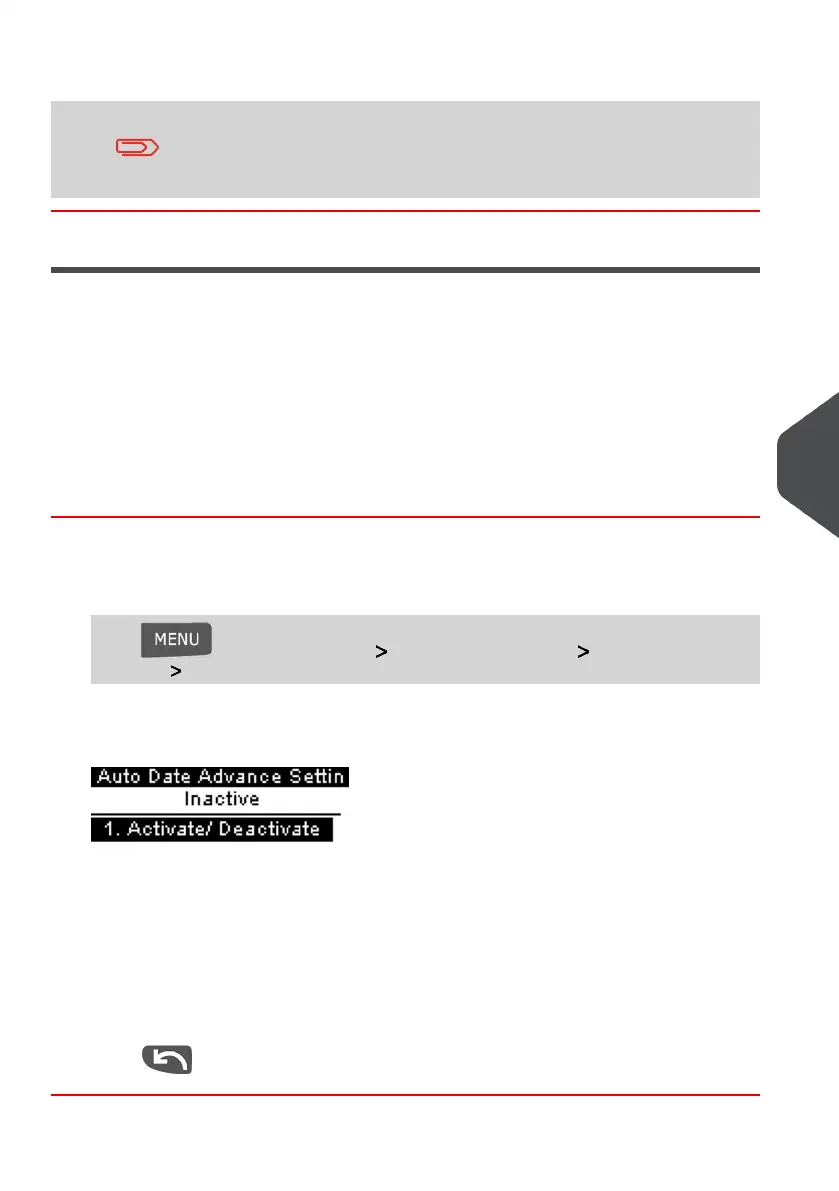See also
• Managing Slogans on page 172.
You can order custom Slogans. Please contact Neopost Customer
Service.
Automatic Date Advance
The Automatic Date Advance function automatically changes the date printed on mail
pieces at a preset time to the next 'working day' date.This is useful if you process mail
after the last mail pickup for the day.This ensures that the proper Date of Mailing is printed
for the next day’s mail pickup.
Example:You can set the system to change dates at 17:00 hours and set Saturdays and
Sundays to be non-working days. From Friday 17:00 hours to Sunday 23:59, the system
will print Monday's date on the envelopes, after a confirmation message to the user.
How to Set the Automatic Date Advance Time
To set the auto date advance time and days:
1. As supervisor (see How to Log in as Supervisor on page 134):
Press and select the path: Default User Settings Default Impression
Settings Automatic Date Advance
The Automatic date advance screen is displayed.
2. Select ON and press [OK] to enable the Auto Date Advance function.
3. Select Set Hours, enter the Automatic Date Advance time (00:00 hours is not allowed)
and press [OK].
4. Select Set working days, following by the day number on the keypad to select/deselect
each day, and then press [OK].
5.
Press to exit.
8
Configuring your Mailing System
157
| Page 157 | Jan-13-2017 10:32 |
