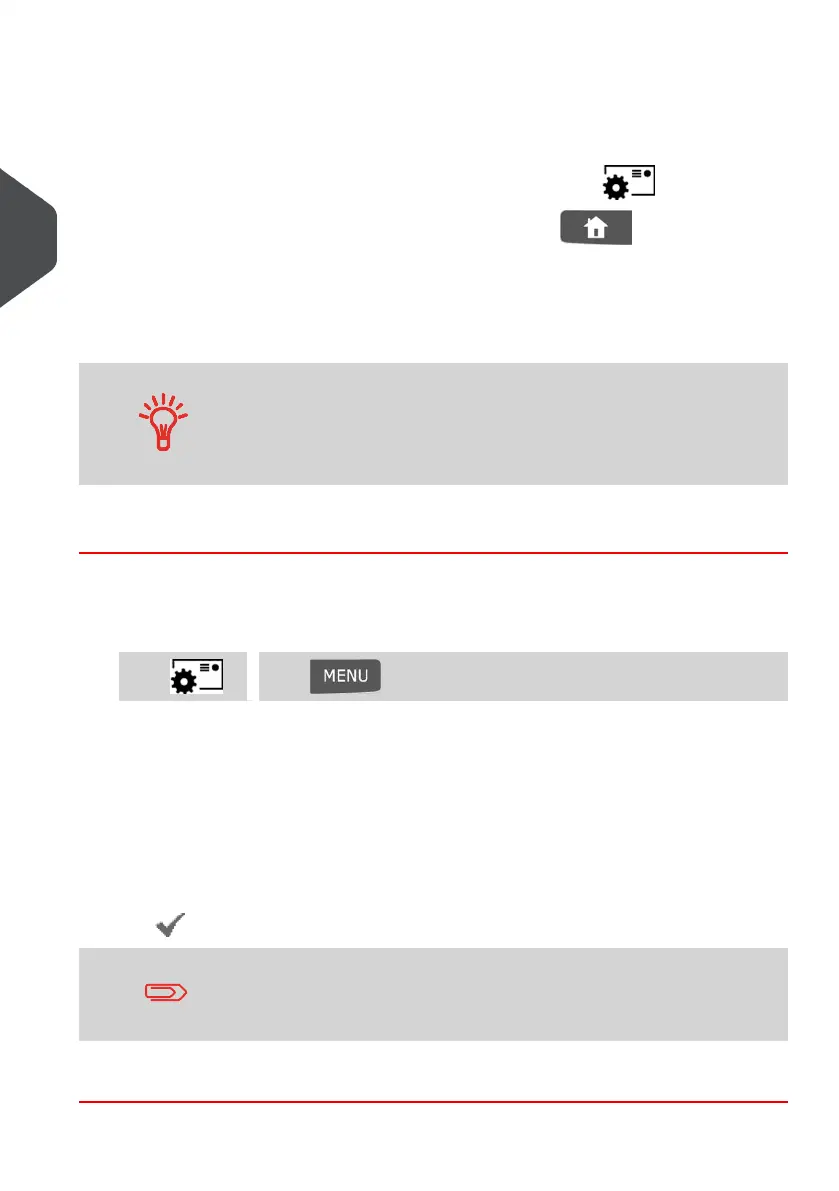Accessing the Impression Configuration Menus
When you have selected the Type of impression:
•
To access the Meter Impression Configuration menu, press
•
To return to the Meter Impression home screen, press
Advancing the Date
The Date Advance function allows you to change the date printed on mail pieces.
You can set the date advance feature (from supervisor mode) to
change at a fixed time.This is useful if you process mail after the
last mail pickup for the day. This ensures that the proper date of
mailing is printed for the next day's mail pickup. See How to Set
the Automatic Date Advance Time on page 157.
How to Change the Date
To change the date that will be printed:
1. Either:
Press and select the path: Build ImpressionPress or
The Build Impression screen is displayed.
2. Select Date and press [OK].
The Date Advance screen is displayed.
3. On the Date Advance screen, you can now select a new mailing date:
To choose another day, select the corresponding item in the list.
The icon indicates the current selection.
The date can be advanced up to 30 days from today's date.
4. Press [OK] to apply changes and return to the configuration menu.
68
| Page 68 | Jan-13-2017 10:32 |
3
Processing Mail