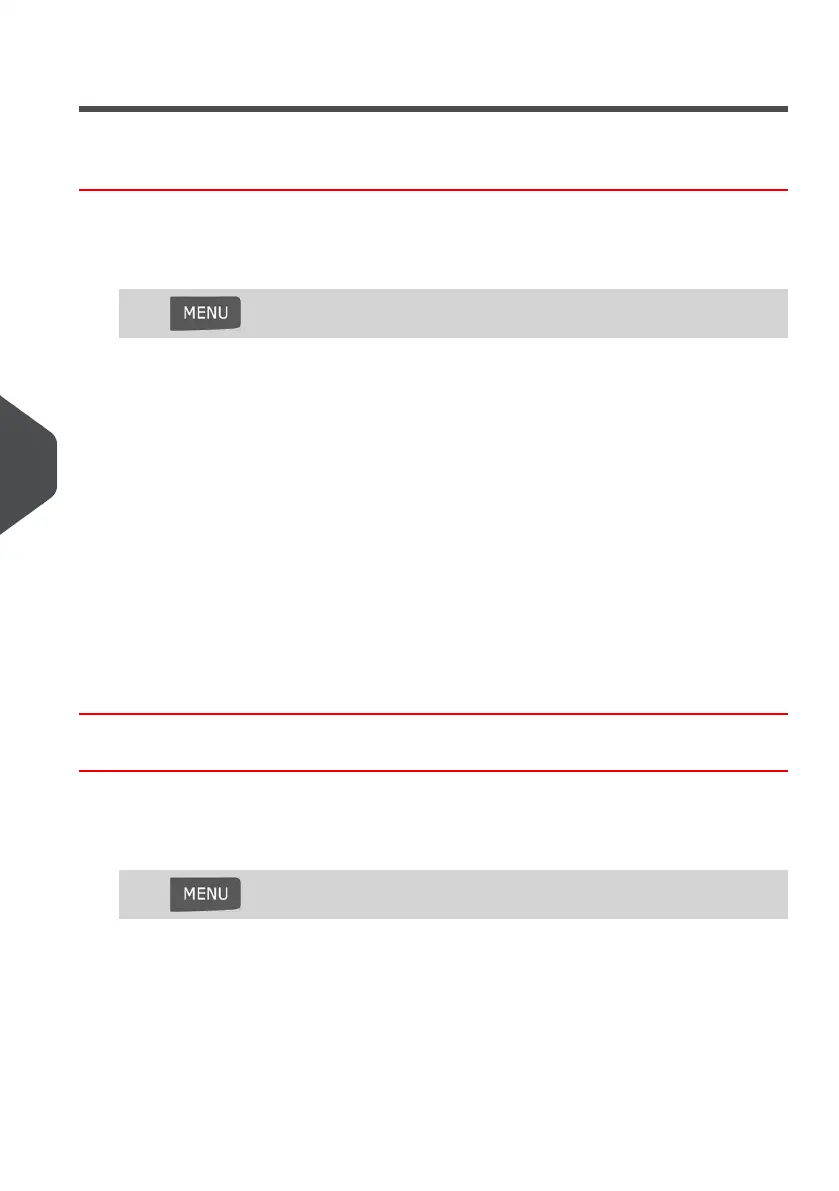Managing Impression Memories
How to Create an Impression Memory
To create an impression memory:
1. As supervisor (see How to Log in as Supervisor on page 134):
Press and select the path: Impression Memory
The current list of impression memories is displayed in the Impression memories
screen.
2. Select a line named 'None' in the list.
3. Press [OK] to create a new impression memory.
4. Select a Permit or a Standard impression.
5. Enter the name of the new impression memory, then press [OK].
6. Enter the preferences, press [OK] to validate and display the next list of parameters,
if any.
7. Repeat the previous step until the system displays the name of the new impression
memory in the list.
8. You can modify any option by using the Edit/Del function (see How to Edit/Modify an
Impression Memory on page 160).
How to Edit / Modify an Impression Memory
To edit or modify an impression memory:
1. As supervisor (see How to Log in as Supervisor on page 134):
Press and select the path: Impression memory
2. Select an impression memory from the list displayed on the screen.
3. Press [OK] to validate.
4. Select the menu path Edit.
The Impression memory modification screen is displayed.
5. Use the arrows to select the preferences, then press [OK] to modify the parameters.
160
| Page 160 | Jan-13-2017 10:32 |
8
Configuring your Mailing System
