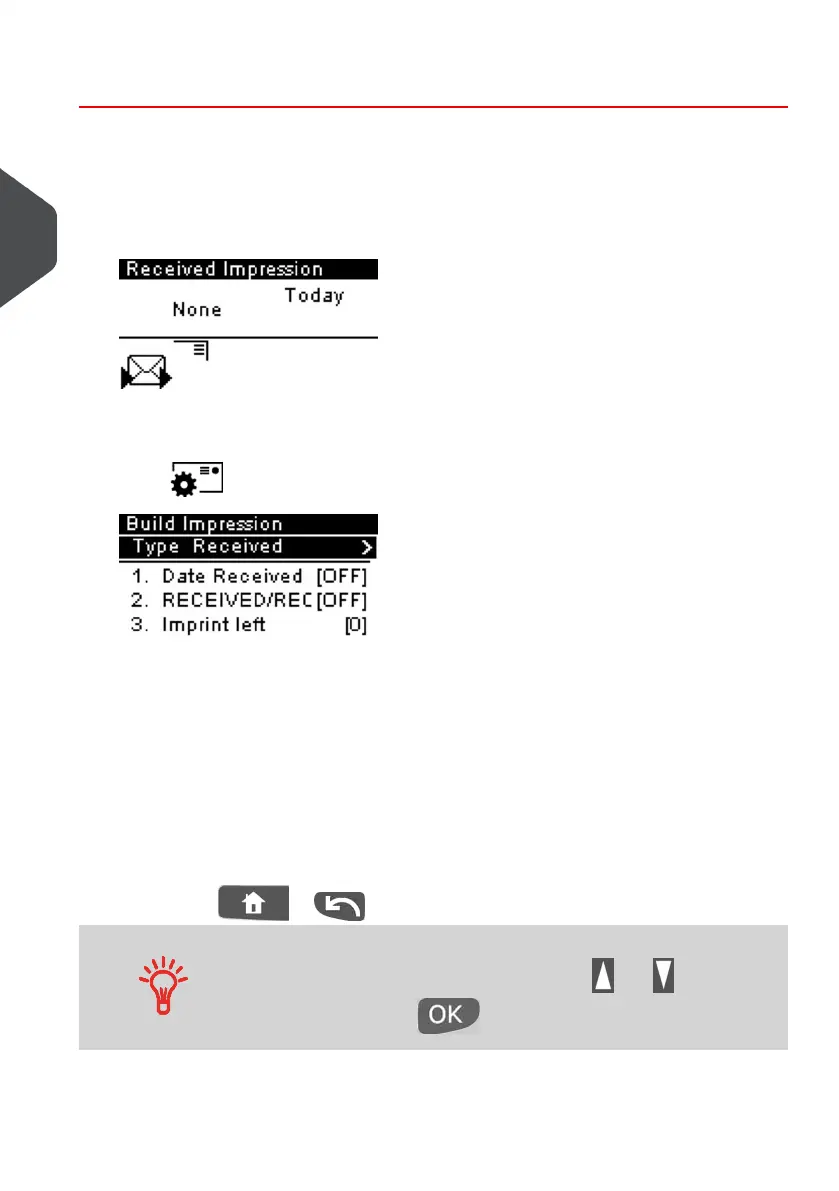How to Set [RECEIVED/RECU] Mode printing
Required settings:
1. Make sure you are on the home screen of the [RECEIVED/RECU] type of
impression.
The type of impression is indicated at the top of the home screen as illustrated.
2. Check or change the type of meter impression, if you are not in
[RECEIVED/RECU] mode.
Press to access the Build impression screen:
The Type of impression is indicated on line 2 of the screen.
To change the type of impression, select the Type line, press [OK] and then select
[Received] from the Type of impression screen and press [OK].
Additionally, you can:
- Activate or deactivate printing the date.
- Activate or deactivate printing 'RECEIVED/RECU'.
- Activate or deactivate left and/or right slogans.
- Activate or deactivate print counter and enter a value
- Select the option to change and press [OK].The screen indicates the current
status of the options.
-
Press or to return to the home screen.
To select an option on the screen:
– Highlight the option using the arrow keys and
– Then always press to validate your selection.
54
| Page 54 | Jan-13-2017 10:32 |
3
Processing Mail