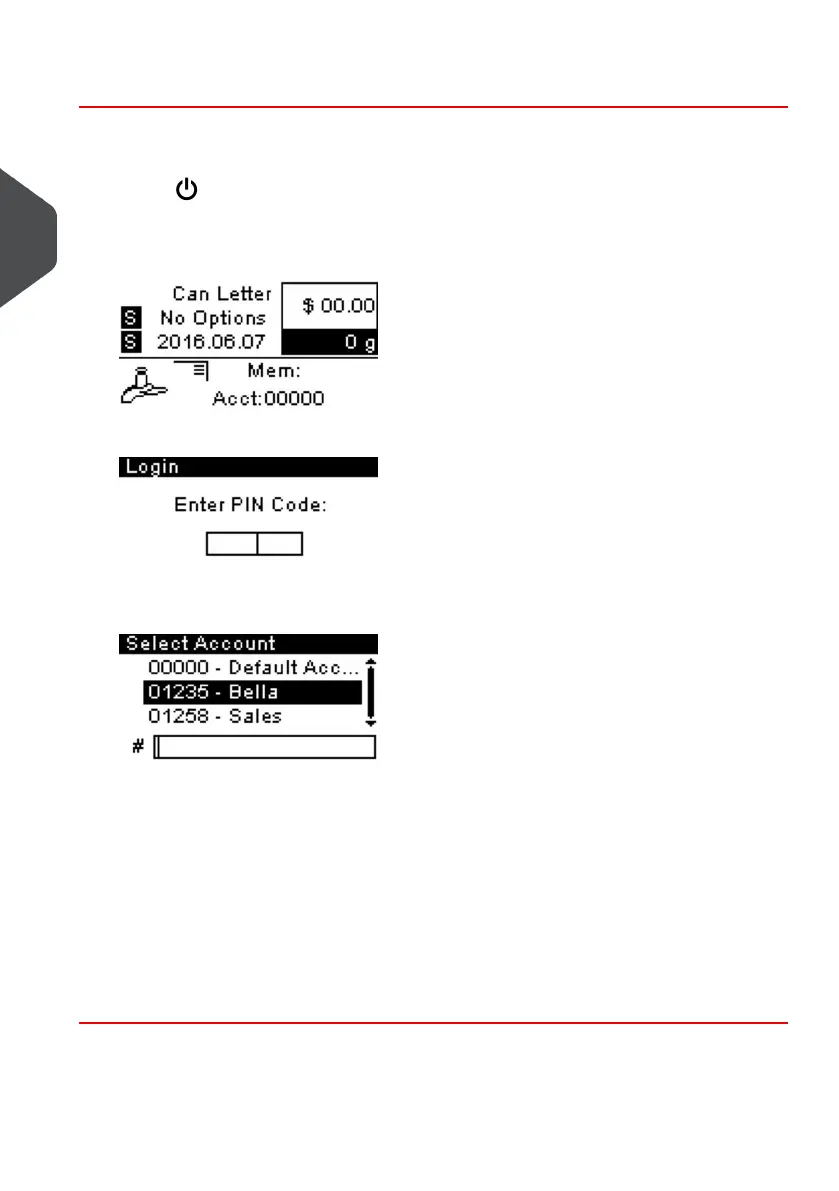How to Log in and Start a Job
To log in as a user:
1.
Press to wake-up the system.
The system may display one of the following screens:
Home Screen [Standard]
Login Screen
Account Screen
2. If the following screen is displayed:
- Homescreen [Standard]: If this screen is displayed, no other steps are required
to start processing mail. Be sure to check that the Default System Settings meet
the set up requirements of your job run.
- Login Screen: If the Login screen is displayed, enter your PIN code.
- Account Screen: If the Account screen is displayed, select the Account you wish
to allocate your postage costs to by completing the following steps.
- Use up and down arrows and press [OK] to validate.
- You can also use a barcode scanner (option) to select your account.
The Homescreen [Standard] page is displayed.The job run starts.
28
| Page 28 | Jan-13-2017 10:32 |
3
Processing Mail