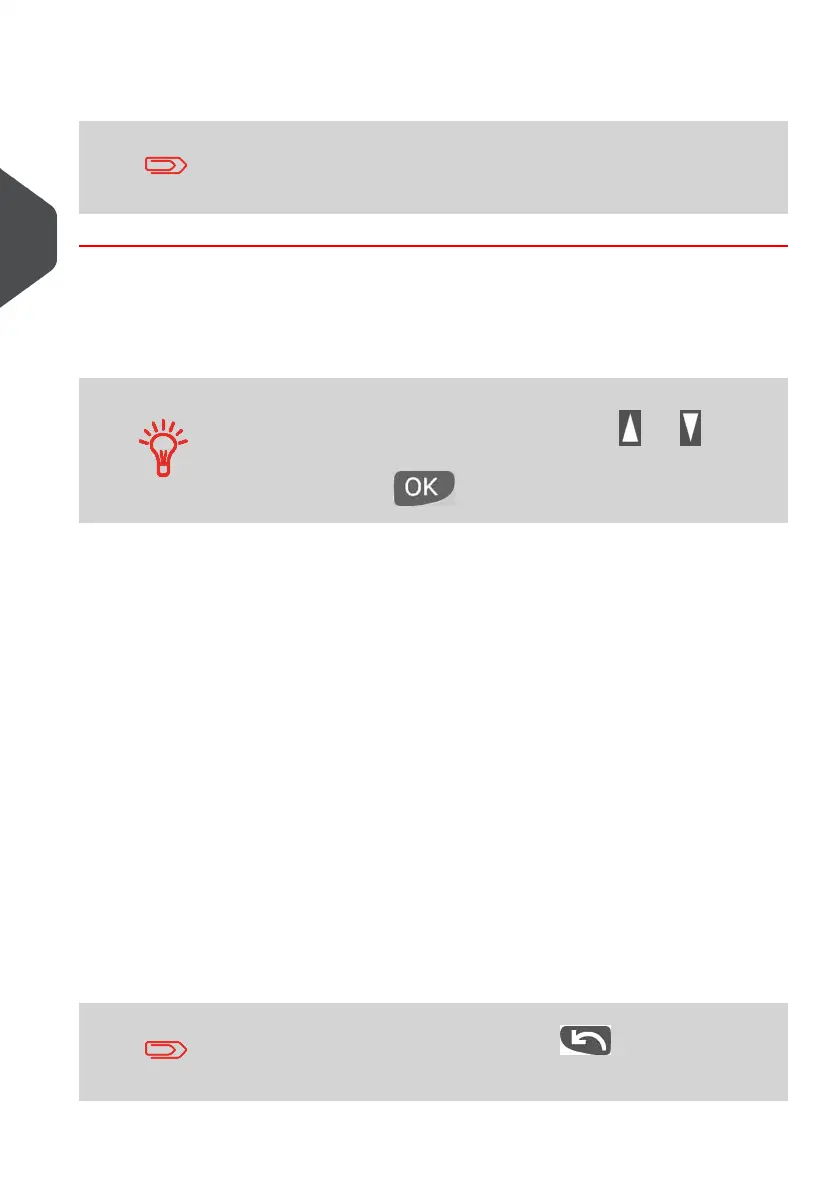3. Follow the instructions on screen and, once you have chosen the rate and options,
press [OK] to validate your selection.
Postage displayed on the screen is zero as long as the weight is
not known (= zero).
Using the Rate Wizard
The Rate Wizard is an alternative method of selecting Postage rates that will guide you
through the rate selection process of all types of mail.
To select an option on the screen:
•
Highlight options using the arrow keys and .
• Use the arrow keys to scroll from screen to screen.
•
Then press to validate your selection.
Rate Wizard screens
• Selecting a Mail Class
All Rate Mail Classes loaded in the system are displayed in the list-
• Selecting a Destination
For Domestic Mail Classes, you may be prompted to enter the destination
postal or zone code. Use the [C] key to delete the existing postal or zone code
-
(if any) and enter the new destination postal or zone code. Press [OK] to
validate your Postal Rate set up.
• Selecting an Option
All the options available, depending on your previous choices, are displayed
in a list (including 'No Options').
-
- After you select an option, any additional available options are displayed.
• Wizard Summary Screen
The Summary Screen displays all the selections you have made.-
- If you place an item on the weighing platform, the corresponding postage is
displayed.
- Press [OK] to return to the home screen.
Otherwise, you can press the back key to modify any of the
settings made previously and obtain a new summary.
62
| Page 62 | Jan-13-2017 10:32 |
3
Processing Mail