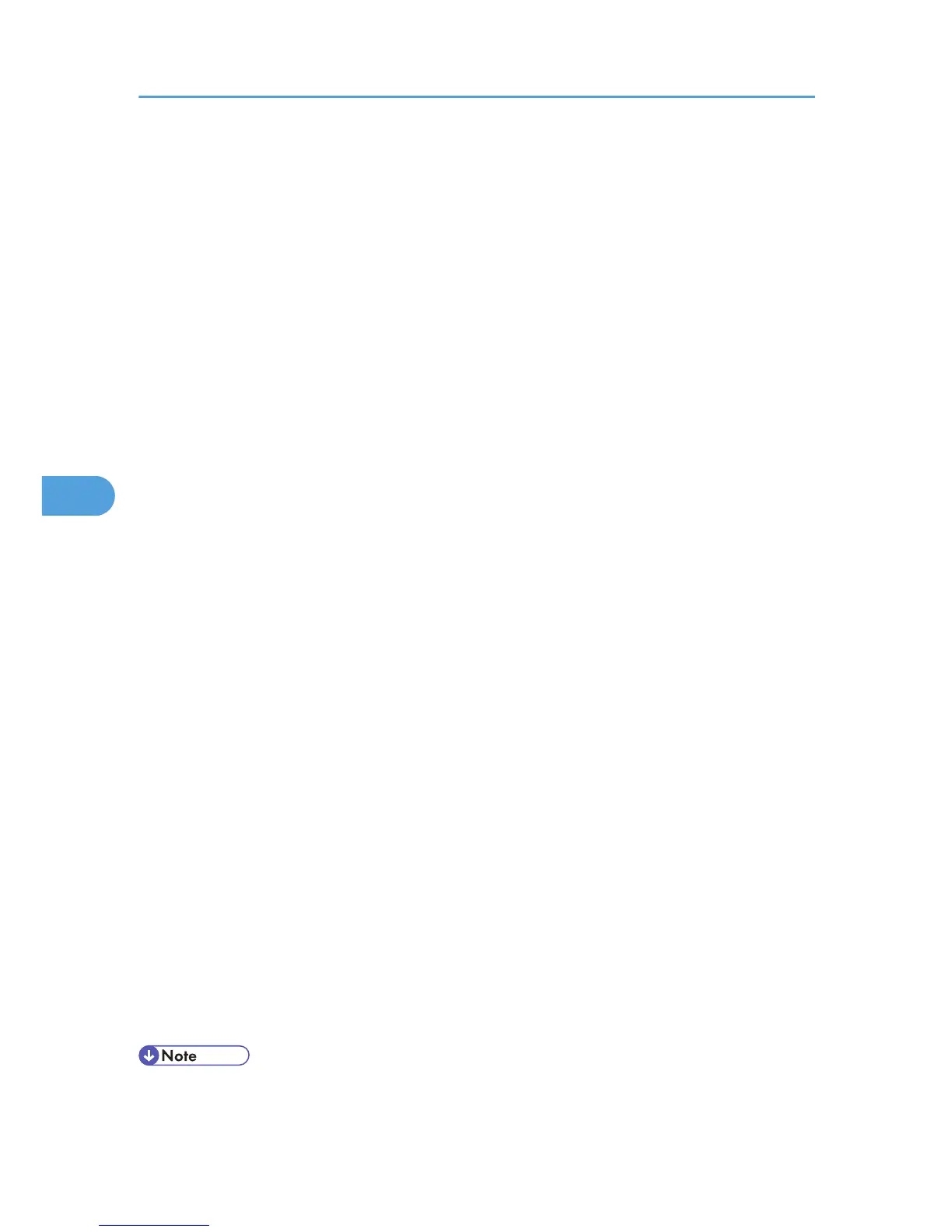• Make the following settings according to the operating system you are using:
• Select [On] or [Off] in "Authenticate Server Certificate".
• Select [On] or [Off] in "Trust Intermediate Certificate Authority".
• Enter the host name of the RADIUS server in "Server ID".
• Select [On] or [Off] in "Permit Sub-domain".
PEAP
• Click [Change] in "Password", and then enter the password set in the RADIUS server.
If [TLS] is selected for "Phase 2 Method", you do not need to specify a password.
• Click [Change] on "Phase 2 User Name", and then enter the user name set in the RADIUS server.
• Select [MSCHAPv2] or [TLS] in "Phase 2 Method".
When you select [TLS], you must install "IEEE 802.1X Client Certificate".
• Make the following settings according to the operating system you are using:
• Select [On] or [Off] in "Authenticate Server Certificate".
• Select [On] or [Off] in "Trust Intermediate Certificate Authority".
• Enter the host name of the RADIUS server on "Server ID".
• Select [On] or [Off] in "Permit Sub-domain".
7. Click [OK].
8. "Updating..." appears. Wait for about one or two minutes, and then click [OK].
9. Under "Interface", click [Wireless LAN Settings].
10. Select [Wireless LAN] in "LAN Type".
11. Select [Infrastructure Mode] in "Communication Mode".
12. Enter the alphanumeric characters (a-z, A-Z, or 0-9) in [SSID] according to the access point
you want to use.
13. Select [WPA] in "Security Method".
14. Select [TKIP] or [CCMP (AES)] in "WPA Encryption Method" according to the access point
you want to use.
15. Select [WPA] or [WPA2] in "WPA Authentication Method".
16. Click [OK].
17. "Updating..." appears. Wait for about one or two minutes, and then click [OK].
18. Click [Logout].
19. Quit the Web Image Monitor.
• If there is a problem with settings, you might not be able to communicate with the printer. To identify
the problem, print a network summary.
5. Configuration
98
