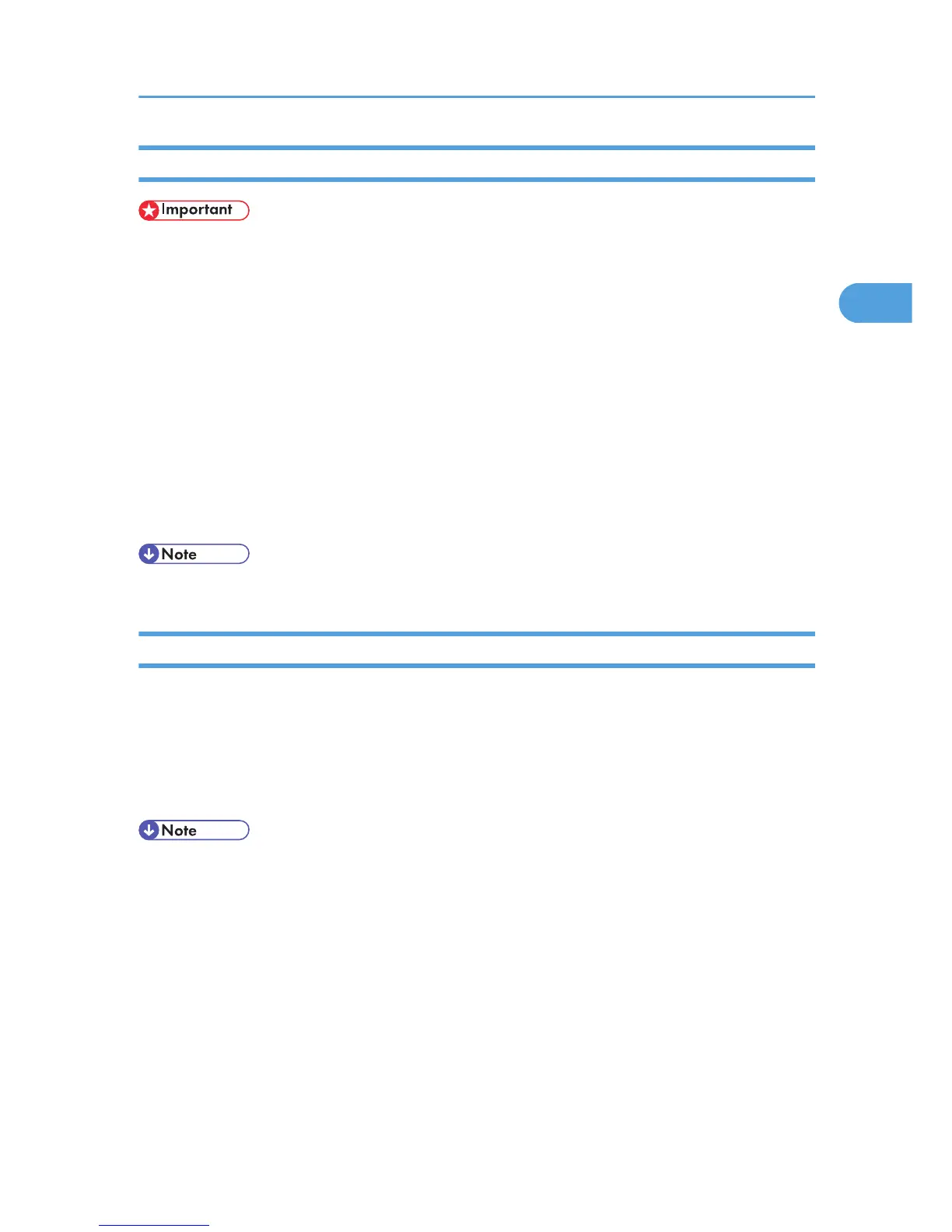Changing a Virtual Printer Configuration
• You must have Administrators privilege to change the configuration of a virtual printer. Log in using
an account that has Administrators privilege.
1. Log in to Web Image Monitor as an administrator.
For details about logging in, see p.143 "Access in the Administrator Mode".
2. In
the menu area, click [Configuration], and then click [Virtual Printer Settings] in the "Printer"
category.
3. Select the virtual printer whose configuration you want to change, and then click [Change].
If you want to configure this virtual printer for an interrupt printer, select [TCP/IP (Unspecified, Priority)]
in the protocol list.
4. Change the configuration as required.
5. Click [OK].
• For details about virtual printer configuration, see Web Image Monitor Help.
Confirming a Virtual Printer Configuration
1. Start Web Image Monitor.
2. In
the menu area, click [Configuration], and then click [Virtual Printer Settings] in the "Printer"
category.
3. Select the virtual printer whose configuration details you want to confirm, and then click
[Details].
• [Details] is not displayed if you log in to Web Image Monitor as an administrator. To confirm a virtual
printer configuration, click [Change].
• When the virtual printer function is disabled, the list of virtual printers is not displayed if you are using
Web Image Monitor in guest mode. For details about enabling the virtual printer function, see
p.58 "Printing Using a Virtual Printer".
Using the Virtual Printer
57
