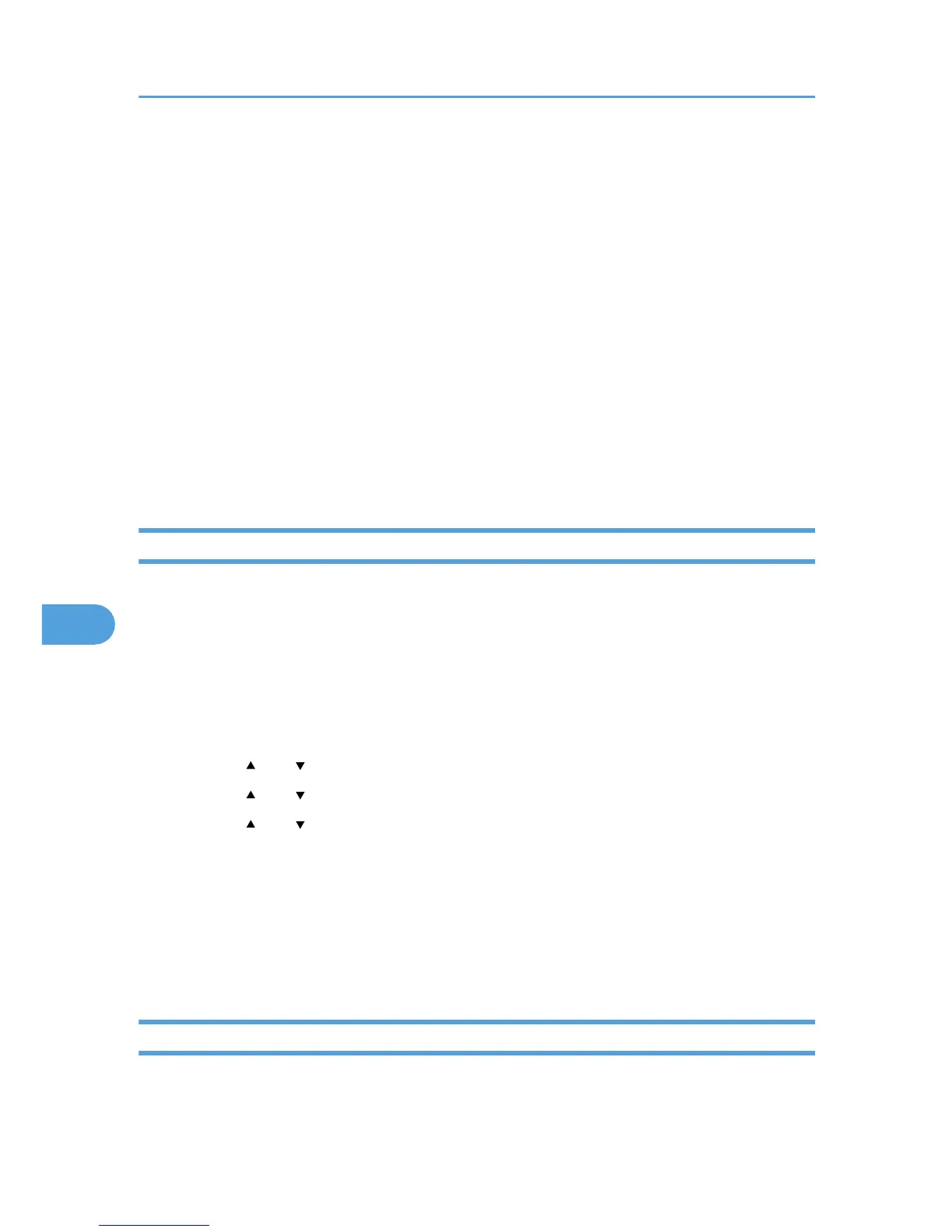Encrypting Transmitted Passwords
We
recommend you use one or more of the following security protocols: IPsec, SNMPv3, and SSL. Using
these protocols can enhance your machine's security to make login and IPP authentication passwords
harder to break.
Also, encrypt the login password for administrator authentication and user authentication.
Driver Encryption Key
Encrypt the password transmitted when specifying user authentication.
To encrypt the login password, specify the driver encryption key on the printer and on the printer
driver installed in the user's computer.
Password for IPP Authentication
To encrypt the IPP Authentication password on Web Image Monitor, set "Authentication" to [DIGEST],
and then specify the IPP Authentication password set on the printer.
Specifying a Driver Encryption Key
This can be specified by the network administrator.
Specify the driver encryption key on the printer.
You can enhance security to make login passwords harder to break.
For
details about logging in and logging out with administrator authentication, see p.25 "Logging in Using
Administrator Authentication", p.25 "Logging out Using Administrator Authentication".
1. Press the [Menu] key.
2. Press the [
] or [ ] key to select [Security Options], and then press the [OK] key.
3. Press the [ ] or [ ] key to select [Extended Security], and then press the [OK] key.
4. Press the [ ] or [ ] key to select [Driver Encryption Key], and then press the [OK] key.
5. Enter the driver encryption key, and then press the [OK] key.
Enter the driver encryption key using up to 32 alphanumeric characters.
For details about specifying the encryption key on the printer driver, see the printer driver Help.
6. Enter the driver encryption key again to confirm it, and then press the [OK] key.
7. Press the [Menu] key.
Specifying an IPP Authentication Password
This can be specified by the network administrator.
Specify the IPP authentication passwords for the printer using Web Image Monitor.
7. Enhanced Network Security
92
