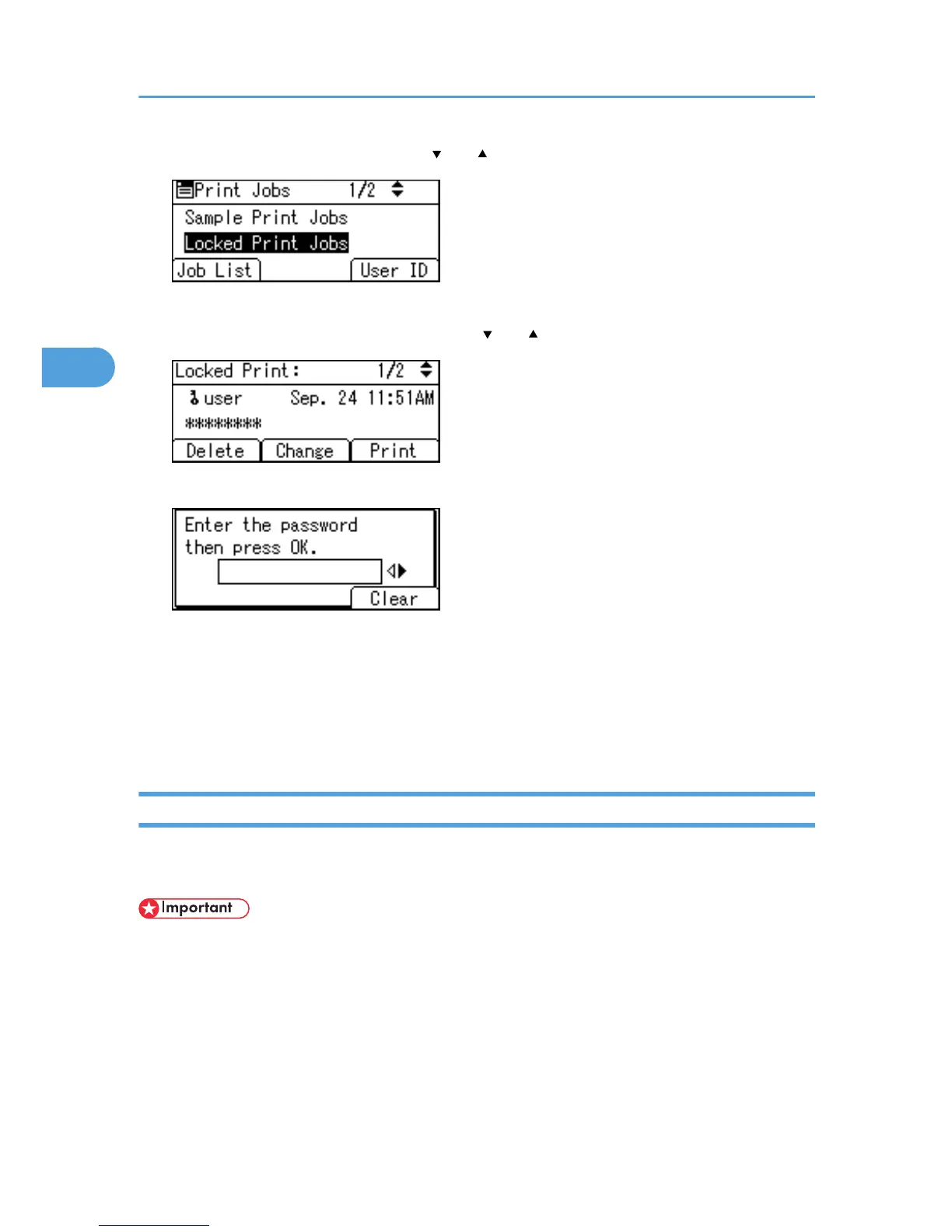2. Select [Locked Print Jobs] using the [ ] or [ ] key, and then press [Job List].
Depending on the security settings, certain print jobs may not be displayed.
3. Select the file you want to delete using the [ ] or [ ] key, and then press [Delete].
4. Enter the password, and then press the [OK] key.
A confirmation screen will appear if the password is not entered correctly. Press [Clear] or the [Clear]
key to enter the password again.
If you forget your password, contact your administrator for help.
5. Press [Delete].
To cancel deleting, press [Cancel].
Hold Print
Use this function to temporarily hold a file in the printer, and print it from the computer or the printer's control
panel later.
• A Hold Print file cannot be stored if:
•
the hard disk is not installed in the printer.
• the total number of Sample Print, Locked Print, Hold Print, and Stored Print files in the printer is
over 100. (The maximum number varies depending on the volume of data in files.)
• the file contains over 1,000 pages.
• sent or stored files in the printer contain over 9,000 pages in total.
3. Printing Stored Documents
72
