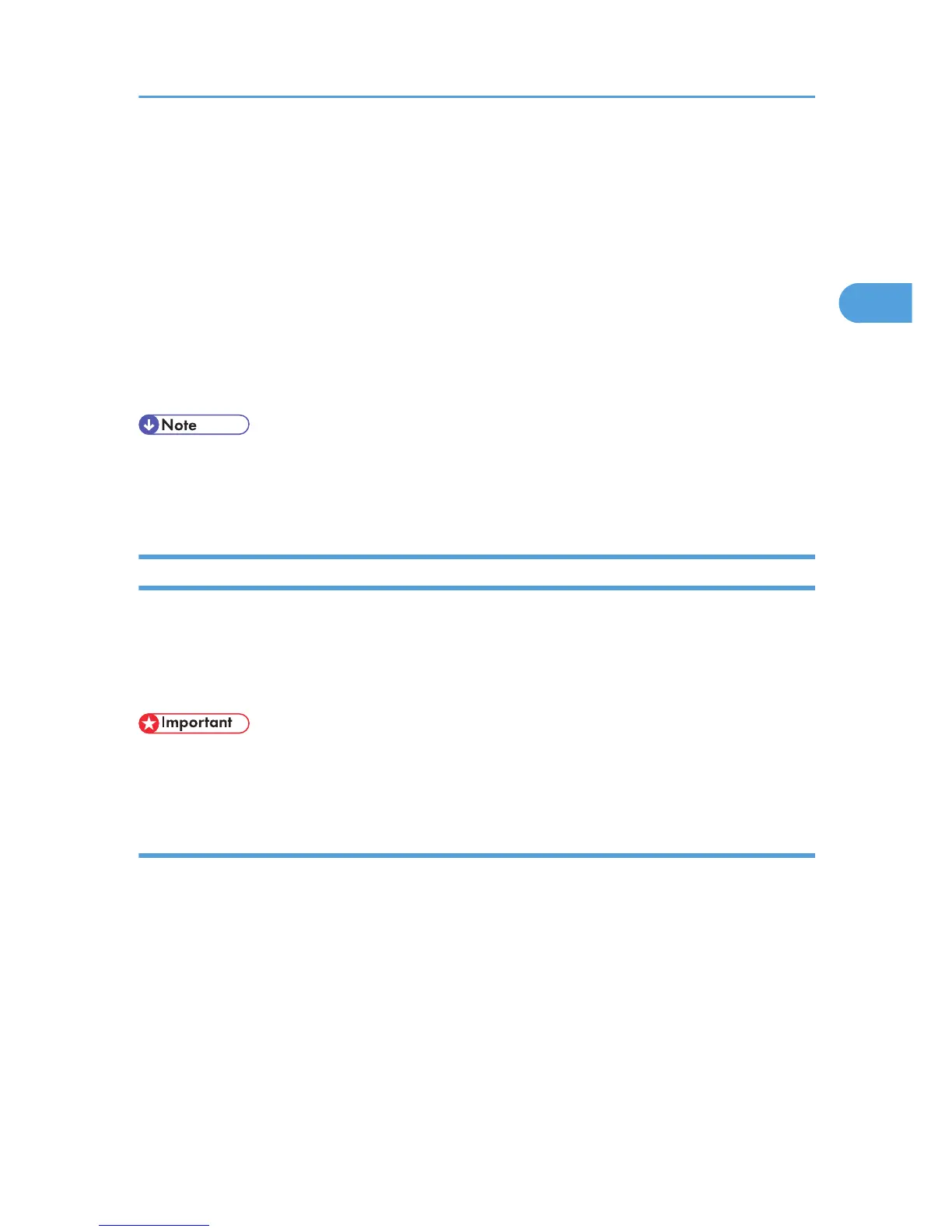The PostScript 3 printer driver with the selected language will be installed. The English printer driver
is installed when the following language is selected: Suomi, Magyar, Cestina, Polski, Portugues,
Russian.
13. Click [OK] to close the [Install From Disk] window.
14. Select the brand name and model name of the printer you want to use, and then click [OK].
15. Follow the instructions that appear. Modify settings such as printer name, default printer,
and printer sharing configuration, as necessary. You can also print the test page.
16. Click [Finish].
If installation is successful, the icon of the printer connected to the WSD port will appear in the window
for configuring printers.
• The port name that follows "WSD" uses random character strings. It cannot be changed freely.
• To
stop the installation, click [Cancel] before the installation is complete. When re-installing the WSD
Port, right-click the printer's icon in the [Network] window, and then click [Uninstall].
Using the SmartDeviceMonitor for Client Port
This describes how to install the printer driver using the SmartDeviceMonitor for Client port.
To
use this function, you must first download SmartDeviceMonitor for Client from the manufacturer's Web
site and install it on your computer. Contact your local dealer for information on downloading
SmartDeviceMonitor for Client.
• Manage Printers permission is required to install the drivers. Log on as an Administrators group
member.
Installing the PCL printer driver (TCP/IP)
1. Close all applications except this manual.
2. Insert the CD-ROM into the CD-ROM drive.
The installer starts.
Auto
Run may not work with certain operating system settings. If this happens, launch "Setup.exe" on
the CD-ROM root directory.
3. Select an interface language, and then click [OK].
The default interface language is English.
4. Click [PCL Printer Drivers].
The software license agreement appears in the [License Agreement] window.
Installing the Printer Driver for the Selected Port
21
