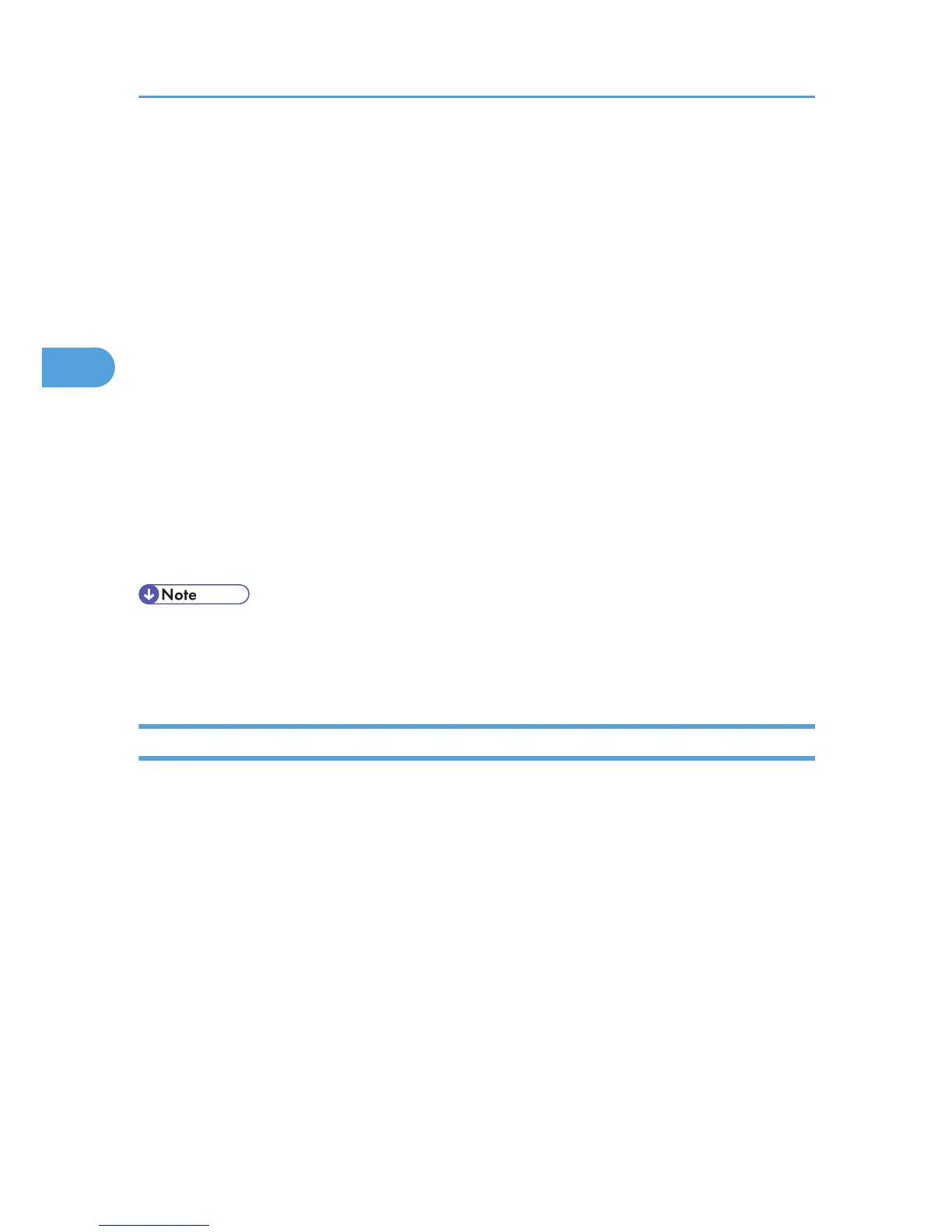• PCL 5c
D:\DRIVERS\PCL5C\XP_VISTA or x64\(language)\DISK1
• PCL 6
D:\DRIVERS\PCL6\XP_VISTA or x64\MUI\DISK1
• PostScript 3
D:\DRIVERS\PS\XP_VISTA or x64\MUI or (language)\DISK1
If the file path of the printer driver contains the word "MUI", the driver will be installed in the language
of the operating system.
The PostScript 3 printer driver with the selected language will be installed. The English printer driver
is installed when the following language is selected: Suomi, Magyar, Cestina, Polski, Portugues,
Russian.
10. Check the printer driver location, and then click [Next].
11. Click [Finish].
If the printer driver has already been installed and plug and play is enabled, the icon of the printer
connected to the "USB001" port is added to the [Printers], [Printers and Faxes], or [Devices and
Printers] window.
• To disable Auto Run, press the left Shift key when inserting the CD-ROM into the drive and keep it
pressed until the computer finishes reading from the CD-ROM.
•
The number after "USB" varies depending on the number of printers connected.
Windows Vista, Windows Server 2008 - USB
1. Close all applications except this manual.
2. Check that the power of the printer is off.
3. Connect the printer to your computer with a USB cable.
Connect the USB cable firmly.
4. Turn on the power of the printer.
Found New Hardware Wizard starts, and USB Printing Support is installed automatically.
5. In the [Found New Hardware] window, click [Locate and install driver software
(recommended)].
If the [User Account Control] window appears, click [Yes] or [Continue].
6. Insert the CD-ROM into the CD-ROM drive.
If Auto Run starts, click [Cancel] and then [Exit].
3. Local Connection
36
