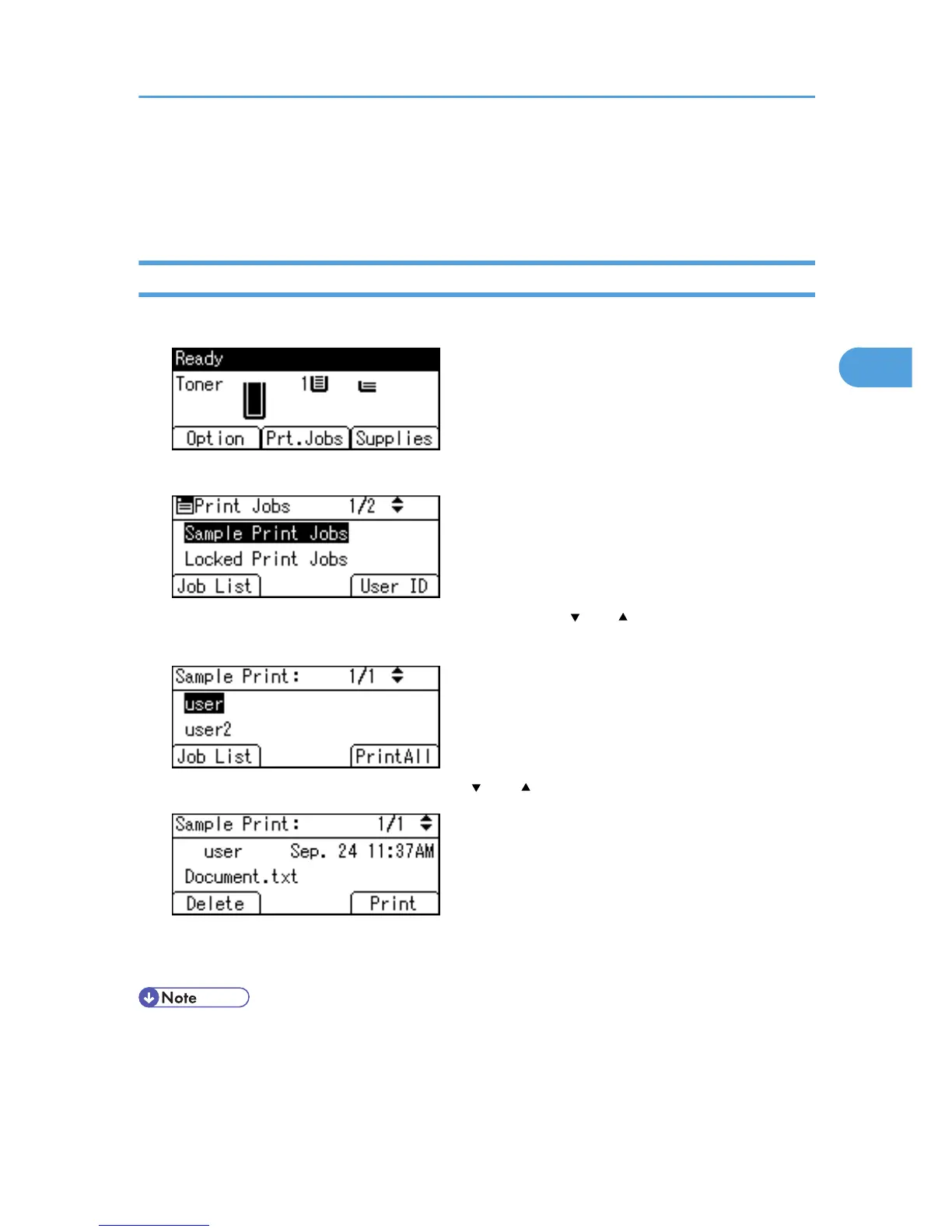Printing from the User ID Screen
This describes how to print the files saved in the printer from the User ID screen.
Printing the Selected Print Job
1. On the initial screen, press [Prt.Jobs].
2. Press [User ID].
3. Select
the user ID whose file you want to print using the [
] or [ ] key, and then press [Job
List].
4. Select the file you want to print using the [ ] or [ ] key, and then press [Print].
5. Press [Print].
To cancel printing, press [Cancel].
• If
you print a Sample, Locked, or Hold Print file, the print file saved in the printer is deleted after printing
is completed.
Printing from the User ID Screen
79
