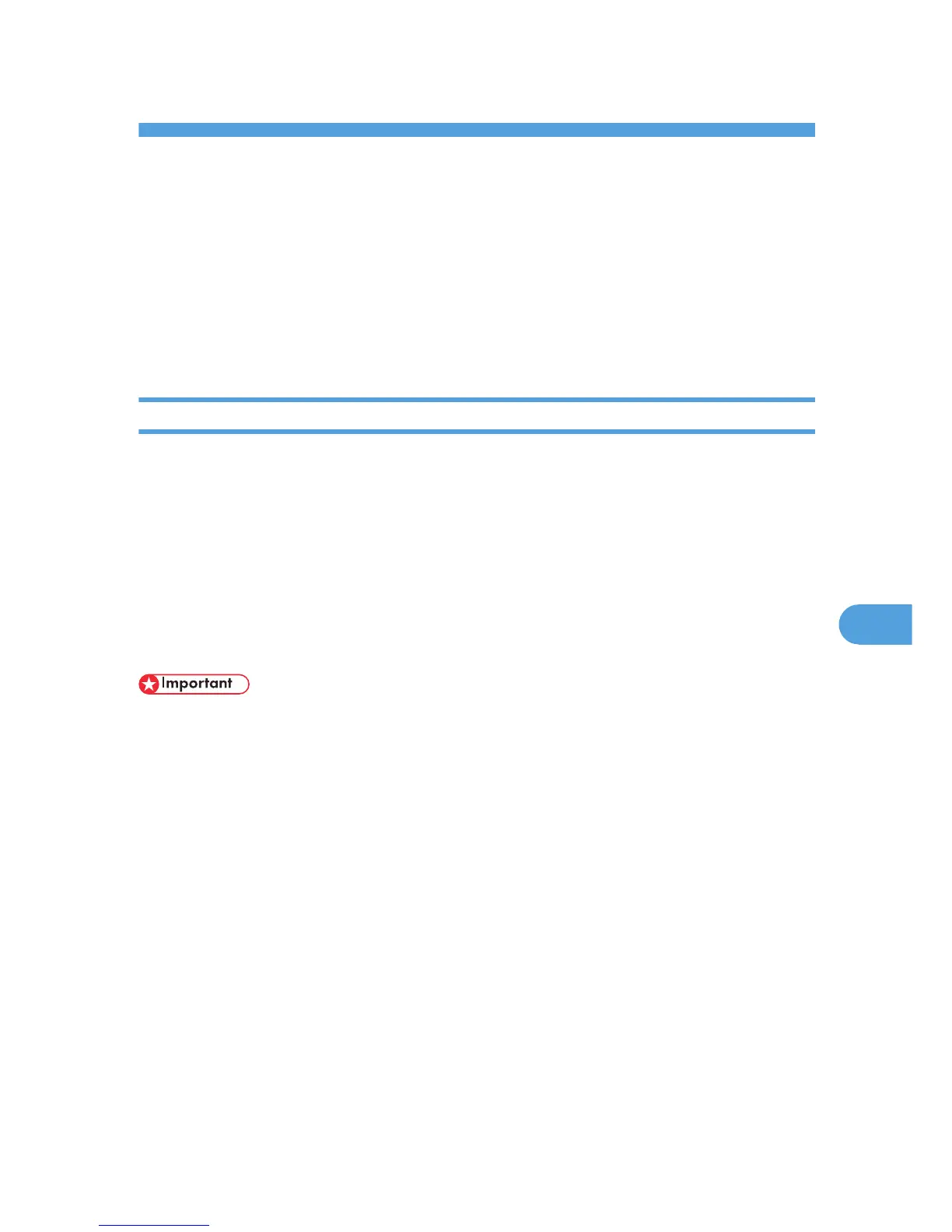7. Enhanced Network Security
This chapter describes how to increase security over the network using the printer's functions.
Preventing Unauthorized Access
You
can limit IP addresses, disable ports and protocols, or use Web Image Monitor to specify the network
security level to prevent unauthorized access over the network and protect the Address Book, stored files,
and default settings.
Access Control
This can be specified by the network administrator using Web Image Monitor.
For details, see Web Image Monitor Help.
The printer can control TCP/IP access.
Limit the IP addresses from which access is possible by specifying the access control range.
For
example, if you specify the access control range as [192.168.15.16]-[192.168.15.20], the client PC
addresses from which access is possible will be from [192.168.15.16] to [192.168.15.20].
For details about logging in and out with administrator authentication, see p.22 "Using Web Image
Monitor to Configure Administrator Authentication".
• Using access control, you can limit access involving LPR, RCP/RSH, FTP, SSH/SFTP, Bonjour, SMB,
WSD (Device), WSD (Printer), IPP, DIPRINT, RHPP, IPDS, Web Image Monitor, SmartDeviceMonitor
for Client or DeskTopBinder.
• You cannot limit the monitoring of SmartDeviceMonitor for Client.
• You cannot limit access involving telnet, or SmartDeviceMonitor for Admin, when using the SNMPv1
monitoring.
1. Log in to Web Image Monitor as an administrator.
2. Click [Configuration] in the Menu area, and then click [Access Control] under "Security"
category.
3. To specify the IPv4 Address, enter an IP address that has access to the printer in "Access
Control Range".
To specify the IPv6 Address, enter an IP address that has access to the printer in "Range" under "Access
Control Range", or enter an IP address in "Mask" and specify the "Mask Length".
4. Click [OK].
5. Click [OK].
81
