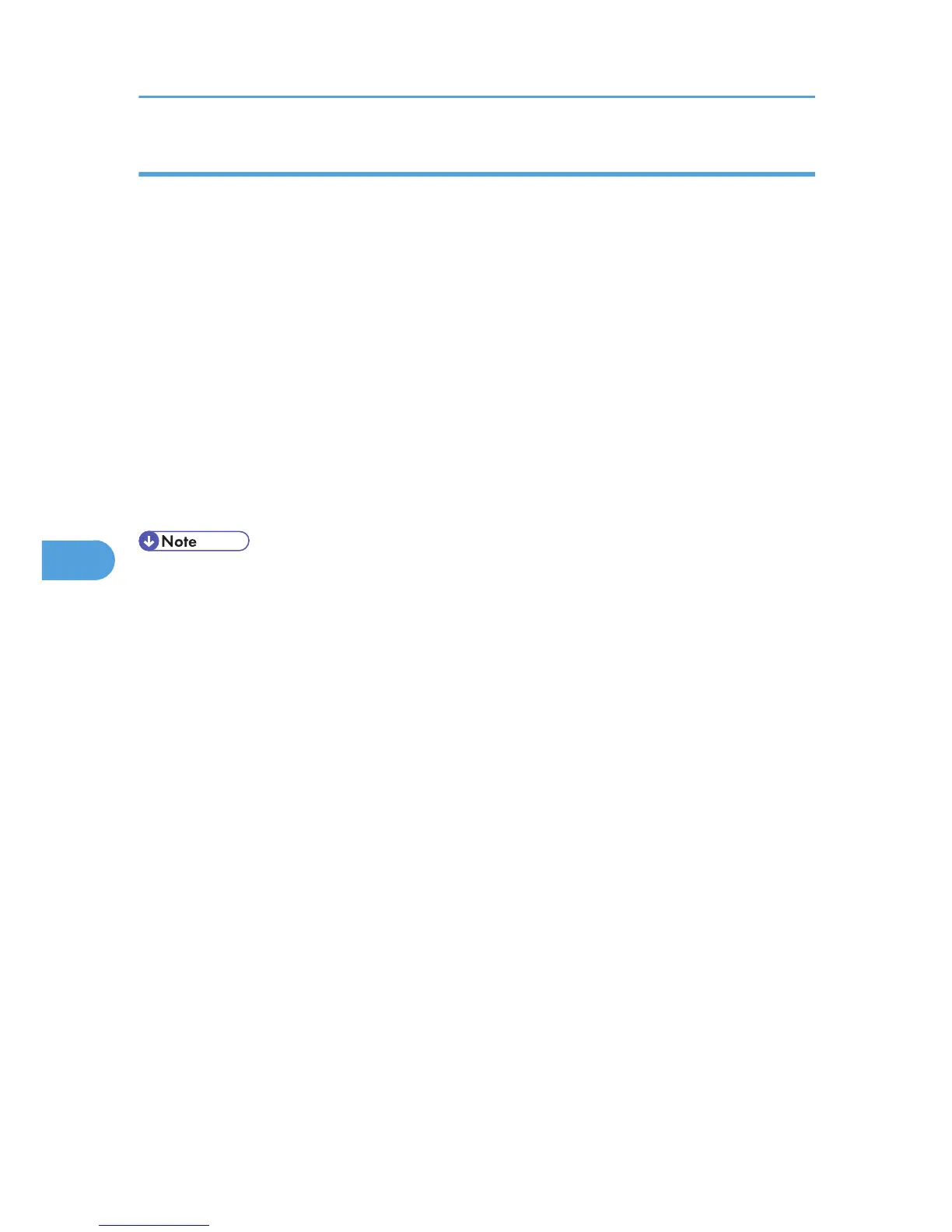Downloading logs
This can be specified by the machine administrator.
Use the following procedure to convert the logs stored in the machine into a CSV file for simultaneous batch
download.
For details about logging in and out with administrator authentication, see p.22 "Using Web Image
Monitor to Configure Administrator Authentication".
1. Log in to Web Image Monitor as an administrator.
2. Click [Configuration] in the Menu area, and then click [Download Logs].
3. Click [Download].
4. Specify the folder in which you want to save the file.
5. Click [OK].
6. Click [Logout].
7. Close Web Image Monitor.
• Downloaded logs contain data recorded up till the time you click the [Download] button. Any logs
recorded
after the [Download] button is clicked will not be downloaded. The "Result" field of the log
entry for uncompleted jobs will be blank.
• Download time may vary depending on the number of logs.
• If an error occurs while the CSV file is downloading or being created, the download is cancelled and
details of the error are included at the end of the file.
• If a log is downloaded successfully, "Download completed." will appear in the last line of the log file.
• For details about saving CSV log files, see your browser's Help.
• Downloaded log files use UTF-8 character encoding. To view a log file, open it using an application
that supports UTF-8.
• To collect logs, set "Collect Job Logs" and "Collect Access Logs" to [Active]. This setting can be specified
in [Logs] under [Configuration] in Web Image Monitor.
6. Managing Access to the Printer
80
