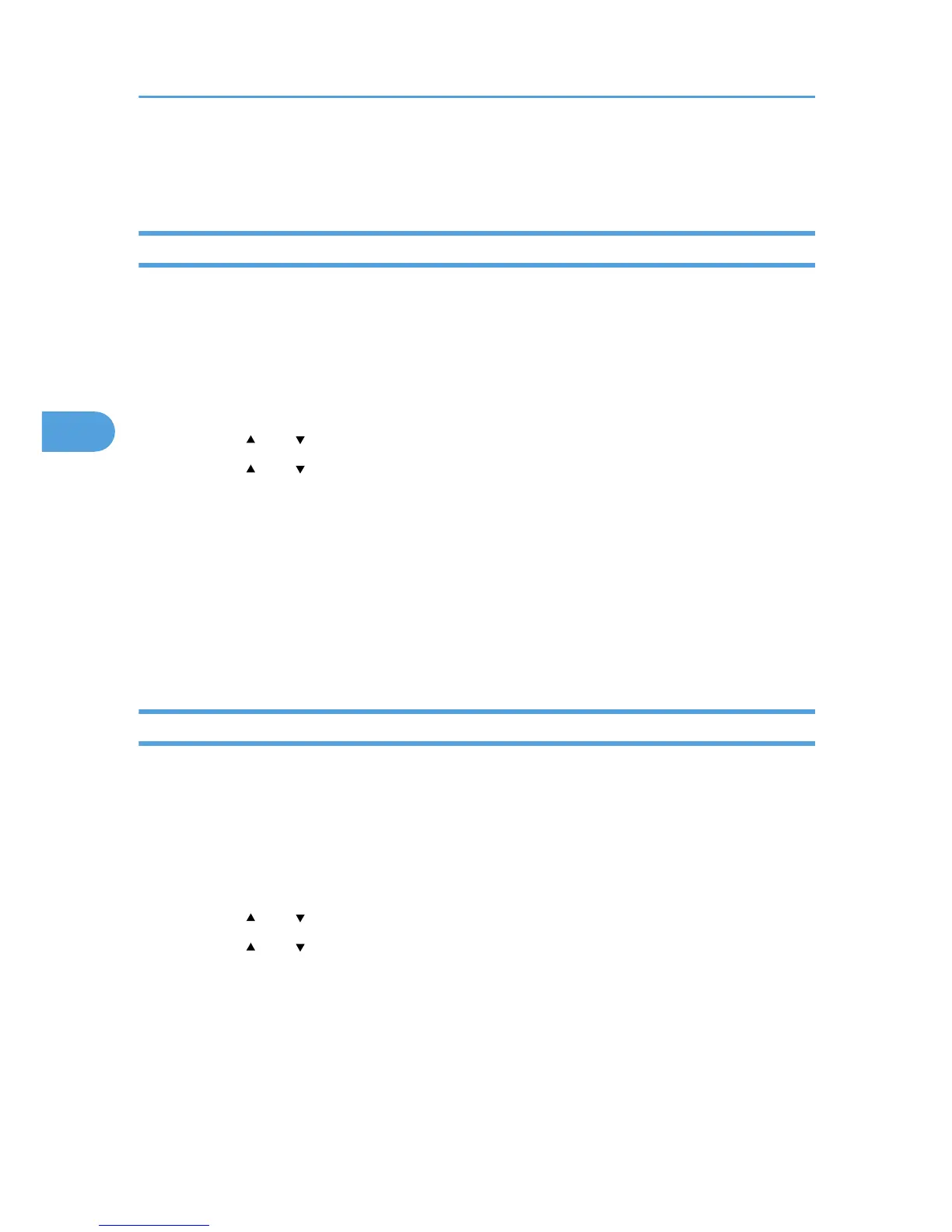6. Click [OK].
7. Print the locked document.
Printing a Locked Print File
To print a Locked Print file, you must be at the printer and print the file using the control panel.
To print Locked Print files, the password is required. If you do not enter the correct password, you cannot
print the files. The file administrator can change the user password if it is forgotten.
This can also be specified via Web Image Monitor. For details, see Web Image Monitor Help.
1. On the printer's control panel, press [Prt.Jobs].
2. Press the [ ] or [ ] key to select [Locked Print Jobs], and then press [Job List].
3. Press the [ ] or [ ] key to select the file you want to print, and then press [Print].
4. Enter the password, and then press the [OK] key.
Enter the password specified in step 4 of "Specifying a Locked Print File".
A confirmation screen will appear if the password is not entered correctly. Press [Exit] to enter the
password again.
If
multiple print files are selected, the printer prints files that correspond to the entered password. The
number of files to be printed is displayed on the confirmation screen.
5. Press [Print].
Deleting Locked Print Files
This can be specified by the file creator (owner).
To delete Locked Print files, you must enter the password for the files. If the password has been forgotten,
ask the file administrator to change the password.
This can also be specified via Web Image Monitor. For details, see Web Image Monitor Help.
1. Press [Prt.Jobs].
2. Press the [ ] or [ ] key to select [Locked Print Jobs], and then press [Job List].
3. Press the [ ] or [ ] key to select the file you want to delete, and then press [Delete].
4. Enter the password, and then press the [OK] key.
A confirmation screen will appear if the password is not entered correctly. Press [Exit] to enter the
password again.
If multiple print files are selected, the printer deletes files that correspond to the entered password.
The number of files to be deleted is displayed on the confirmation screen.
5. Press [Delete].
4. Protecting Data from Information Leaks
58
