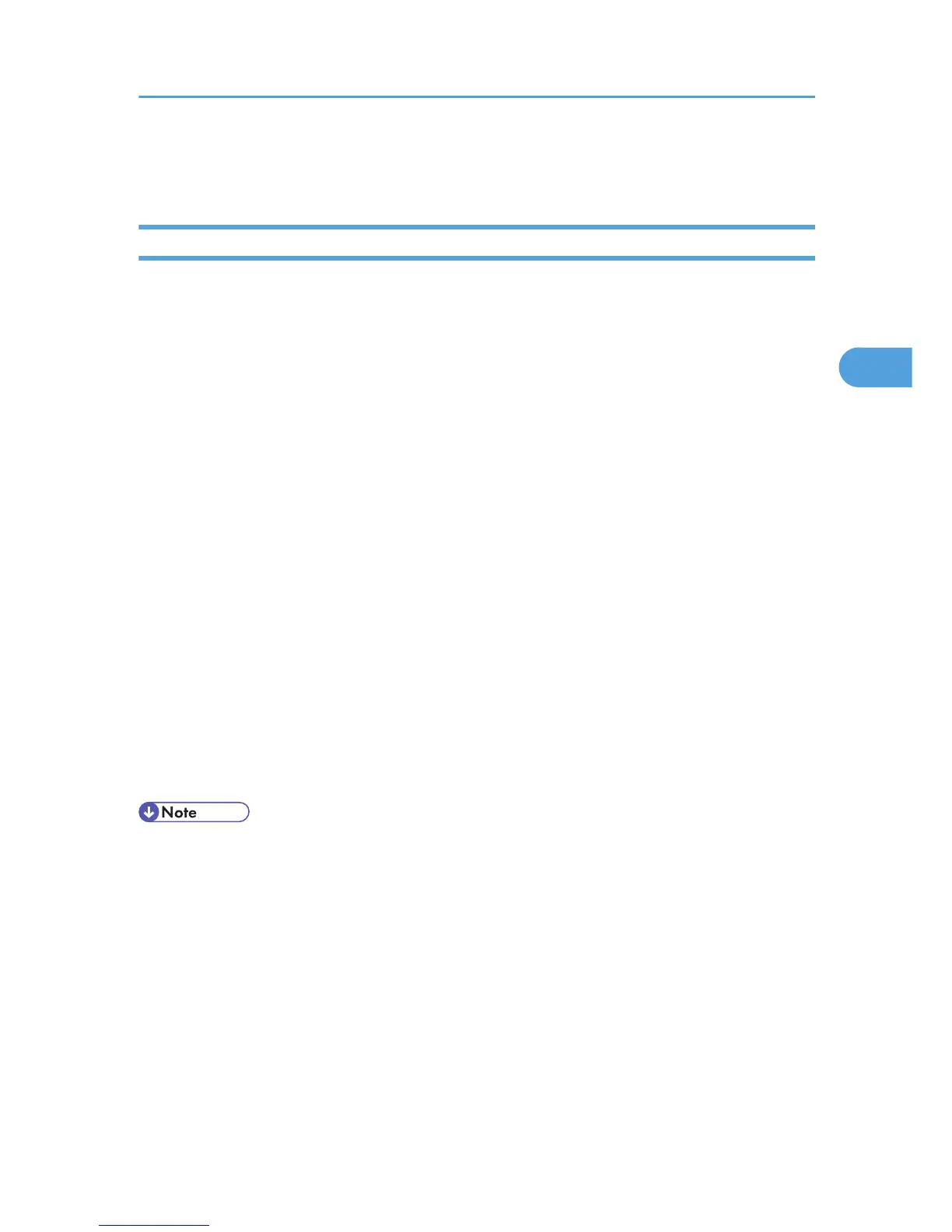Users must have a registered account in the Address Book in order to use the printer when User
Authentication is specified. For details about user registration, see Web Image Monitor Help.
Specifying Login User Name and Login Password
In Address Book Management, specify the login user name and login password to be used for User
Authentication Management.
1. Log in to Web Image Monitor as an administrator.
2. Click [Address Book] in the Menu area.
3. Select the user you want to specify, and then click [Change].
You can search using "Name", "Registration No.", or "User Code".
4. Enter the "Login User Name" in the "Authentication Info at Login" area in the "Authentication
Information" area.
5. Click [Change] in the "Login Password" area.
6. Enter the login password, and then click [OK].
7. Specify "Available Function".
The initial value is set at Basic Authentication. If the value is reset, the previous value will be overwritten.
8. Click [Change] in "Access Privilege" in the "Protect Destination" area in the "Protection" area.
9. Select the usable level on both "Public" and "User/Group", and then click [OK].
To add the changed user to the group, click [Change] in the "Add User" area, and then click [OK].
10. Click [Back].
11. Click [Logout].
12. Close Web Image Monitor.
• Login user names and passwords can contain both alphanumeric characters and symbols.
•
Login user names can contain up to 32 characters; passwords can contain up to 128 characters.
• Login user names cannot contain spaces, colons or quotation marks, and cannot be left blank.
Basic Authentication
35
