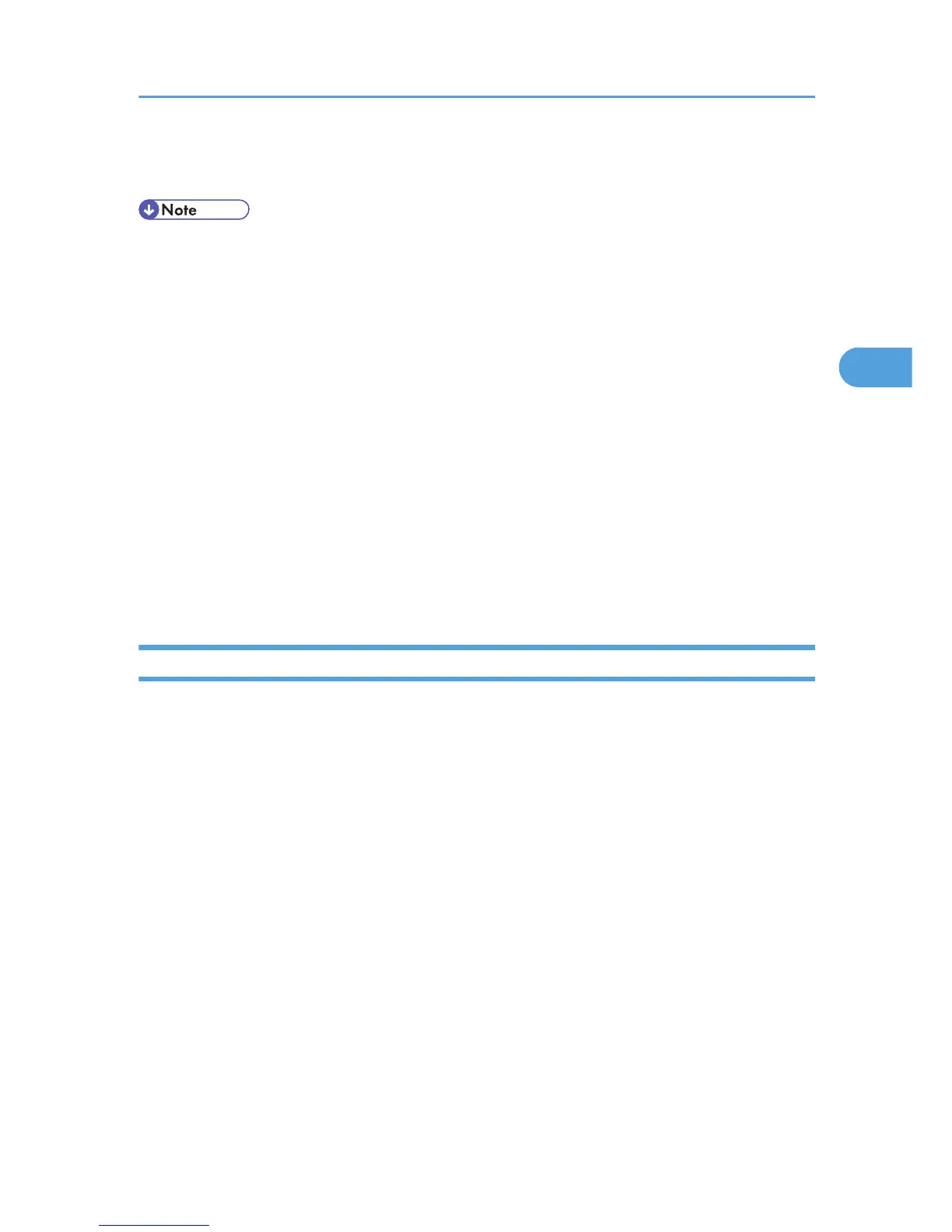• If the authenticating server only supports NTLM when Kerberos authentication is selected on the
printer, the authenticating method will automatically switch to NTLM.
• Enter the login password correctly; keeping in mind that it is case-sensitive.
• The
first time you access the printer, you can use the functions available to your group. If you are not
registered in a group, you can use the functions available under [*Default Group]. To limit which
functions are available to which users, first make settings in advance in the Address Book.
• When accessing the printer subsequently, you can use all the functions available to your group and
to you as an individual user.
• Users who are registered in multiple groups can use all the functions available to those groups.
• A user registered in two or more global groups can use all the functions available to members of those
groups.
• If the "Guest" account on the Windows server is enabled, even users not registered in the domain
controller can be authenticated. When this account is enabled, users are registered in the Address
Book and can use the functions available under [*Default Group].
• To enable Kerberos authentication, you must first register a Kerberos realm. The realm name can
contain capital letters only. For details about registering a Kerberos realm, see Web Image
Monitor Help.
Specifying Windows Authentication
Before beginning to configure the printer, make sure that administrator authentication is properly configured
under "Administrator Authentication Management".
This can be specified by the machine administrator.
To enable Kerberos authentication, a realm must be registered. The realm name must be registered in
capital letters.
For details about logging in and out with administrator authentication, see p.22 "Using Web Image
Monitor to Configure Administrator Authentication".
1. Log in to Web Image Monitor as an administrator.
2. Click [Configuration] in the Menu area.
3. Click [Administrator Authentication Management] in the "Device Settings" category.
4. Click [On] in the "Machine Administrator Authentication" area, and then click [OK].
5. Click [User Authentication Management] in the "Device Settings" category.
6. Select "Windows Authentication" in the "User Authentication Management" list.
7. If you want to use Kerberos authentication, click [On].
If you want to use NTLM authentication, click [Off] and proceed to step 9.
Windows Authentication
37