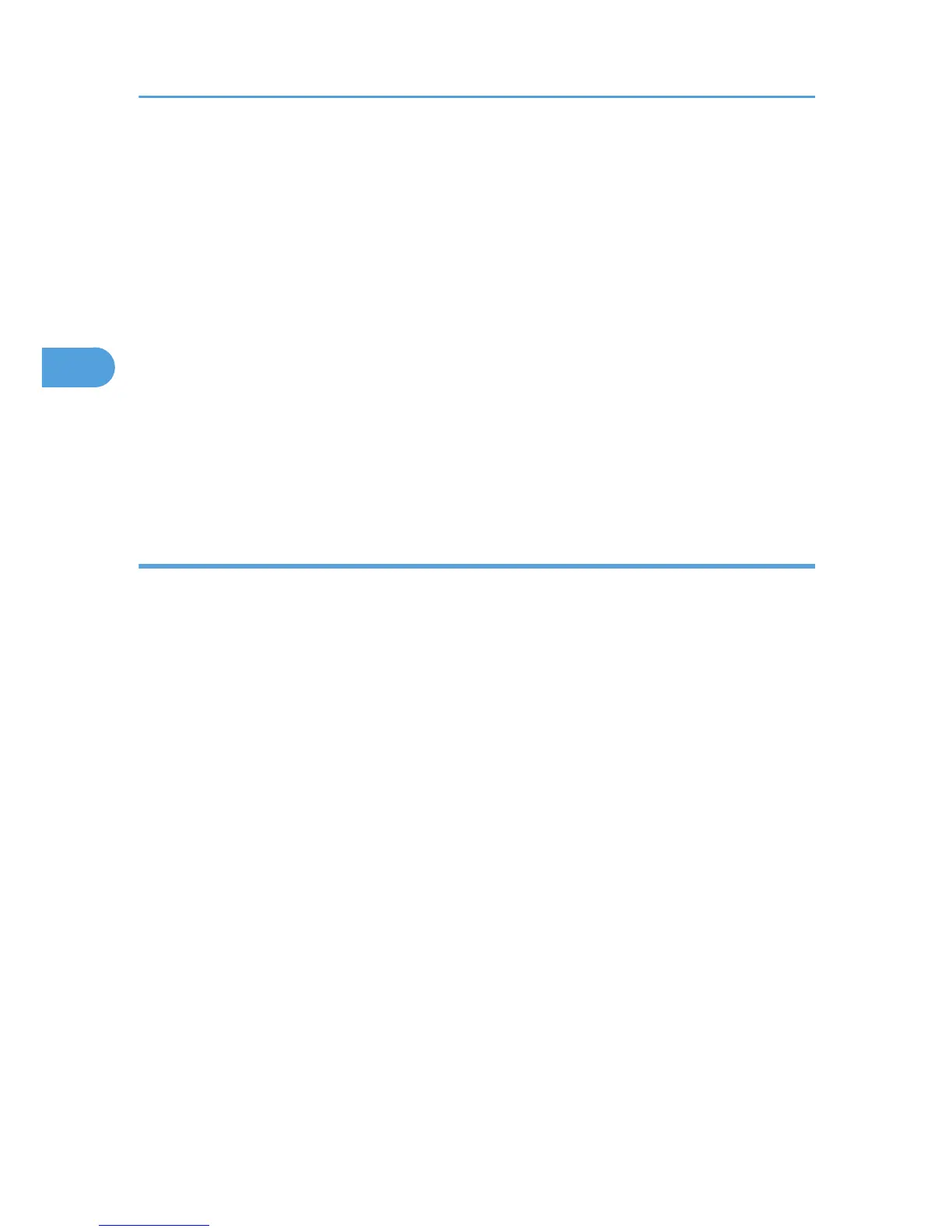8. Select Kerberos authentication realm and proceed to step 10.
To enable Kerberos authentication, a realm must be registered beforehand. The realm name must be
registered in capital letters. For details about registering a realm, see Web Image Monitor Help.
Up to 5 realms can be registered and selected.
9. Enter the name of the domain controller to be authenticated in the [Domain Name] box.
When you specify the domain name in the Fully Qualified Domain Name format, enter “. ” at the end
of the character string.
In addition, depending on your environment, you can enter the group name in the blank area of the
"Group Settings for Windows Authentication" box, and then specify the printer functions available.
10. Select the "Printer Job Authentication" level.
If you select [Entire] or [Simple (All)], proceed to “Selecting Entire or Simple (All)”.
If you select [Simple (Limitation)], proceed to “Selecting Simple (Limitation)”.
For a description of the printer job authentication levels, see p.50 "Printer Job Authentication".
Selecting Entire or Simple (All)
If you select [Entire], you cannot print using a printer driver or a device that does not support authentication.
To print in an environment that does not support authentication, select [Simple (All)] or [Simple (Limitation)].
If you select [Simple (All)], you can print even with unauthenticated printer drivers or devices. Specify this
setting if you want to print with a printer driver or device that cannot be identified by the printer or if you
do not require authentication for printing. However, note that, because the printer does not require
authentication in this case, it may be used by unauthorized users.
1. Click [On] in the "SSL" area.
If you are not using secure sockets layer (SSL) for authentication, press [Off].
If global groups have been registered under Windows server, you can limit the use of functions for
each global group.
You need to create global groups in the Windows server in advance and register in each group the
users to be authenticated.
You also need to register in the printer the functions available to the global group members.
Create global groups in the printer by entering the names of the global groups registered in the
Windows Server. (Keep in mind that group names are case sensitive.) Then specify the printer functions
available to each group.
If global groups are not specified, users can use the available functions specified in "*Default Group".
If global groups are specified, users not registered in global groups can use the available functions
specified in "*Default Group". By default, all functions are available to "*Default Group" members.
Specify the limitation on available functions according to user needs.
3. Configuring User Authentication
38