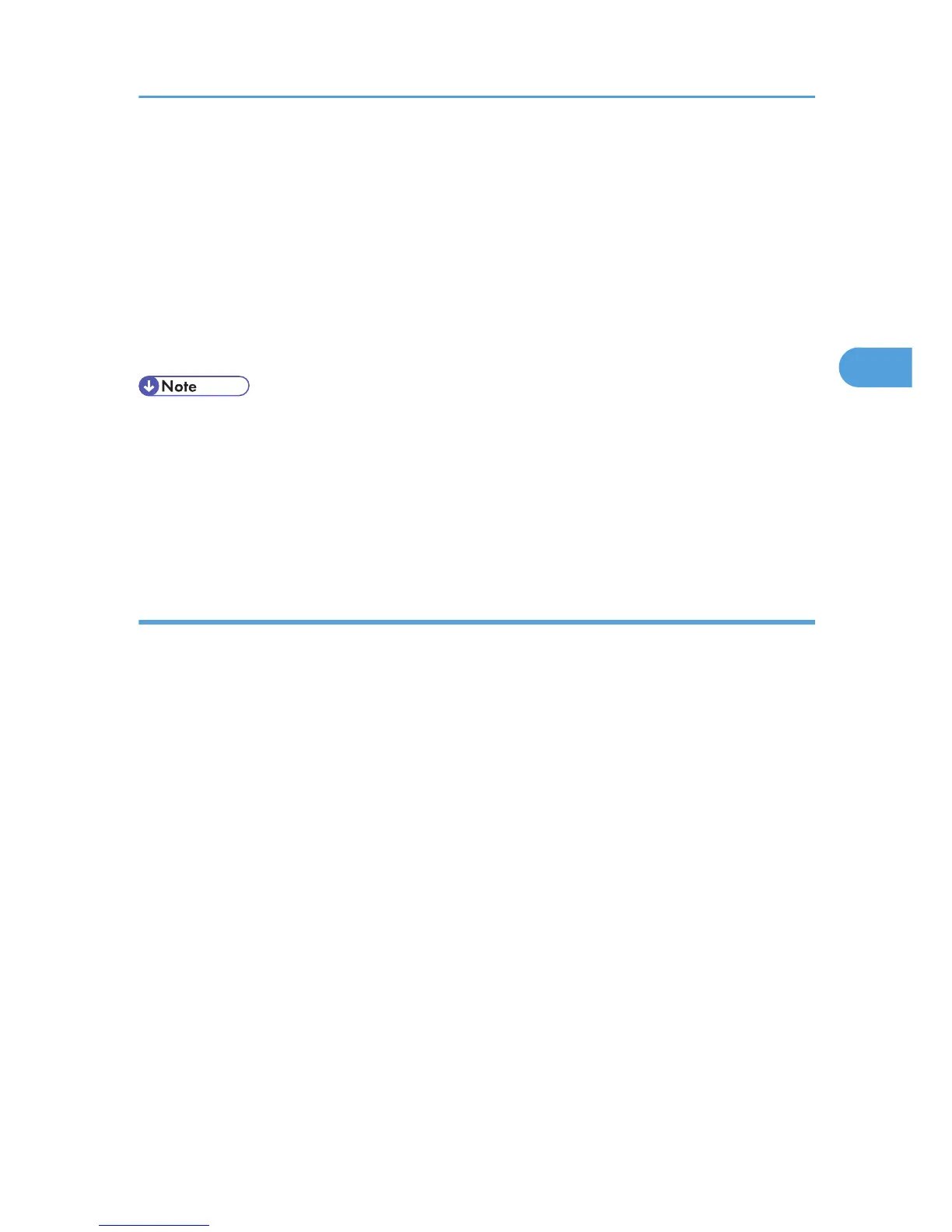2. Click [On] in the "Windows Authentication Settings" area.
In addition, depending on your environment, you can enter the group name in the blank area of the
"Group Settings for Windows Authentication" box, and then specify the printer functions.
Windows Authentication will be applied to the selected functions.
Users can use the selected functions only.
3. Click [OK].
4. Click [Logout].
5. Close Web Image Monitor.
• Under Windows Authentication, you can select whether or not to use secure sockets layer (SSL)
authentication.
•
To automatically register user information under Windows authentication, it is recommended that
communication between the printer and domain controller be encrypted using SSL.
• Under Windows Authentication, you do not have to create a server certificate unless you want to
automatically register user information using SSL.
Selecting Simple (Limitation)
If you select [Simple (Limitation)], you can specify clients for which printer job authentication is not required.
Specify [Parallel Interface (Simple)], [USB (Simple)] and the clients' IPv4 address range in which printer
job authentication is not required. Specify this setting if you want to print using unauthenticated printer
drivers or without any printer driver. Authentication is required for printing with non-specified devices.
1. Select [Simple (Limitation)] in the "Printer Job Authentication" area in the "Printer Job
Authentication Settings" area.
Specify the range in which [Simple (Limitation)] is applied to Printer Job Authentication.
If you specify IPv4 or IPv6 address range, proceed to step 2.
If you specify [Parallel Interface (Simple)], proceed to step 3.
If you specify [USB (Simple)], proceed to step 4.
2. Select [IPv4 Address 1], [IPv4 Address 2], [IPv4 Address 3], [IPv4 Address 4], or [IPv4
Address 5] and then enter the IPv4 address on the "Limitation Range (IPv4)" area.
Be sure the number you enter for End IPv4 Address is larger than that for Start IPv4 Address.
If you want to use IPv6, specify the IPv6 address in the "Limitation Range (IPv6)" area.
3. Click [Apply] in the "Parallel Interface (Simple)" area.
4. Click [Apply] in the "USB (Simple)" area.
5. Click [On] in the "SSL" area.
If you are not using secure sockets layer (SSL) for authentication, click [Off].
Windows Authentication
39