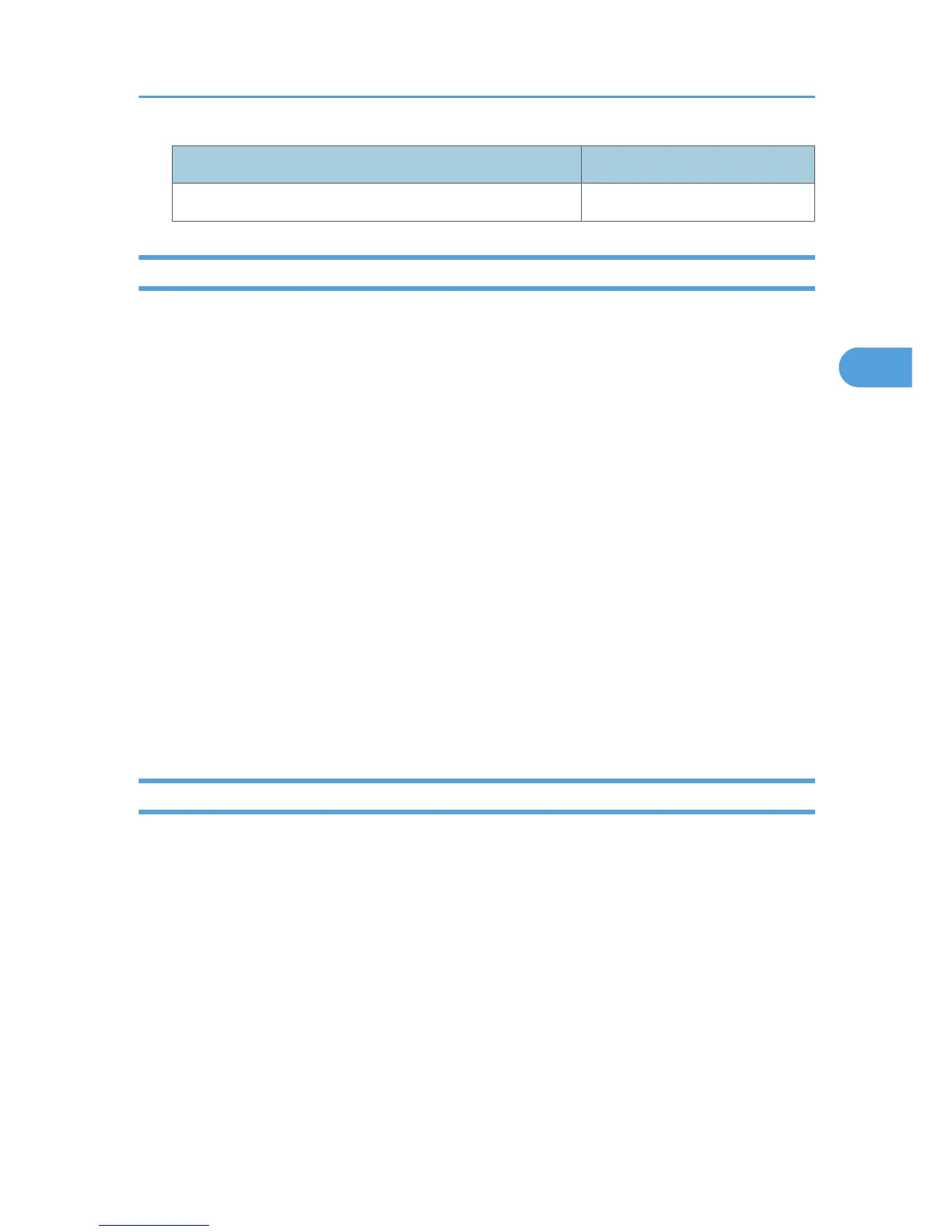Locked out User Unlocking administrator
supervisor machine administrator
Specifying the user lockout function
This function can be specified by the machine administrator using Web Image Monitor.
For details about logging in and out with administrator authentication, see p.22 "Using Web Image
Monitor to Configure Administrator Authentication".
1. Log in to Web Image Monitor as an administrator.
2. Click
[Configuration] in the Menu area, and then click [User Lockout Policy] under "Security"
category.
3. Set "Lockout" to [Active].
4. In the drop-down menu, select the number of login attempts to permit before lockout is
applied.
5. If you want to disable lockout after a specified time elapses, set the "Lockout Release Timer"
to [Active].
6. In the "Lock Out User for" field, enter the number of minutes that must elapse before lockout
is disabled.
7. Click [OK].
8. Click [Logout].
9. Close Web Image Monitor.
Unlocking a locked user account
A locked-out user account can be unlocked by the user administrator or a supervisor using Web Image
Monitor. The following procedure explains this process.
For details about logging in and out with administrator authentication, see p.22 "Using Web Image
Monitor to Configure Administrator Authentication".
1. Log in to Web Image Monitor as an administrator.
2. Click [Address Book] in the Menu area.
3. Select the account of the locked out user.
4. Click [Change].
5. Set "Lockout" to [Inactive].
6. Click [OK].
User Lockout Function
53
