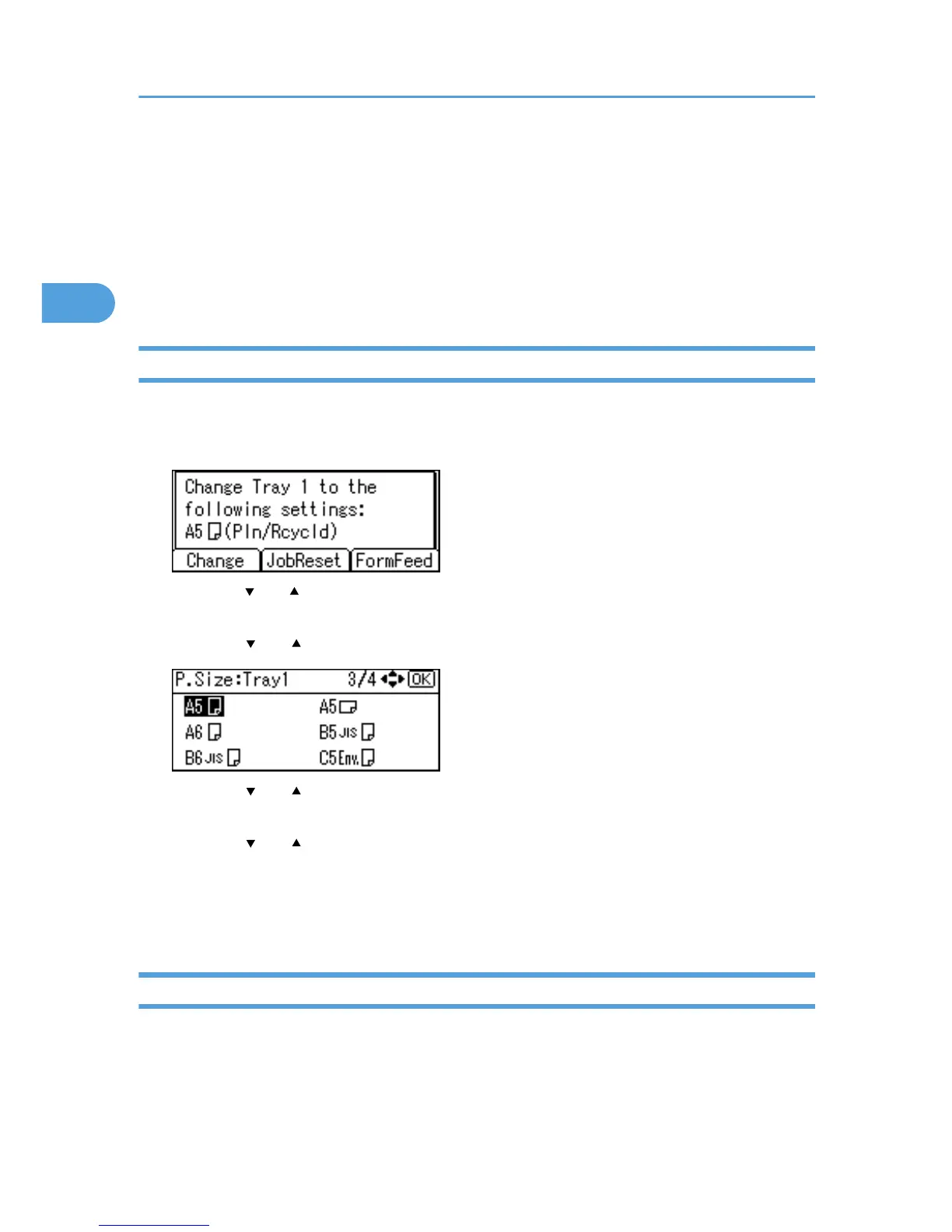If Errors Occur with the Specified Paper Size and
Type
If the paper size or type specified for the print job does not match the paper loaded in the paper tray or
on
the bypass tray, a message warning you of the mismatch will appear on the control panel. Resolve the
mismatch by following the instructions in the message.
Changing the Paper Tray Settings
Use the following procedure to change the paper size and type specified for a tray and continue printing.
1. On the warning screen, press [Change].
2. Press
the [
] or [ ] key to select the tray whose paper size setting you want to change, and
then press the [OK] key.
3. Press the [ ] or [ ] key to select the paper size you require, and then press the [OK] key.
4. Press the [ ] or [ ] key to select the tray whose paper type you want to change, and then
press the [OK] key.
5. Press the [ ] or [ ] key to select the paper type you require, and then press the [OK] key.
6. Press the [Escape] key
Printing starts if the selected tray contains paper matching the size and type settings specified in the
print job.
Printing from a Selected Tray
If the printer does not have a tray for the selected paper size or paper type, or if the selected paper loaded
in
the printer has run out, a caution message appears. If this message appears, do the following procedure.
2. Printing Documents
60
