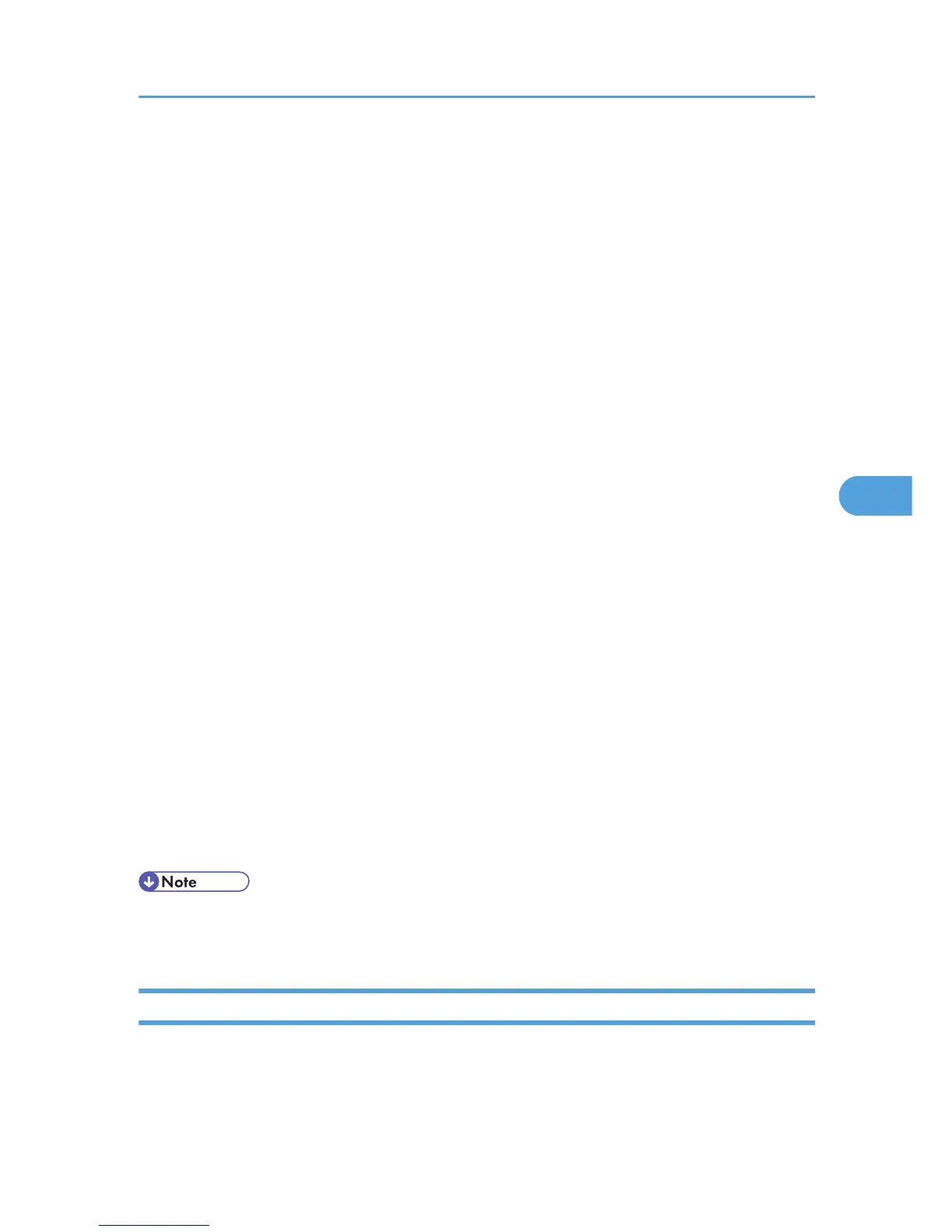• Replacement Required Soon: Unit
• Replacement Required: Print Cartridge
• Replacement Required Soon: Print Cartridge
• Toner Almost Empty (Remaining Level Selectable)
1. Under [System] Menu, set [Auto E-mail Notify] to [On], using the printer's control panel.
(The default setting is [On].)
2. Log in to Web Image Monitor as an administrator.
For details about logging in, see p.143 "Access in the Administrator Mode".
3. In the menu area, click [Configuration].
4. Under "Device Settings", click [E-mail].
5. Make the following settings:
• Items in the Reception column: Make the necessary settings for sending and receiving e-mail.
• Items in the SMTP column: Configure the SMTP server. Check your mailing environment, and
then specify the necessary items. You can also perform mail authentication for the SMTP server.
• Items in the POP before SMTP column: Configure the POP server. Check your mailing
environment, and then specify the necessary items. You can also perform mail authentication for
the POP server.
• Items in the POP3/IMAP4 column: Configure the POP3 or IMAP4 server. Check your mailing
environment, and then specify the necessary items.
• Items in the E-mail Communication Port column: Configure the port to be used for access to the
mail server.
• Items in the E-mail Notification Account column: Specify these items If you want to use e-mail
notification.
6. Click [OK].
7. Click [Logout].
8. Quit Web Image Monitor.
• For details about Web Image Monitor, see p.139 "Using Web Image Monitor".
•
For details about the settings, see Web Image Monitor Help.
Setting the Account for E-mail Notification
Before you use Auto E-mail Notification or On-demand E-mail notification, setup an e-mail account to be
used for the function. Perform the following configuration task in Web Image Monitor.
Printer Status Notification by E-Mail
151
